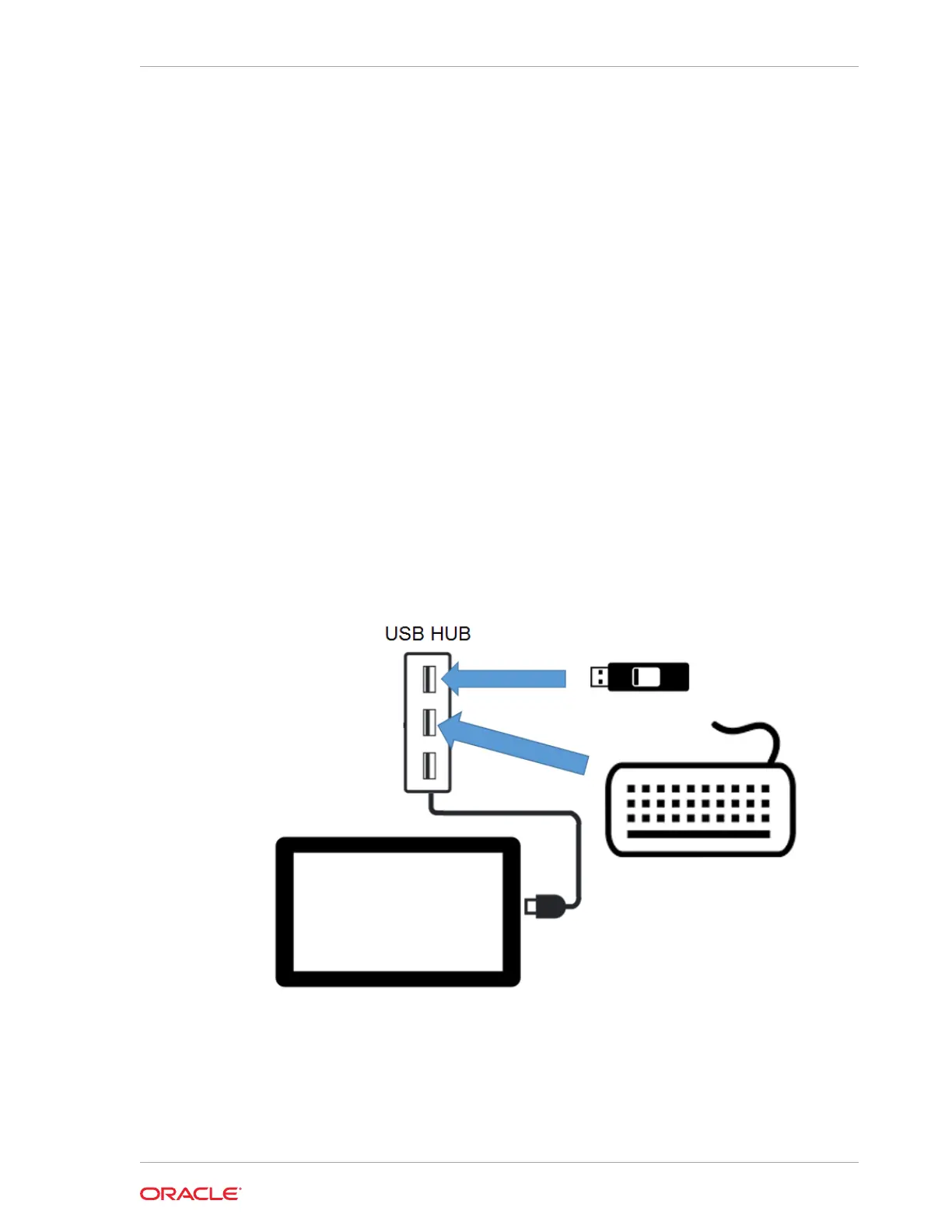2. Login to My Oracle Support, download the system recovery file, and then create
the recovery media:
a. Click the Patches & Updates tab, and then search for the Oracle MICROS
Tablet 720 product and applicable operating system.
b. From the list of results, select and download the system recovery (.iso) file to
the computer.
c. Create a bootable USB flash drive using a third party utility that supports .iso
files and helps format and create bootable USB flash drives.
3. Connect the USB Hub to the Tablet 720.
4. Connect a keyboard to the USB Hub.
5. Insert the bootable USB flash drive into the USB Hub.
6. Power on the tablet, and then immediately press the ESC button on the keyboard
to enter the BIOS.
7. Use the arrow keys on the keyboard to navigate the BIOS, select Boot Manager,
and then select the bootable USB flash drive.
The system recovery process begins.
8. When complete, select Y to power off or N to reboot.
The tablet automatically shuts down after 3 minutes.
Figure 7-1 Oracle MICROS Tablet 720 Series System Recovery Process
Chapter 7
Tablet 720 System Recovery
7-3