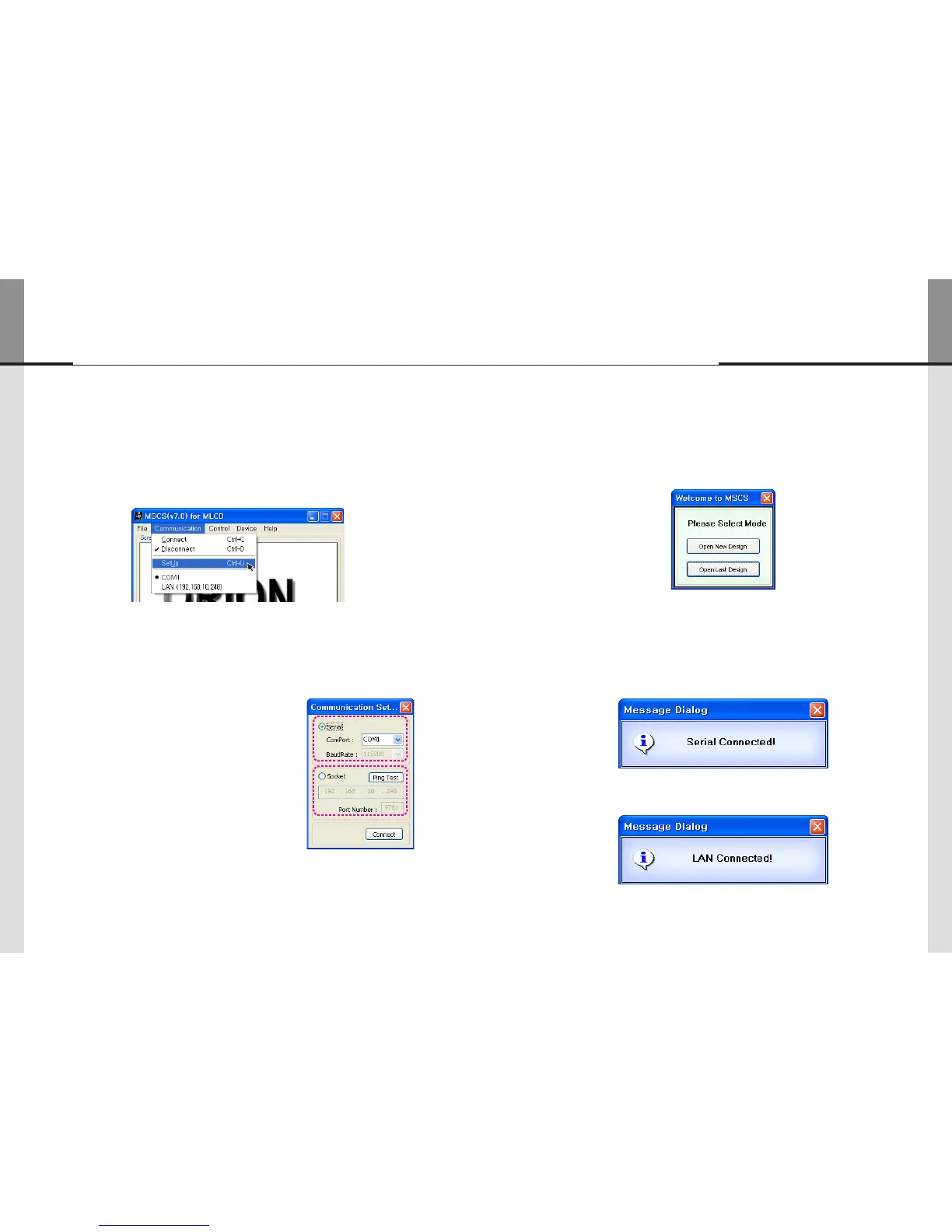- 38 - - 39 -
ORION
Innitely Expandable
5.6. Network IP setting for MSCS
1. Execute the MSCS.
2. Select "Menu->Communication -> Setup" or"Ctrl+U" to start setup.
3. Select "Socket" radio button.
4. Type in IP Address of MLCD.
5. Click "Ping Test" to check status of communication.
6. Close the Commnication setup window
• Menu Description
• Serial : Set the serial communication as a default
communication.
• Com Port : Set the port of a PC to communicate with MLCD.
• Baud Rate : Fixed at 115200bps.
※ Caution: Users cannot change the Baud rate.
• Socket : Set the Ethernet LAN communication.
• Edit Box : Set the IP address.
• Port Number : Fixed as 9761.
※ Caution: Users cannot change the port number.
• Ping Test: Test the IP address.
• Connect : Connect the communication.
Communication Setup
5.7. "New design/Last design" setting
• You can see following pop-up window for "New design/Last design" when you click
"Connect" or press "Ctrl+C" using keyboard after select communication type.
New/Last Design Set
• Click "Open New Design" to prepare new configuration.
• Click "Open Last Design" to go to last design before closing.
• When the connection is successfully completed after setting Com Port, following Message
dialog is displayed. The dialog window will be disappeared in 1 second.
• When the connection is successfully completed after setting Lan Port, following Message
dialog is displayed. The dialog window will be disappeared in 1 second.
MLCD
