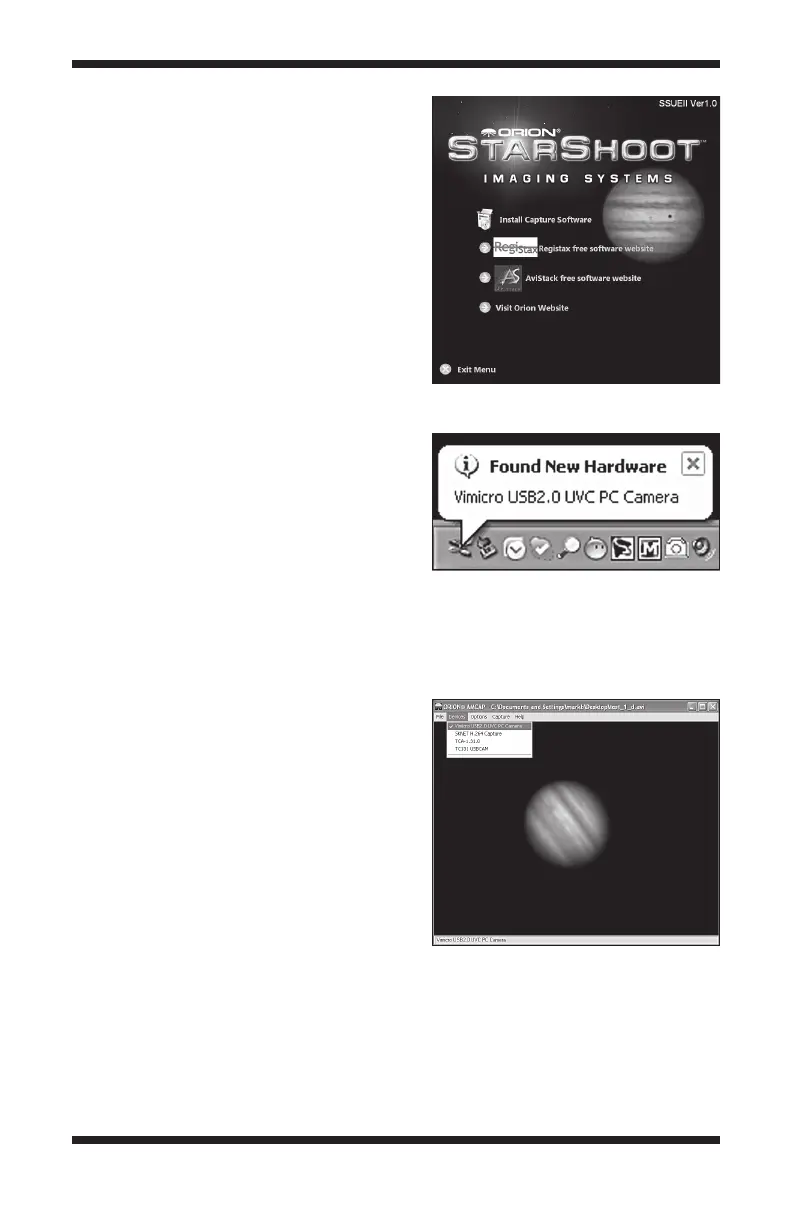4
Software and
Driver Installation
Before the camera can be used, image
capture software must be installed onto
your computer. Turn on your computer and
allow the Windows operating system to load
as normal. Insert the included CD-ROM
into your computer’s CD-ROM drive, and
the Launcher will appear (Figure 2). This
allows you to install the Orion image cap-
ture software (Orion AmCap),.
Capture Software Installation
1. Click Install Capture Software.
2. The Orion AmCap Setup Wizard
appears. Click Next.
3. Select a destination folder and Click
Next.
4. Click Next again to start the
installation.
5. When the wizard is complete, click
close. This has installed the capture
software.
6. When installation is complete click
the Finish button.
7. Plug in the camera into your
computer’s USB port. A Found New
Hardware notication will appear in
your Windows task bar (Figure3).
8. Wait a few moments and the camera
will automatically install on your
computer. When Device Installed
Successfully notication appears
you will be ready to use the camera.
9. Open Orion AmCap from the icon
on your desktop. The Live Video
Window should appear (Figure 4).
The software will recognize many cameras so check that Vimicro USB2.0
UVC PC Camera is selected from the device menu.
Figure 3. When initially connecting the
SSUEII to a computer, a Found New
Hardware notication will appear and
automatically install the camera to your
computer.
Figure 4. The live video window.
Figure 2. The launcher provides an
easy menu for software installation.
