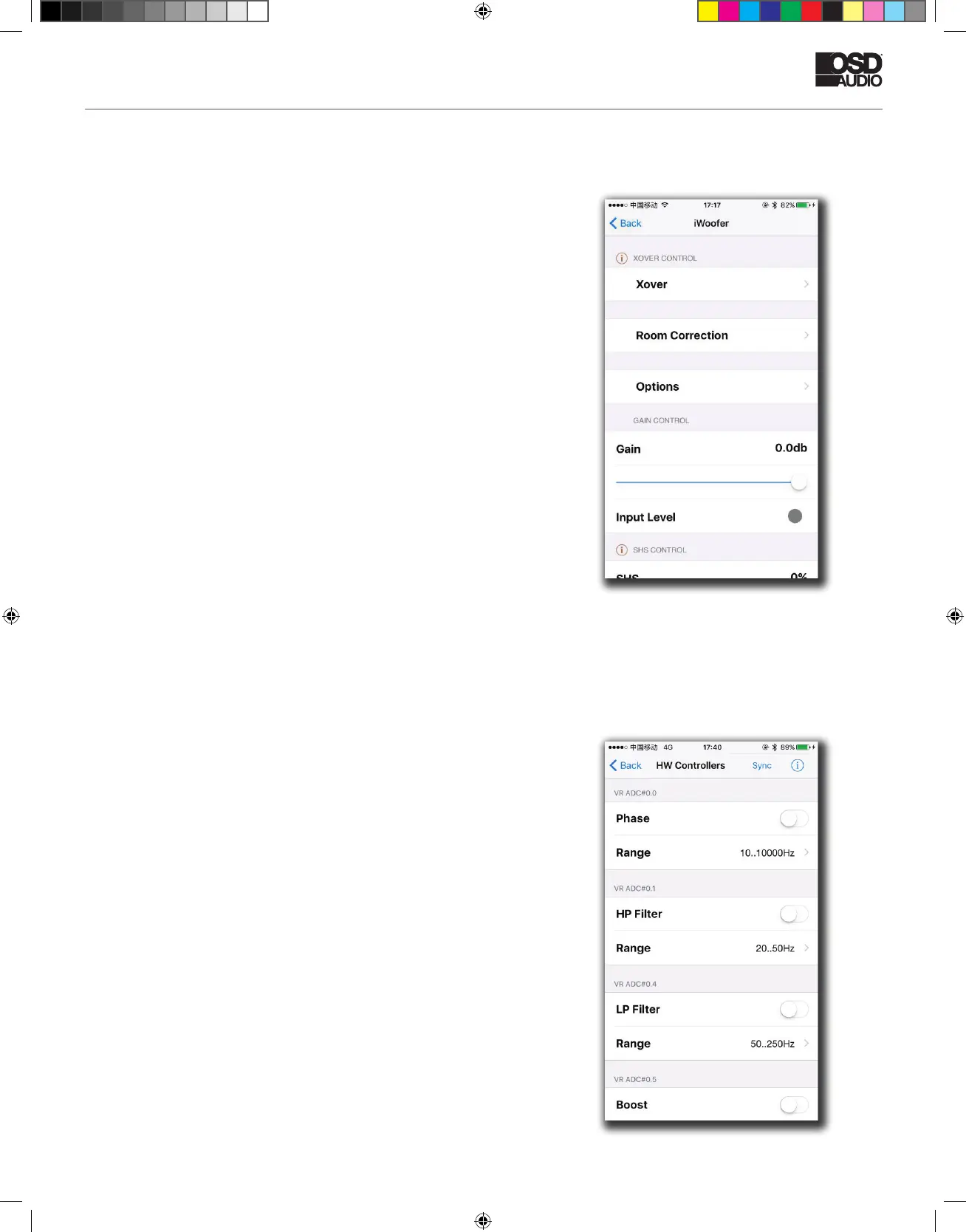iDSP INSTALL GUIDE
3. After connecting to the iDSP hardware, you should see the home
screen of the app like below (room correction will not be available if you
do not use the pro app).
4. Before you start exploring the app, navigate to the “HW Controllers”
screen found by pressing Options -> HW Controllers. The screen should
look like the screenshot (right). Everything on this menu should be turned
OFF, as the iDSP does not have any hardware controllers and leaving
these on can result in a distortion of frequency response (because
nothing is connected to these pins in the iDSP. Note: If you restore the
iDSP to factory defaults, you MUST turn these settings off again as they
might be activated by the factory reset.
Notes about the iWoofer App
• When it asks to import presets from DSP, if you press yes, that means it
will import the settings currently set on device to your app. If you say no,
it will use the default (or locally stored) settings stored in the app. You will
get this message if you make initial adjustments with one smart device
and then connect to the same DSP-LF with a different smart device.
• When the app says, “import preset is not success,” that is a typo.
It is actually successful.
• There are many features and settings to explore in the app, make sure
to try them all.
iDSP manual rev1 simon.indd 7 12/7/20 8:28 AM