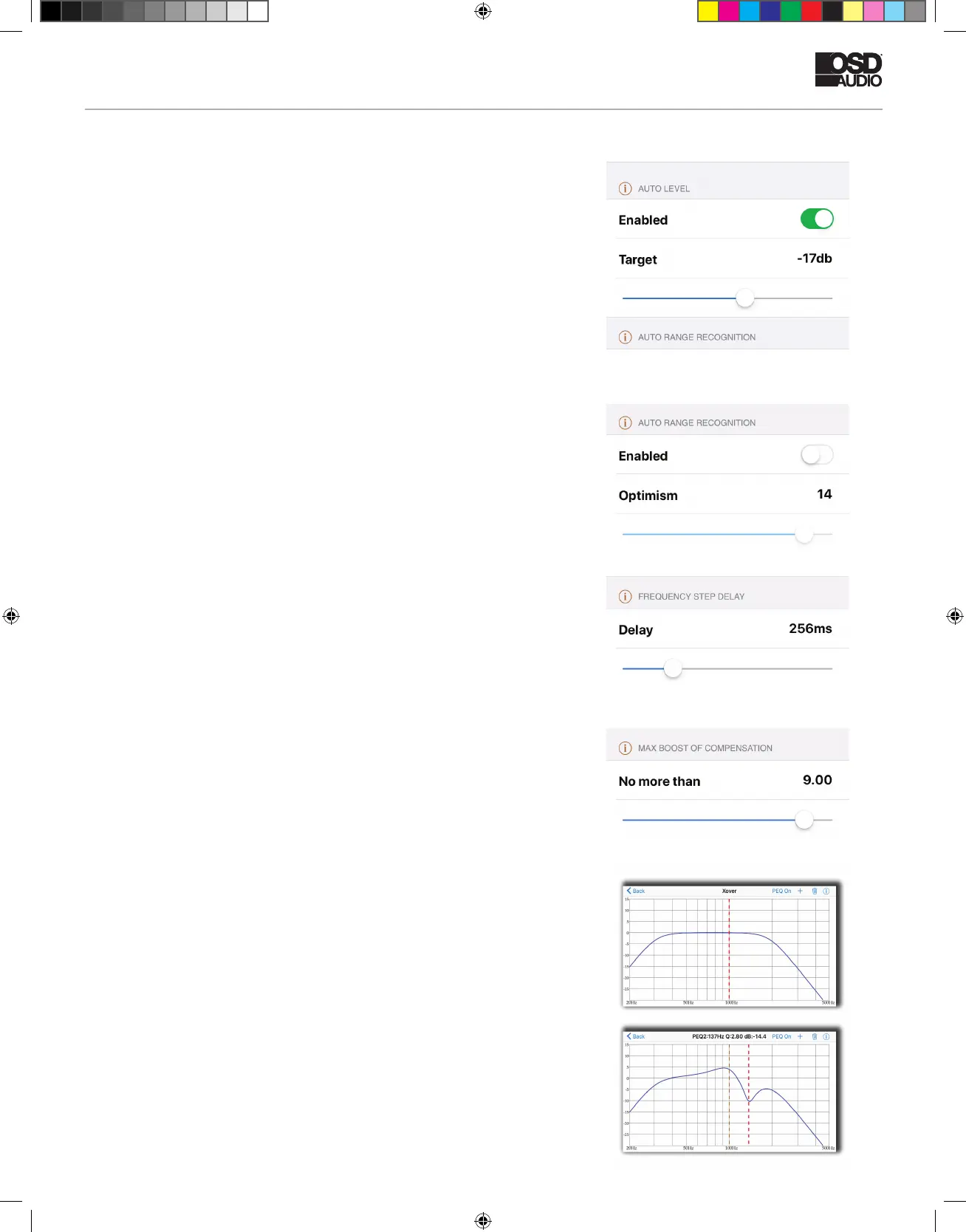iDSP INSTALL GUIDE
Auto Room Correction Settings
Auto Level – When this is on, the DSP will automatically change the
sweep volume to a specic level, as interpreted by your iOS device’s
microphone. During room correction measuring, you will hear a series of
very short sweeps of varying volume levels before each measurement.
The DSP is trying to nd out how loud the subwoofer should be to
achieve the target volume. It is recommended to keep this feature on for
optimum results.
Auto Range Recognition – This setting affects how ‘optimistic’ the
iWoofer is about the limits of your subwoofer, as in how low it is capable
of playing. If you’re condent your subwoofer can handle extremely low
notes, you can increase the optimism. If you’re unsure, leave the setting
at the default or off.
Frequency Step Delay – The frequency step delay setting will affect
how long the sweeps are. The lower the delay number, the shorter the
sweep will be. The larger the number, the longer the sweep, but the more
accurate, the sweep will be.
Max Boost of Compensation – This is the maximum limit that the DSP
will boost a frequency band. It’s recommended to leave this at its default
value of 9 or reduce it for a gentler correction.
Xover Menu
Xover - control of Low Pass and High Pass Filters (LPF/HPF), double
tap(or tap&holdon > 1S) on the slope to select one, slide left/right to
control a frequency (20:500Hz), and up/down to control an order(2:4:8 or
12/24/48 db/oct Butterworth).
Also, LPF/HPF frequencies limits the frequency range for Room
Correction. Xover controls up to 25 bands fully Parametric EQualizer
(PEQ), to add a new PEQ tap to “+” icon, to delete “Trash” icon. Slide
right/left to set a frequency, up/down to set a gain (db), zoom-in/zoom-out
to control a Q factor (PEQ bandwidth), double tap (or tap&holdon > 1S)
on PEQ to select it.
iDSP manual rev1 simon.indd 9 12/7/20 8:28 AM