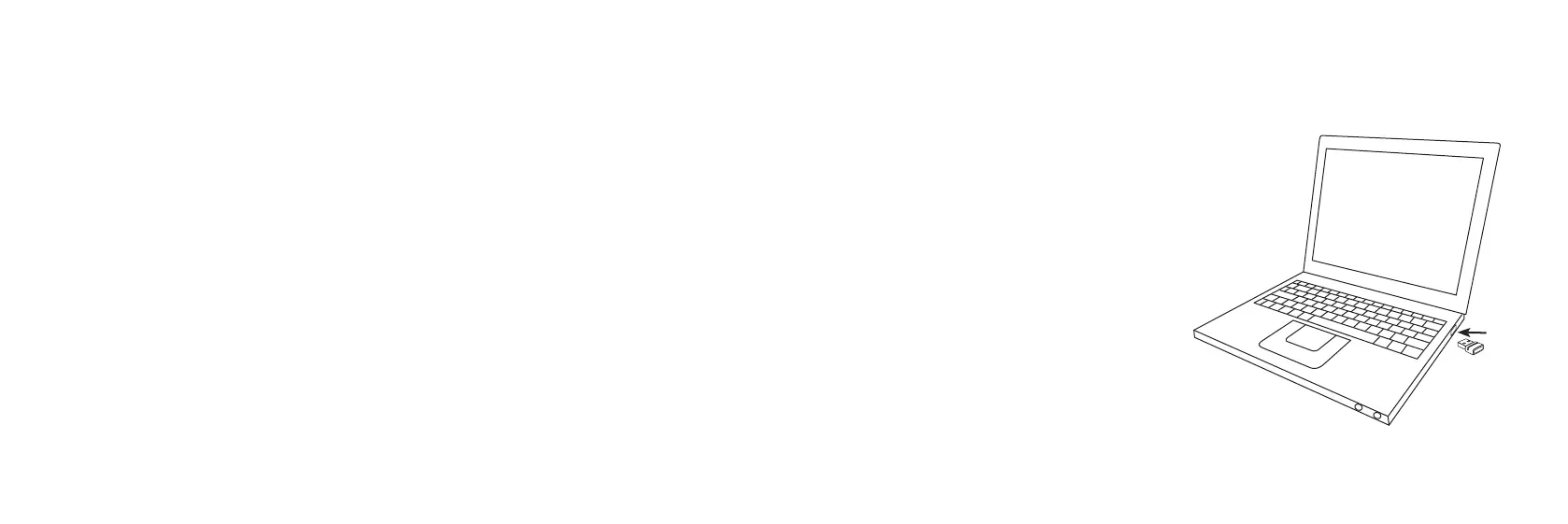20 21
Connect to a PC
You can connect FittingLINK to your PC either by using the provided Bluetooth adapter or
the USB cable.
The Bluetooth adapter enables you to connect FittingLINK wirelessly to your computer.
However, in some locations Bluetooth technology is not allowed. When this is the case,
simply connect FittingLINK with the computer via the provided USB cable.
Before you start connecting FittingLINK to a PC for the first time, please make sure that
you have the latest version of your fitting software installed on the PC. Please also make
sure that FittingLINK is fully charged. See “How to charge FittingLINK”.
Please note that FittingLINK only connects to the Bluetooth adapter provided.
Connect to a PC via the Bluetooth adapter
Make sure that FittingLINK is turned OFF.
To obtain wireless connection between FittingLINK and
your PC, simply plug the provided Bluetooth adapter into a
USB port on your PC and turn the PC ON.
FittingLINK has already been paired by the manufacturer
with the Bluetooth adapter provided in the box set.
However the first time you connect to a PC, a
message may appear on the screen and inform
you that the applicable driver is being
installed. Allow the installation to run
before you proceed.
Now turn ON FittingLINK. See "Turning
FittingLINK ON/OFF".
FittingLINK is now ready for programming
compatible wireless hearing instruments.