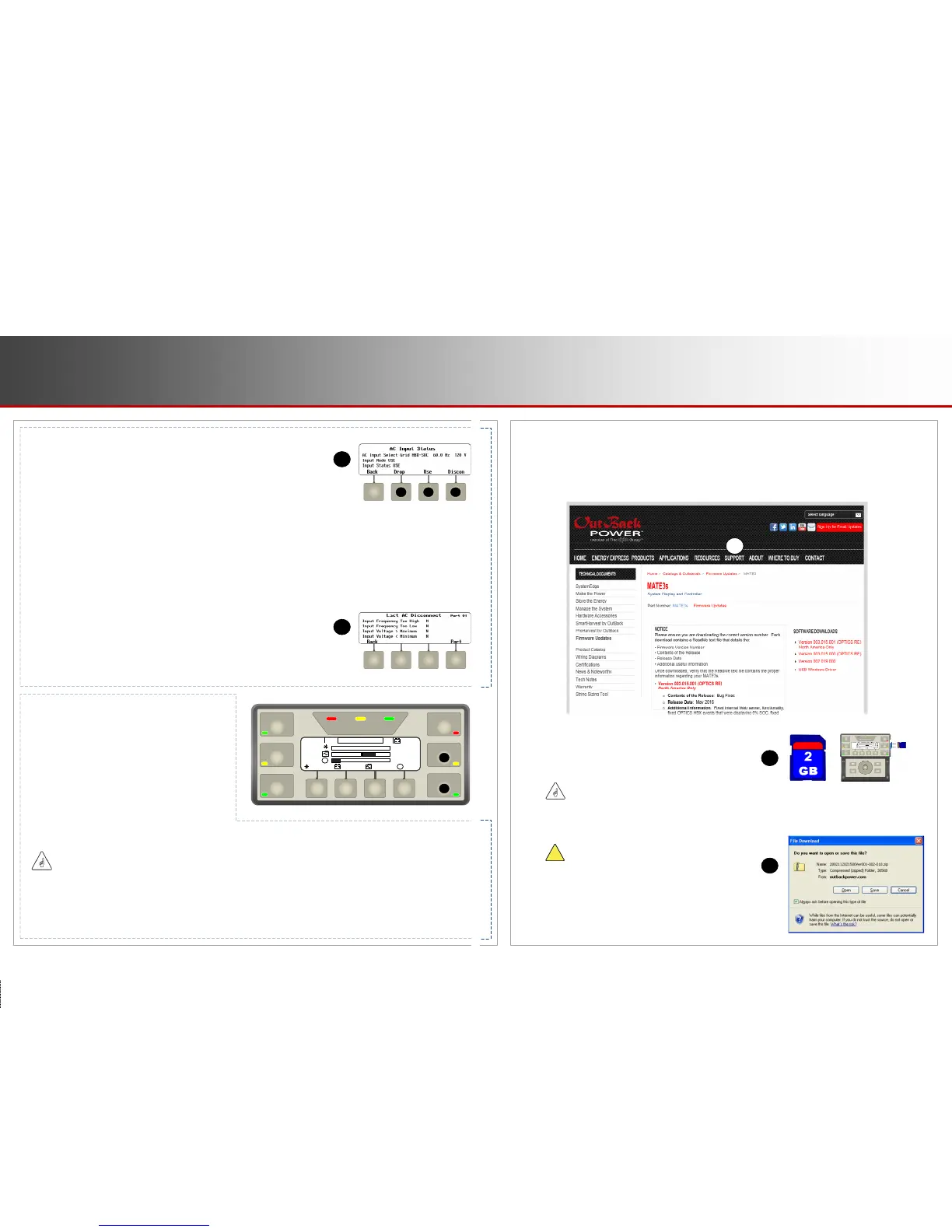D
The AC INPUT hot key (A) brings up AC Input Status, with information on the AC
source. It also has commands that can connect or disconnect from the source.
AC INPUT
Screen Items (A):
AC Input Select (Radian-class only): This displays which of two inputs was set as first
priority for the inverter. (See the MATE3s Programming Guide to make this selection.)
This item is not present in FX-class or FXR-class inverters.
The top line also displays the present AC voltage and frequency from the input source.
Input Mode: Allows soft key options to change the mode. This may be overridden by other commands. For example, a system set to
Drop will automatically switch to Use if AGS starts the generator.
Next to AC Input Select is the last reason the status was changed. In A, the change is due to an HBX-SOC event. Other possible
reasons are Manual, AGS, Grid-Time, Load Grid, or HBX-Voltage. See the MATE3s Programming Guide for more information.
AC Input Status: This displays the current interaction with the AC input. This screen will usually change to match AC Input Mode
once a soft key command is given. In Radian-class inverters, the displayed AC voltage is the sum of the L1 and L2 phases.
The <Drop> and <Use> soft keys (B and C) manually disconnect or connect to the AC source.
The <Discon> soft key (D) displays a screen with the reason for the last AC disconnect.
Screen Items (D):
This screen shows the reason for the inverter’s last automatic disconnection from
the AC source. The possible reasons include Input Frequency Too High, Input
Frequency Too Low, Input Voltage > Maximum, or Input Voltage < Minimum.
Radian-class and FXR-class inverters have Backfeed, Phase Lock, or Island Detect.
Most items show N (no). If an item shows Y (yes), the inverter disconnected for that reason.
FAVORITE
To program the FAVORITE hot key:
1. Navigate to the desired screen.
2. Press and hold the FAVORITE hot key until the green
indicator flashes.
3. Press one of the four programmable soft keys to select it
for recalling that particular screen. The green FAVORITE
LED indicator will stop flashing.
4. Repeat Steps 1-3 to program three more favorite screens
(if desired).
The FAVORITE hot key (E) allows the user to program
and select up to four frequently used (or “favorite”) screens
for rapid access. It includes a green LED indicator.
BATTERY STATUS
INVERTER
GEN
CHARGER
EVENTS
FAVORITE
AC INPUT
OutBack Power
1.5 kW
0.1 kW
115 V
1.5 kW
85%
28.5 V
System
OK
0.00 kW
0.0 kW
G
G
OutBack Power
1.5 kW
1.5 kW
115 V
1.5 kW
85%
28.5 V
System
OK
0.00 kW
0.0 kW
G
G
To use the FAVORITE hot key to recall the desired screen(s):
1. Press and release the FAVORITE hot key. The green FAVORITE
indicator will illuminate and stay on.
2. Press the soft key for the desired screen to be recalled.
If no selection is made after pressing the FAVORITE hot key, the function
will deactivate and the green indicator will turn off.
A
C
D
B
IMPORTANT
Only one favorite screen can be programmed
per soft key. Attempting to program more than
one screen to the same soft key will overwrite
the first screen.
Password-protected screens cannot be saved
as favorites. This means that the screens
described in the MATE3s Programming Guide
cannot be saved this way. (These include any
screens accessed with the LOCK key.)
E
A
Firmware Updates
The MATE3s can be updated to the latest revision by installing the latest firmware. Firmware can be ordered
on a preloaded SD card, or downloaded from www.outbackpower.com. The firmware is available for
download on the MATE3s product page or the Firmware page shown below. The page in this image is
accessed using the Support tab (A).
To download firmware:
1. Remove the SD
card from the MATE3s. (See B.)
2. Reform
at and erase all existing files on the SD card
.
A
B
3. From the OutBack page, download the latest firmware revision (C).
CAUTION: EQUIPMENT DAMAGE
Make certain all card contents are removed. If previous
firmware or files remain on the card during installation,
the MATE3s could be permanently corrupted.
C
!
IMPORTANT
Make certain to extract (unzip) the files to the SD card.
Do not save the file directly in its original compressed
form. If the files are downloaded in compressed form,
they will be unusable.
Page 18
Hot Keys: AC INPUT & FAVORITE
900-0124-12-01 Rev A
©2017 OutBack Power Technologies. All Rights Reserved.
Page 19
Firmware Updates