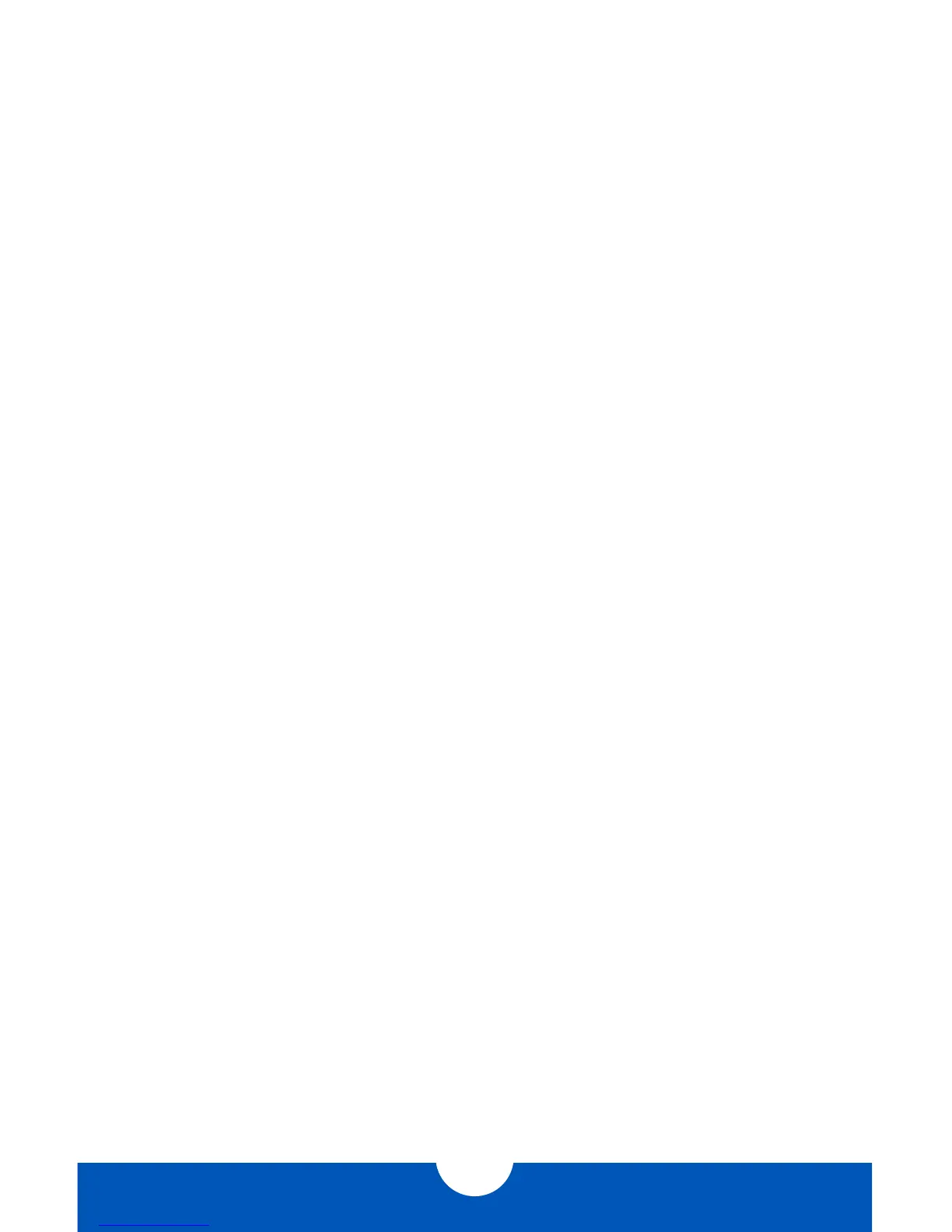OWC THUNDERBAY 4 MINI
DEVICE SETUP
4
2.2 QUICK START
1. Install drives into the ThunderBay 4 mini according to the instructions in Section 2.1.
2. Connect the power supply between the ThunderBay 4 mini and a power outlet.
3. Connect a Thunderbolt cable between the ThunderBay 4 mini and a computer. When
you do this, the ThunderBay 4 mini will turn on and the drives will be available for use on
the computer.
4. If the ThunderBay 4 mini was purchased with drives, or if you are using new drives that
have not been used before, the drives will need to be formatted before they can be used.
Go to: www.owcdigital.com/format for information on how to format drives for
Mac or Windows.
5. Once the formatting is finished, the drives are ready to use.
2.3 SOFTWARE RAID
While the OWC ThunderBay 4 mini has no built-in RAID capabilities, it is possible to use
software to configure the drives inside the ThunderBay 4 mini as members of a RAID
array. OS X and Windows both have software RAID capabilities natively through their disk
management applications, and there are third-party applications that offer expanded RAID
support, including SoftRAID for the Mac. To learn more about SoftRAID options for the
ThunderBay 4 mini, please visit: www.owcdigital.com/softraidsupport/
2.4 CHANGING DRIVES
You can add or remove any drive without needing to turn off the ThunderBay 4 mini or
unmount any of the other drives. Each drive operates independently of the others and is not
affected by the addition or removal of another drive unless you set them up as members of
a RAID array using software.
2.4.1 Drive Failure
The ThunderBay 4 mini does not monitor drive health, and it will not alert you to a drive
failure. You can monitor the health of your drives through software in order to determine
when a drive has failed or is in a pre-failure state. To replace a failed drive, simply remove
the drive from its bay and replace it with another drive, following the steps in Section
2.1. The ThunderBay 4 mini does not need to be turned off during this process.