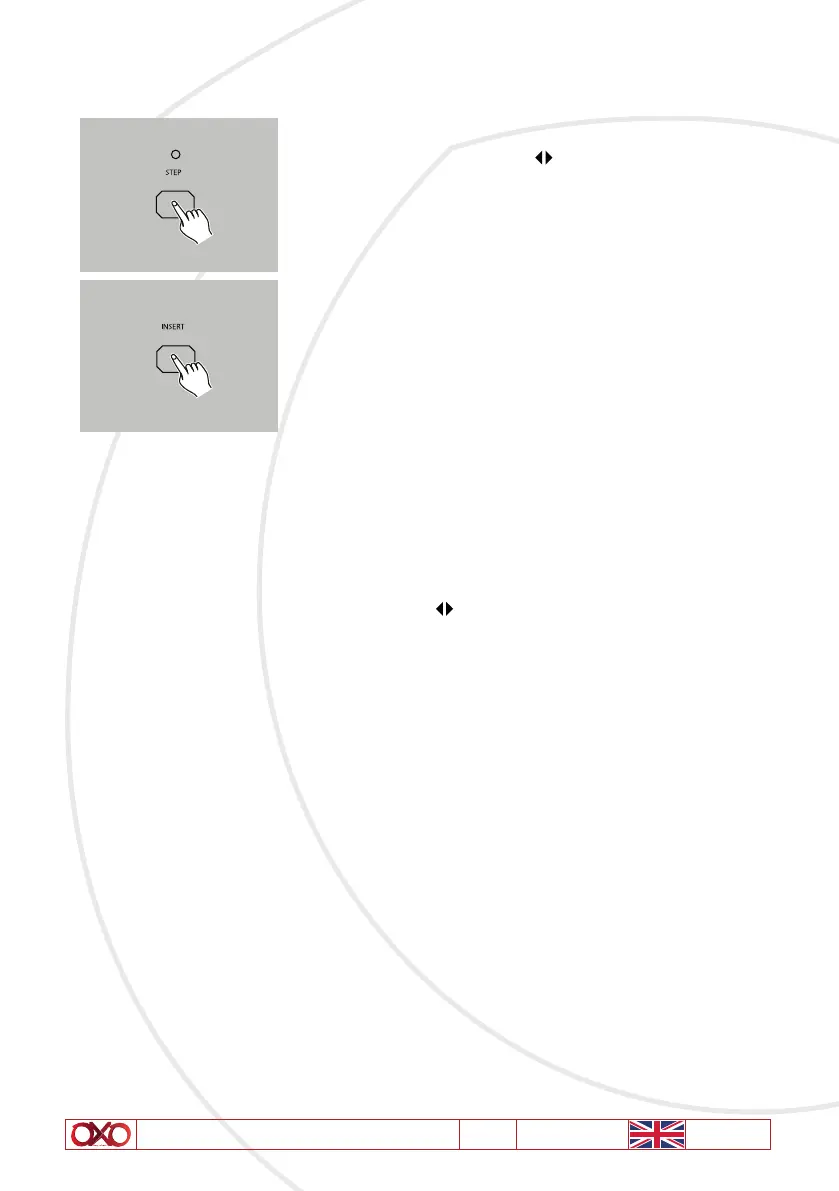User Manual - Mistral 24 V1.2 05/2015 15/52
Delete a Step or Steps
• 1 - Record a scene or scenes you wish to insert.
• 2 - Be sure you’re in CHNS SCENE and Enter the Edit
mode.
• 3 - Tap the Step button to scroll to the step which you wish to
insert before. You may read the step from the Segment Display.
• 4 - Tap the Insert button to insert the step you’ve created
before, all LEDs will flash, indicating the step is inserted.
• 5 - Exit Edit mode.
EXAMPLE: Insert a step with channels 1-12 fully on at a time between step 4 and step 5 of
program 35.
• 1 - Record enable.
• 2 - Push Channel sliders 1-12 to the top and record the scene as a step.
• 3 - Tap the Mode Select button to select CHNS
SCENE mode.
• 4 - Tap the Page button until Page 3 LED lights.
• 5 - Tap the Flash button 23 while holding down the Edit button, the corresponding scene
LED lights.
• 6 - Tap the Step button to scroll to the step 4.
• 7 - Tap the Insert button to insert the scene you’ve created before .
