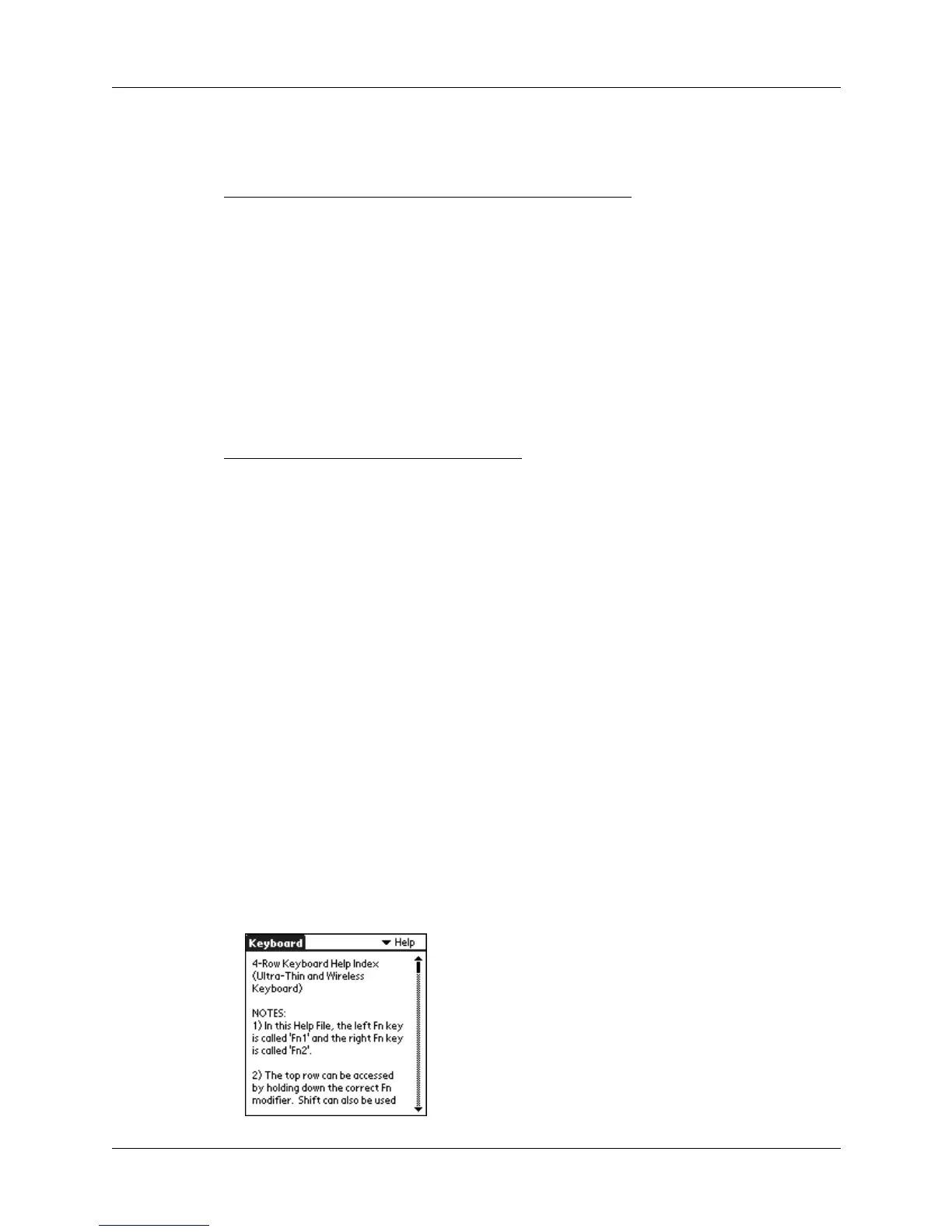Customizing the Keyboard
6
When you enable the pointer, you can use the following commands to navigate it:
Using the navigator
For handhelds that support the navigator, you can use the following commands:
Viewing keyboard shortcuts
Your keyboard comes with a full set of keyboard shortcuts for performing
handheld functions.
To view the list of keyboard shortcuts:
1. From the Keyboard application pick list, select the Help option that corresponds
to your keyboard.
2. Use the onscreen scroll bar or the scroll button on the front panel of your
handheld to move through the list.
Command Action
A
LT
+up arrow Moves the pointer upward
A
LT
+down arrow Moves the pointer downward
A
LT
+right arrow Moves the pointer to the right
A
LT
+left arrow Moves the pointer to the left
Command Action
C
MD
+up arrow Navigates up
C
MD
+right arrow Navigates right
C
MD
+left arrow Navigates left
C
MD
+down arrow Navigates down
4 Row
Palm™ Wireless Keyboard or Palm™ Ultra-Thin Keyboard
5 Row
Palm™ Portable Keyboard