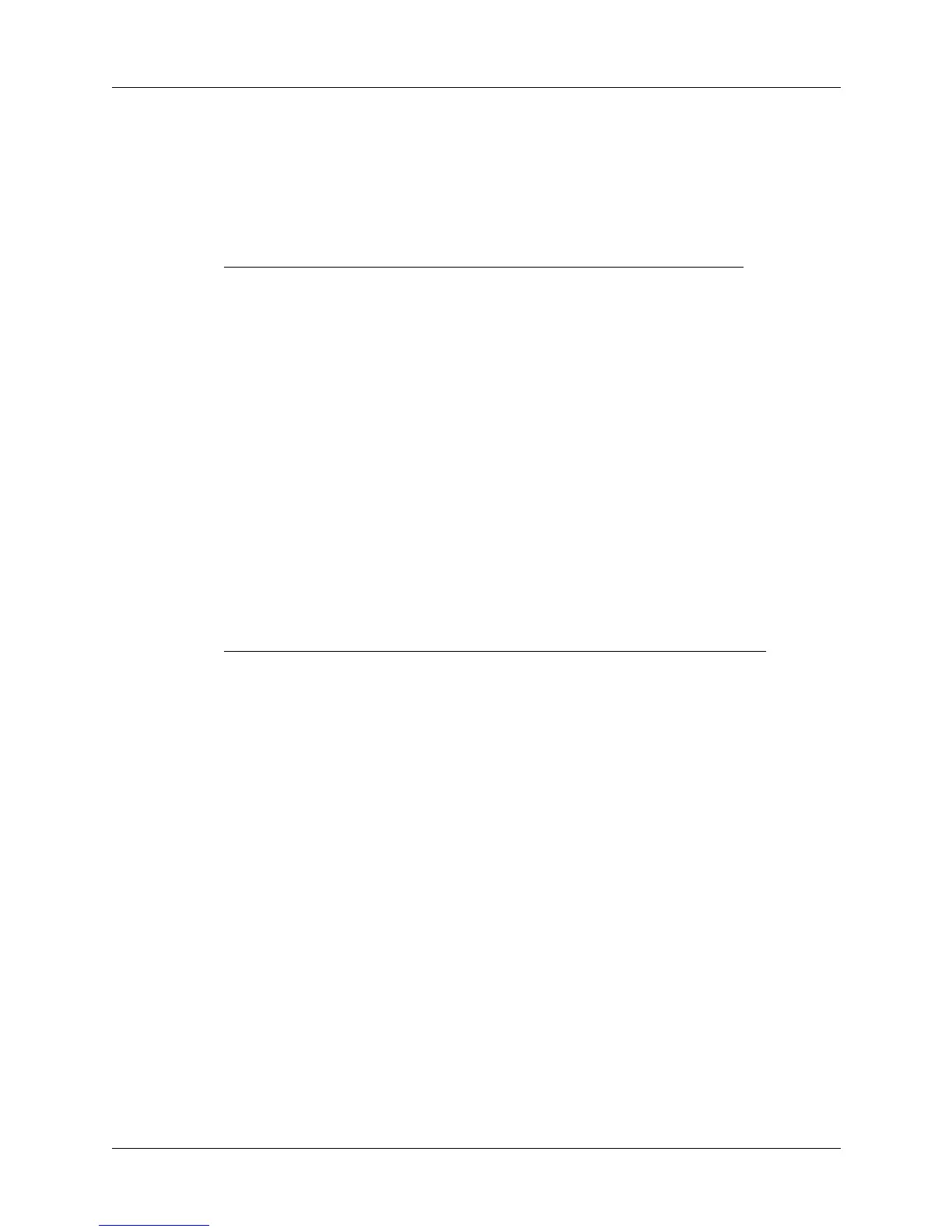Keyboard Navigation, Shortcuts and Special Characters
11
Accent marks
First, type the letter to which you want to add an accent. Then press C
TRL
+A
LT
and
the character indicated.
TIP
When you press and hold down the A
LT
key, the next key you press produces the
character corresponding to that location on your handheld’s onscreen international
keyboard.
Characters, symbols, and punctuation marks
Keystroke Character
example
Description
C
TRL
+A
LT
+' á Acute accent
C
TRL
+A
LT
+Green F
N
+y â Circumflex
C
TRL
+A
LT
+; ä Umlaut
C
TRL
+A
LT
+Blue F
N
+' à Grave accent
C
TRL
+A
LT
+Green F
N
+' ã Tilde
C
TRL
+A
LT
+Blue F
N
+p å Aring (with letter “a” only)
Keystroke Character Description
C
TRL
+A
LT
+S
HIFT
+o Ø Capital O with slash (naught)
C
TRL
+A
LT
+o ø Lowercase o with slash (naught)
C
TRL
+A
LT
+S
HIFT
+up arrow ¿ Upside-down “?”
A
LT
+Green F
N
+q ¡ Upside-down “!”
C
TRL
+A
LT
+S
HIFT
+a Æ Uppercase AE ligature
C
TRL
+A
LT
+a æ Lowercase ae ligature
C
TRL
+A
LT
+b
β
Beta
C
TRL
+A
LT
+w
■
Bullet
C
TRL
+A
LT
+c ¸ Cedilla
C
TRL
+A
LT
+g © Copyright
C
TRL
+A
LT
+d ° Degrees
C
TRL
+A
LT
+- ÷ Divide
Green F
N
+,
€
Euro
