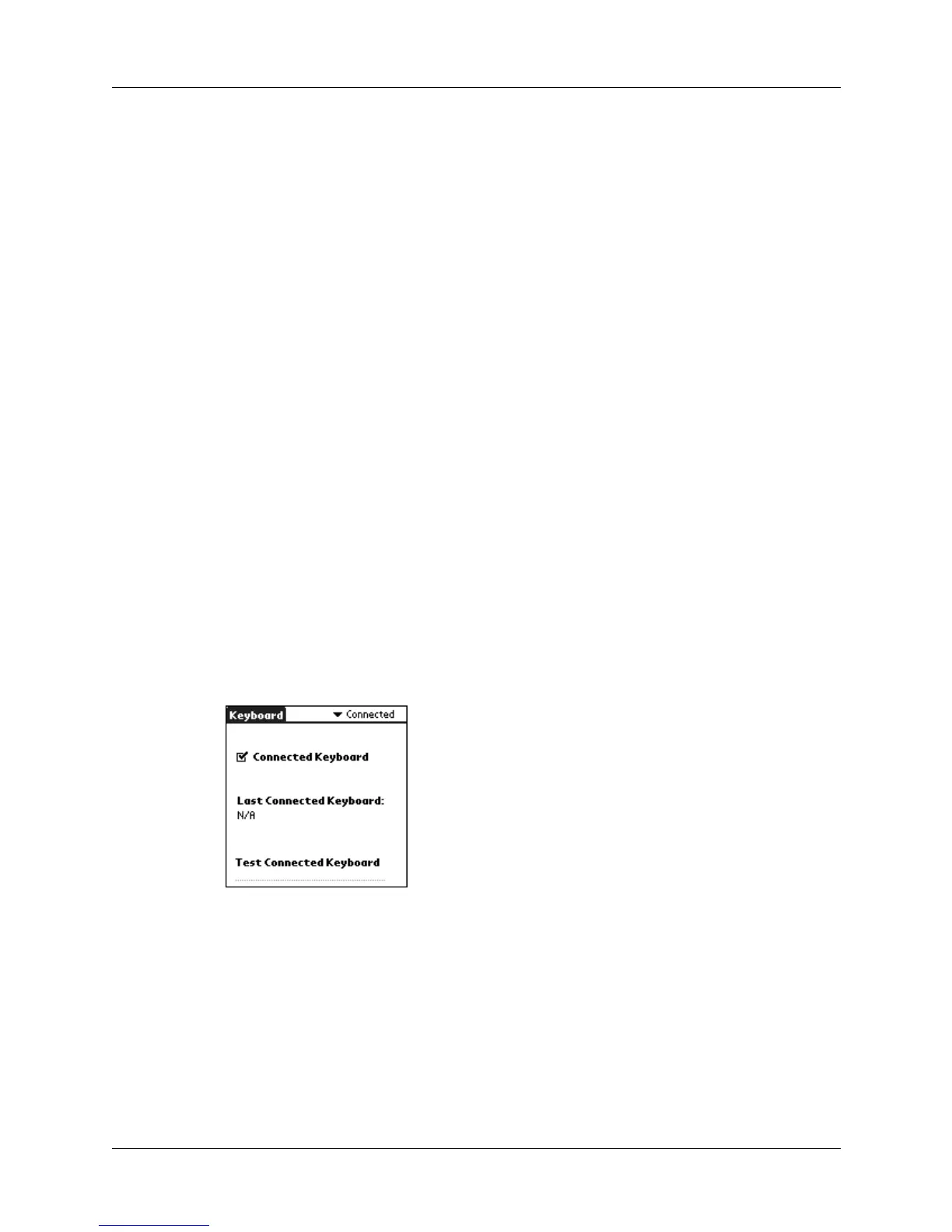Customizing the Keyboard
2
Connected Configuration
Connected Configuration displays information about the connection between the
keyboard and your handheld.
NOTE
This screen is for use with keyboards that physically connect to your
handheld, such as the Palm™ Ultra-Thin Keyboard and the Palm™ Portable
Keyboard. It is not for use with an infrared keyboard, such as the Palm™ Wireless
Keyboard.
Keyboard Driver
Select or deselect the check box to turn the keyboard driver
on or off. The default setting is on (selected).
Key Clicks
Select the check box if you want to hear a click when you
press a key. You must also set the System Sound option in
General Preferences for your handheld to Low, Medium,
or High.
Key Repeat Rate
Drag the indicator to speed up or slow down the rate at
which a character is typed when you hold down the key.
Delay Until Repeat
Drag the indicator to lengthen or shorten the time between
typing the first key to repeat and the rate at which
subsequent repeated keys appear.
Test Repeat
Settings
Test the repeat settings that you selected in this screen by
pressing and holding down a key.
Connected
Keyboard
Select to enable support for the keyboard that is connected to
your handheld.
NOTE
If a connected keyboard is attached to the handheld and
this option is not checked, the handheld will attempt to perform a
HotSync
®
operation. If this happens, cancel the HotSync
operation and check this box.