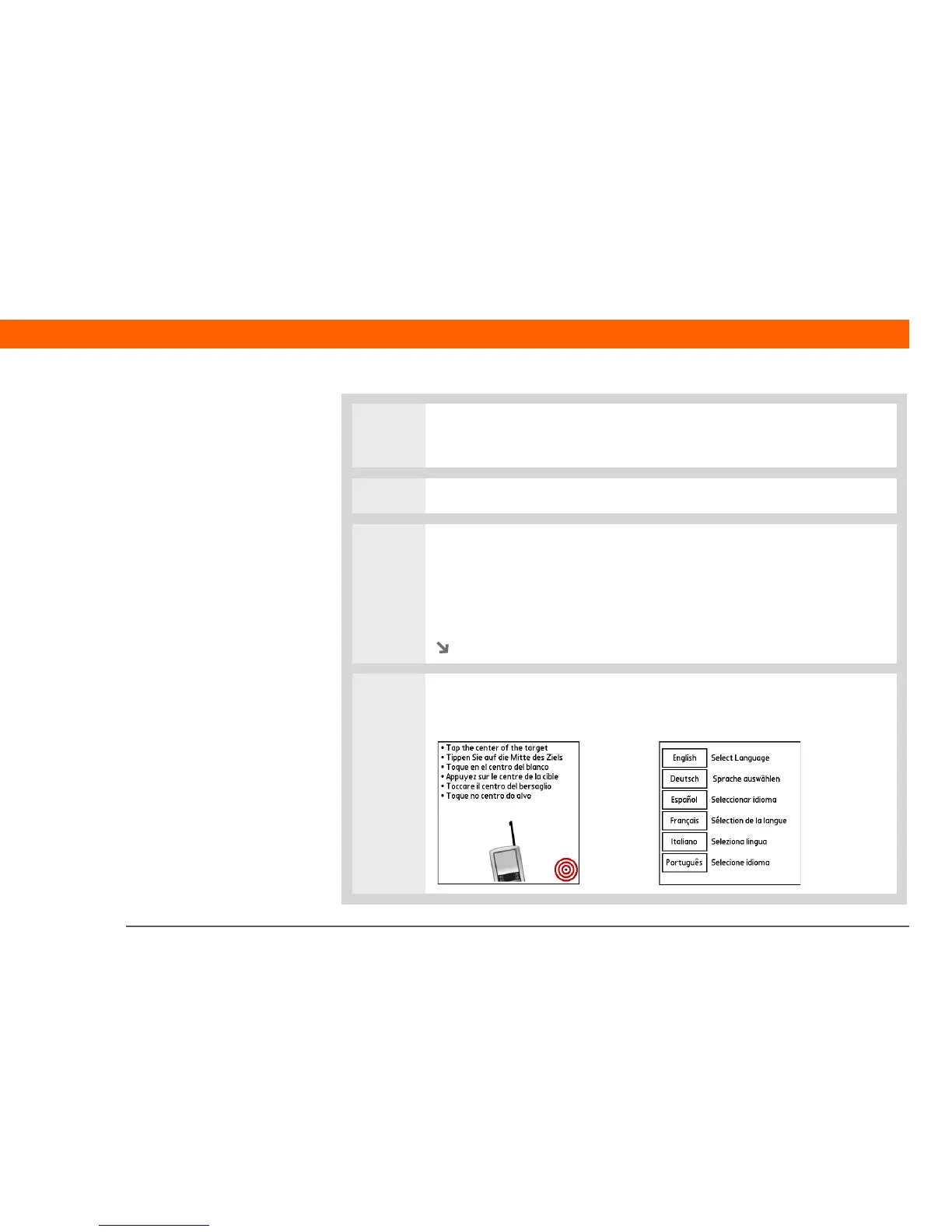Palm
®
Z22 Handheld 283
CHAPTER 19 Maintaining Your Handheld
2 While holding the power button, use the tip of the stylus (or a similar object
without a sharp tip) to gently press and release the reset button inside the hole
on the back of your handheld.
3 Wait for the Palm Powered
™
logo to appear, and then release the power button.
4 When you see the message that warns you about erasing all of the info on your
handheld, do one of the following:
• Press Up on the 5-way navigator to finish the reset and show the touchscreen.
• Press any other button to do a soft reset.
Continued
5 When prompted, tap to align the screen, and then select the language you want
to use on your handheld. A screen appears showing the Palm logo and a
progress bar.
