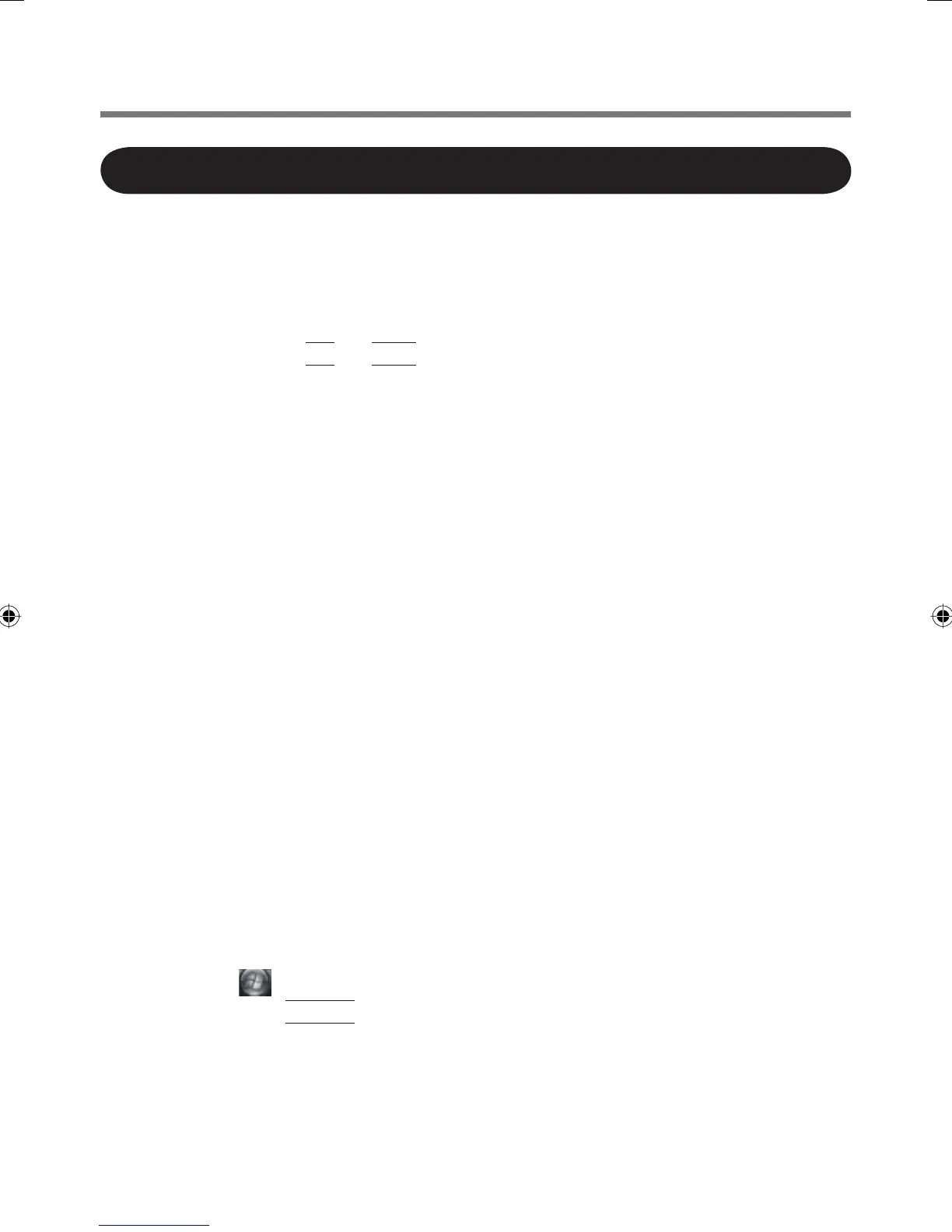12
Installing the Software
Installing the Software
The steps below must be taken before using the HSPA modem.
Insert the CD/DVD drive.
1 Turn on the wireless switch.
2 Turn on or restart the computer, and run the Setup Utility
by pressing
F2
or
Del
while [Panasonic] boot screen is
displayed.
If [Enter Password] is displayed, input the Supervisor Password.
3 Select the [Advanced] menu, and set [Wireless WAN] to
[Enabled].
4 <Only for models with Wireless LAN>
Select the [Advanced] menu, and set [Wireless LAN] to
[Enabled].
5 Save the settings and exit the Setup Utility.
6 Log on to Windows as an administrator.
If the [Found New Hardware Wizard] screen is displayed, click [Cancel] to
close the screen.
7 Install the Wireless WAN software by following procedure.
A <Only for CF-19 Series>
Connect the CD/DVD drive.
<Only for CF-30 Series>
Insert the CD/DVD drive in Multimedia Pocket.
B Set the Wireless WAN (HSPA) Software CD-ROM into the CD/DVD
drive.
C <Model with Windows XP>
Click [start] - [Run], enter “x:
*1
\SETUP\SETUP. exe”, and click [OK].
<Model with Windows Vista>
Click (Start) and enter “x:
*1
\SETUP\SETUP. exe” in [Start Search],
and press
Enter
.
*
1
“x:” is the drive letter of the CD/DVD drive. Change this to match the drive
letter on your own computer.
D Follow the on-screen instructions, and install the software.
