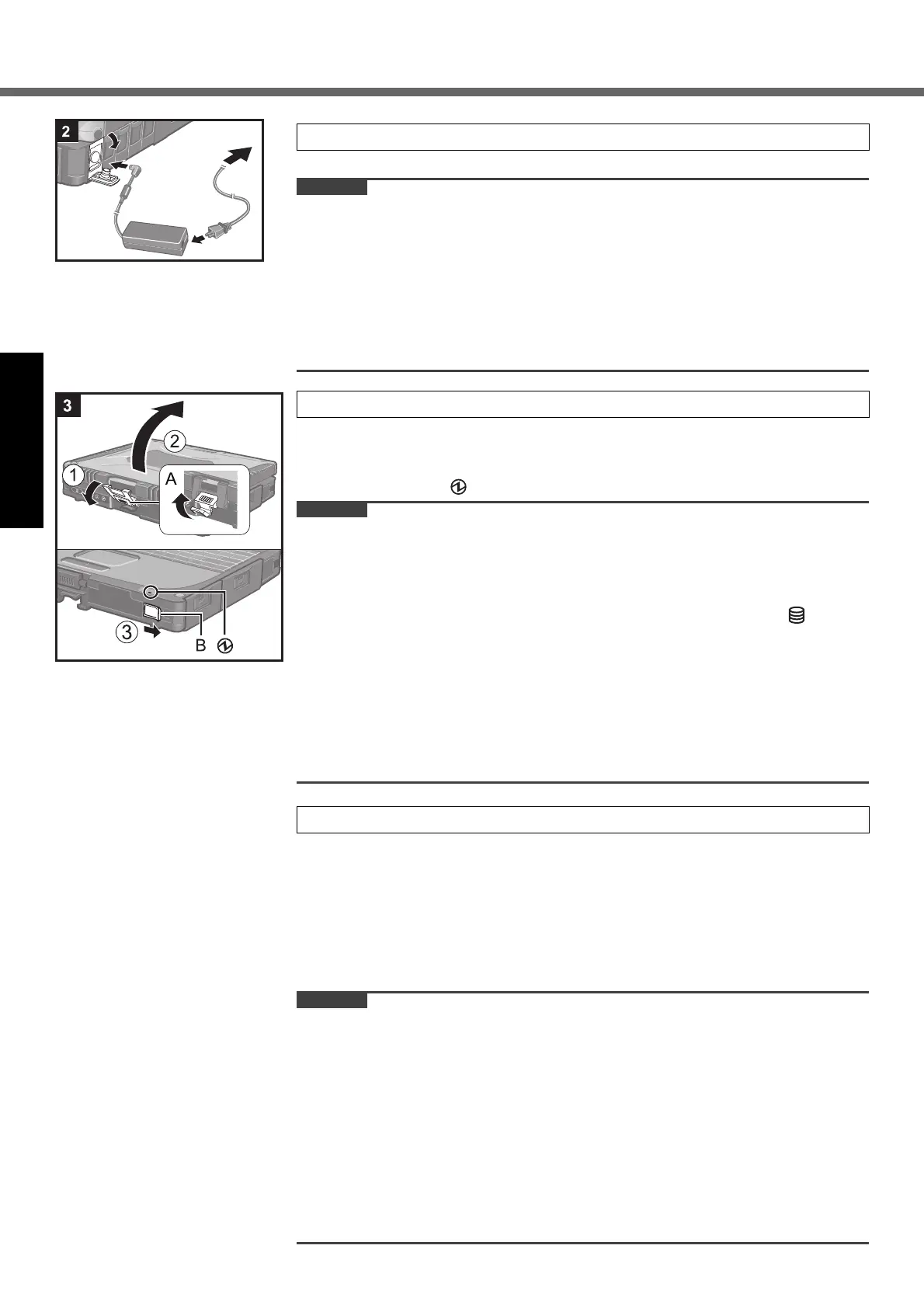14
Getting Started
First-time Operation
2 Connect your computer to a power outlet.
The battery charging starts automatically.
CAUTION
Do not disconnect the AC adaptor and do not switch the wireless switch to on
until the fi rst-time operation procedure is completed.
When using the computer for the fi rst time, do not connect any peripheral device
except the battery pack and AC adaptor.
Handling the AC adaptor
Problems such as sudden voltage drops may arise during periods of thunder
and lightning. Since this could adversely affect your computer, an uninter-
ruptible power source (UPS) is highly recommended unless running from the
battery pack alone.
3 Turn on the computer.
A
Pull up the part (A) and release the latch.
B
Lift open the display.
C
Slide and hold the power switch (B) for approximately one second until the
power indicator lights.
CAUTION
Do not slide the power switch repeatedly.
The computer will forcibly be turned off if you slide and hold the power switch for
four seconds or longer.
Once you turn off the computer, wait for ten seconds or more before you turn on
the computer again.
Do not perform the following operation until the hard disk drive indicator turns off.
Connecting or disconnecting the AC adaptor
Sliding the power switch
Touching the keyboard, touch pad, tablet buttons, touchscreen (only for model
with touchscreen), digitizer (only for model with digitizer) or external mouse
Closing the display
When the CPU temperature is high, the computer may not start up to prevent
overheating of the CPU. Wait until the computer cools down, and then turn the
power on again. If the computer does not power on even after cooling down,
contact Panasonic Technical Support (
page 37).
4 Setup Windows.
A
Follow the on-screen instructions.
After turning on the computer, “Please wait a moment while Windows pre-
pares to start for the fi rst time .........” appears, and then a small circle circu-
lates on the screen. This will take a few minutes.
During setup of Windows, use the touch pad and clicking to move the cursor
and to click an item.
Setup of Windows will take approximately 20 minutes.
Go to the next step, confi rming each message on the display.
CAUTION
You cannot choose the following words for user name and password: CON,
PRN, AUX, CLOCK$, NUL, COM1 to COM9, LPT1 to LPT9.
You can change the user name, password, image and security setting after
setup of Windows.
Remember your password. If you forget the password, you cannot use the Win-
dows. Creating a password reset disk beforehand is recommended.
The wallpaper for the fi rst logon user has already been set on “4 Setup Win-
dows.” .
When using this computer under the Sun, the screen becomes easily viewable
by changing the wallpaper to the white wallpaper.
A
Right-click on the desktop, and click [Personalize] - [Desktop Background].
B
Select [Solid Colors] at [Picture Location].
C
Select the white wallpaper and click [OK].
