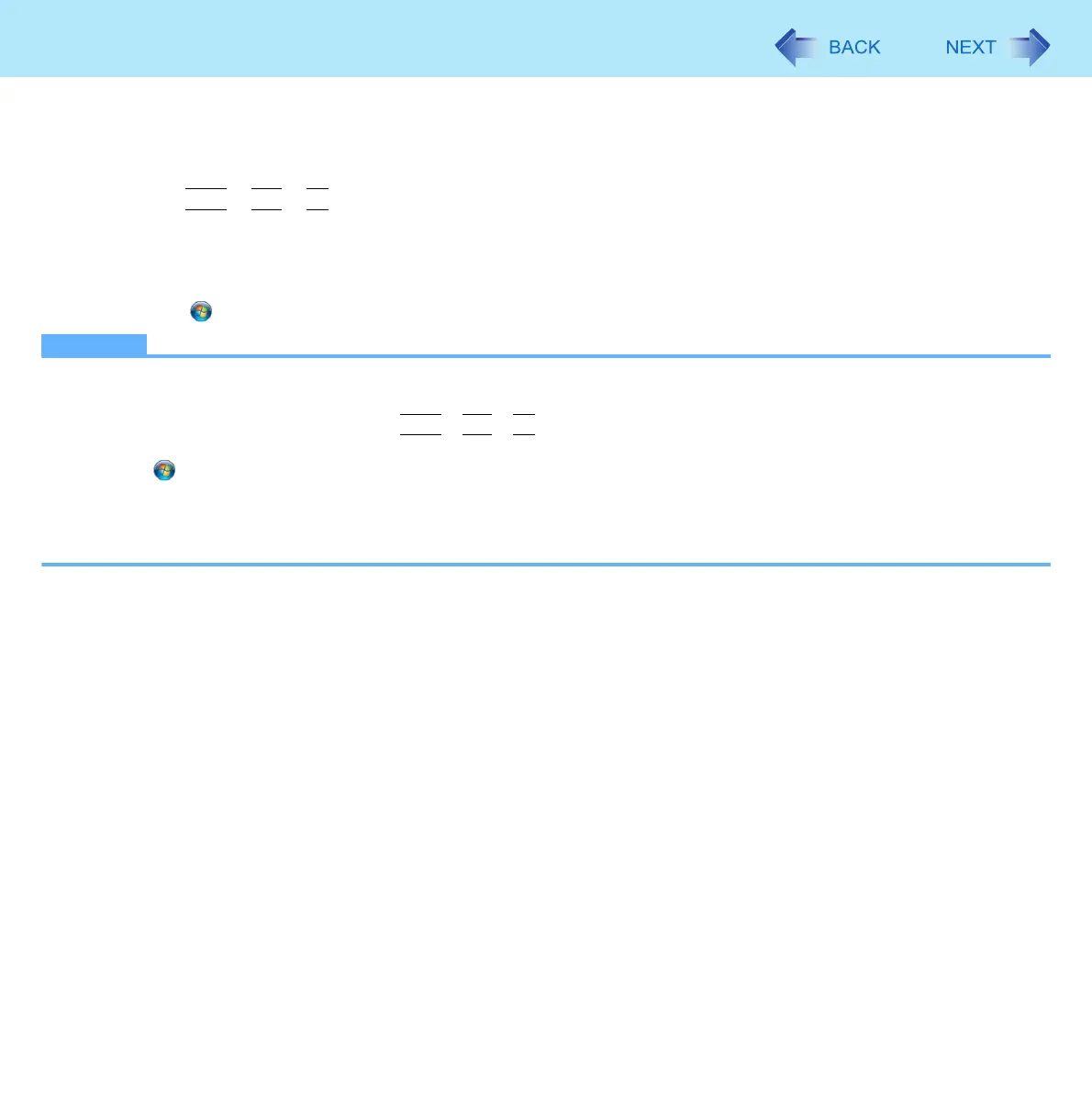115
Troubleshooting (Advanced)
To save a copy of the screen as an image file
1 Display the screen you want to save.
2 Press
Ctrl
+
Alt
+
F7
.
3 When the screen copy message appears, click [OK].
The screen image is saved in [Documents]
*8
folder.
z Alternatively you can save a copy of the screen in the following procedure.
Click (Start)
*7
- [All Programs] - [Panasonic] - [PC Information Viewer] - [Screen Copy].
NOTE
z The image is a bitmap file in 256 colors.
z When using the extended desktop (Î page 46), a copy of the primary device screen is saved.
z The default key combination to copy is
Ctrl
+
Alt
+
F7
. You can change it in the following procedure.
A Log on to Windows as an administrator.
B Click (Start)
*7
- [All Programs] - [Panasonic] - [PC Information Viewer].
C Right-click [Screen Copy] and click [Properties] - [Shortcut].
D Move the cursor to [Shortcut key] and press the key(s) you want to use for the shortcut.
E Click [OK].
*7
Windows XP: [start]
*8
Windows XP: [My Documents]
