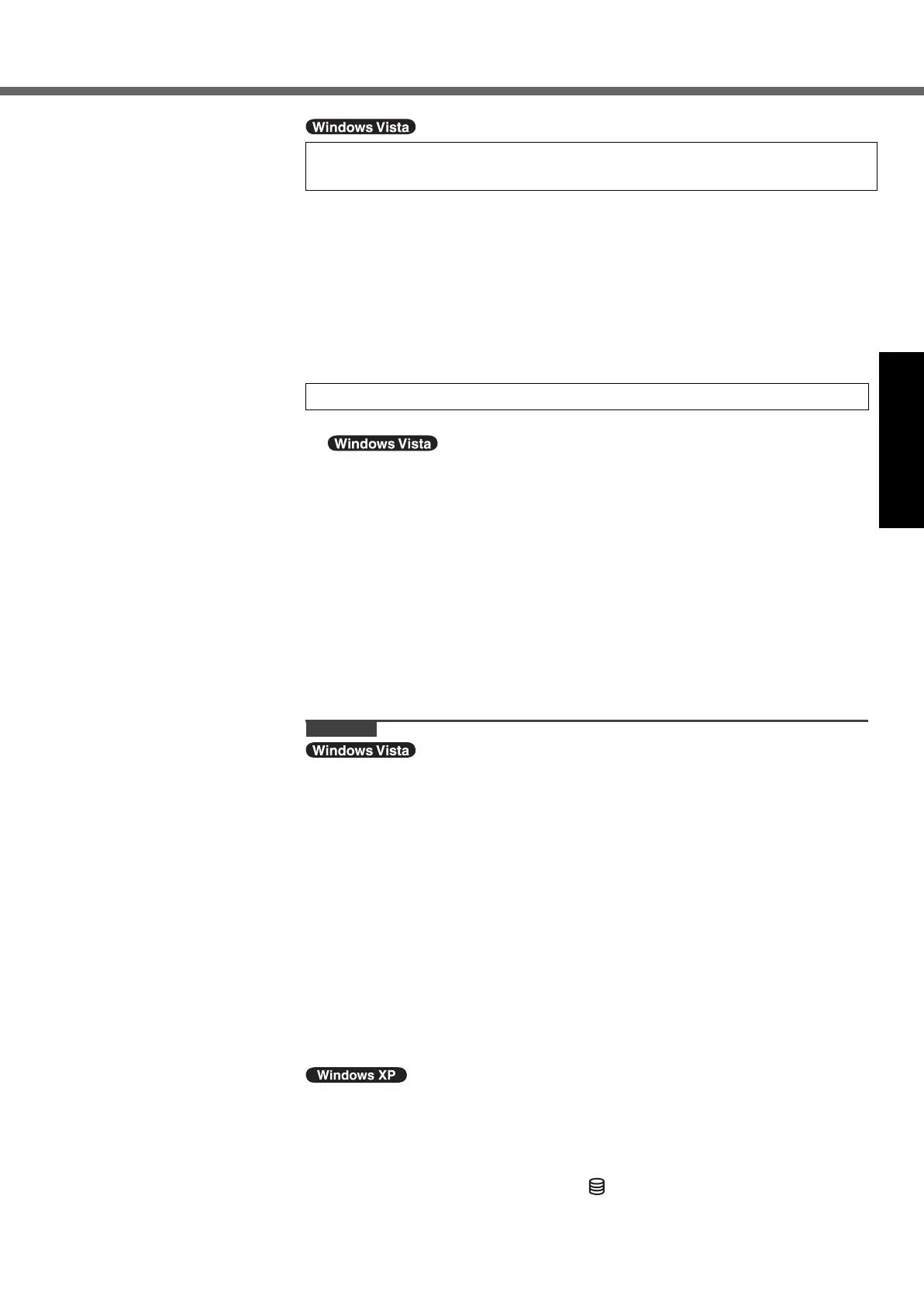13
Getting StartedUseful InformationTroubleshootingAppendix
A Select OS language on “Select Language” screen and click [OK].
The language setting will start by clicking [OK] on the confirmation screen.
You can return to the “Select Language” screen by clicking [Cancel].
The language setting will be complete in about 20 minutes.
B Click [OK] on the termination screen.
The power of the computer goes off by clicking [OK].
C Turn on the computer.
z Carefully choose your language because you cannot change it later. If you
set a wrong language, you need to reinstall Windows (Î page 20).
A Follow the on-screen instructions.
z After turning on the computer, “Please wait a moment while windows pre-
pares to start for the first time .........” appears, and then a small circle circu-
lates on the screen. This will take a few minutes.
z During setup of Windows, use the touch pad and clicking to move the cursor
and to click an item.
z Do not change the settings on the screen where you select a country or
region. You can set a country, region or keyboard layout in [Clock, Lan-
guage, and Region] of [Control Panel] after the Windows setup is complete.
z Setup of Windows will take approximately 20 minutes.
Go to the next step, confirming each message on the display.
<For MUI OS model>
z For some languages, the characters on the key and inputted character may
not match. Set the keyboard properly after the setup is complete. Then set
the password.
CAUTION
z You cannot choose the following words for user name and password: CON,
PRN, AUX, CLOCK$, NUL, COM1 to COM9, LPT1 to LPT9.
z You can change the user name, password, image and security setting after
setup of Windows.
z Remember your password. If you forget the password, you cannot use the Win-
dows. Creating a password reset disk beforehand is recommended.
z
The wallpaper for the first logon user has already been set on “5 Setup Win-
dows.”.
When using this computer under the Sun, the screen becomes easily viewable
by changing the wallpaper to the white wallpaper.
A Right-click on the desktop, and click [Personalize] - [Desktop Background].
B Select [Solid Colors] at [Picture Location].
C Select the white wallpaper and click [OK].
<For MUI OS model>
z When setting up the keyboard, choose the appropriate one to your computer.
Otherwise, input by the keyboard may become unavailable.
z When you set date/time/time zone and click [Next], the screen may not go to
the next step for a few minutes. Do not touch the keyboard or touch pad, and
wait until the screen changes.
z If “An unexpected error has occurred …” (or a similar message) is displayed,
click [OK]. This is not a malfunction.
z Wait until the hard disk drive indicator has turned off.
4 <For MUI OS model>
Select OS language.
5 Setup Windows.
CPE01883VA_CF-52mk2_XV_E.book Page 13 Thursday, May 28, 2009 11:14 AM
