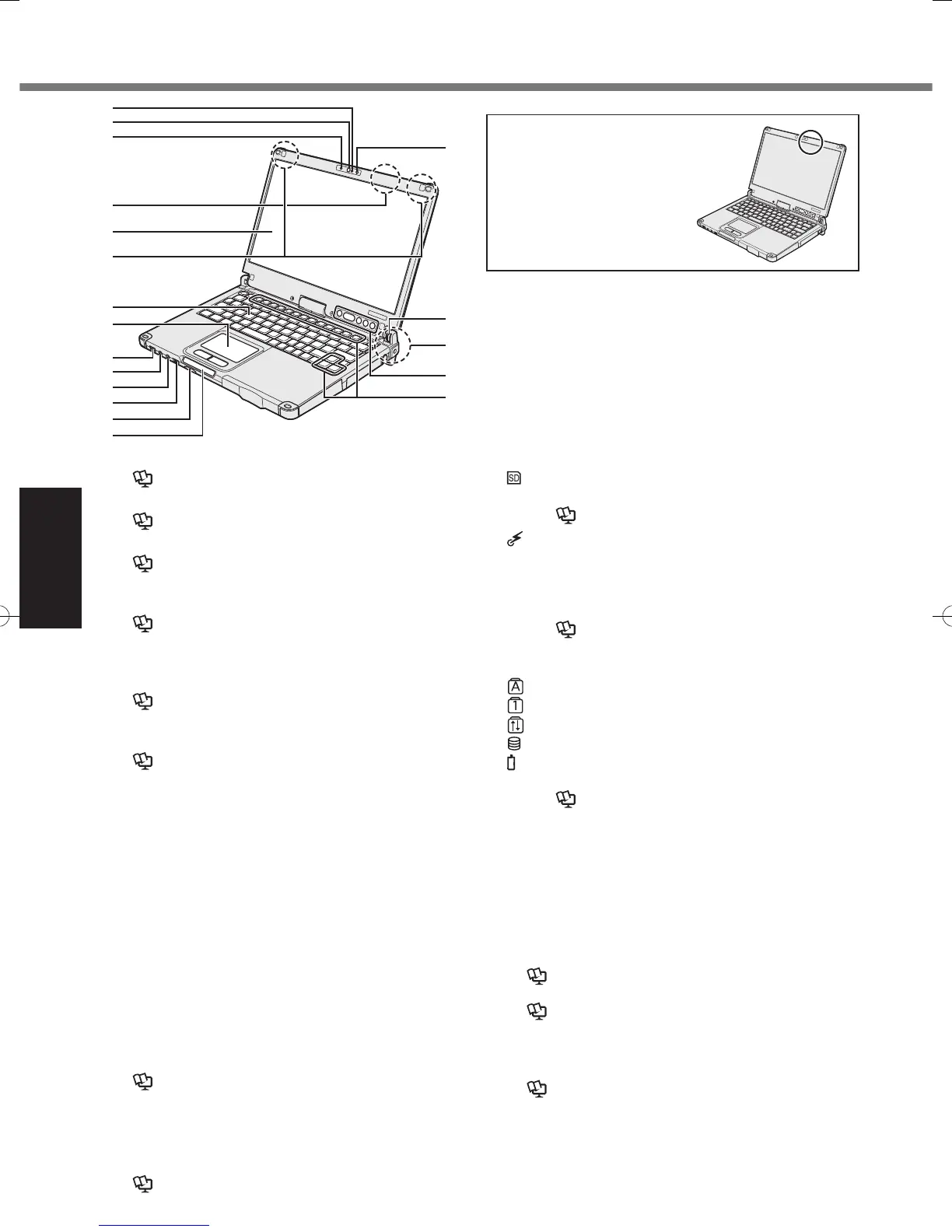14
Getting Started
Description of Parts
A: Microphone
è
Reference Manual “Camera”
B: Camera Lens
è
Reference Manual “Camera”
C: Camera Indicator
è
Reference Manual “Camera”
D: Wireless LAN Antenna
<Only for model with wireless LAN>
è
Reference Manual “Wireless LAN”
The wireless LAN switch may turn off depending on
the reception.
E: LCD
è
Reference Manual “Screen Input Operation”
F: Wireless WAN Antenna
<Only for model with Wireless WAN>
è
Reference Manual “Wireless WAN”
G: Keyboard
H: Touch Pad
I: Power Switch
Power Indicator
Off: Power off/Hibernation, Green: Power on, Blinking
green: Sleep, Blinking green rapidly: Cannot power
on
*1
or resume due to low temperature.
*1
Model without HDD heater
J: Headphone Jack
Youcanconnectheadphonesorampliedspeakers.
When they are connected, audio from the internal
speakers is not heard.
K: Microphone Jack
A condenser microphone can be used. If other types
of microphones are used, audio input may not be pos-
sible, or malfunctions may occur as a result.
L: Wireless Switch
è
Reference Manual “Disabling/Enabling Wireless
Communication”
M: SD Memory Card Slot
Keep SD Memory Cards away from infants and small
children.
è
Reference Manual “SD Memory Card”
N: LED Indicator
: SD Memory Card Indicator
(Blinking: During access)
è
Reference Manual “SD Memory Card”
: Wireless ready
This indicator lights when Wireless LAN, Blue-
tooth, and/or Wireless WAN are connected and
ready. It does not necessarily indicate the On/Off
condition of the wireless connection.
è
Reference Manual “Disabling/Enabling
Wireless Communication” “Wireless LAN”
“Bluetooth” “Wireless WAN”
: Caps lock
: Numeric key (NumLk)
: Scroll lock (ScrLk)
: Drive status
: Battery status
è
page 22
“When the battery indicator does not light on”
è
Reference Manual “Battery Power”
O: Ambient Light Sensor
The ambient light sensor is equipped with an auto-
matic brightness adjustment function that adjusts the
display screen. (
è
page 23)
P: Display Rotation Lock
è
page 16 “Changing the Display Mode”
Q: Wireless LAN Antenna / Bluetooth Antenna
<Only for model with wireless LAN>
<Only for model with wireless Bluetooth>
è
Reference Manual “Wireless LAN” “Bluetooth”
R: Tablet Buttons
è
Reference Manual “Tablet Buttons”
The Windows button does not function when pressed
togetherwithaspecickeyonthekeyboard.
S: Function Key
è
Reference Manual “Key Combinations”
R
Q
S
O
D
E
F
A
B
C
I
J
K
L
M
N
G
H
P
This computer contains a
magnet and magnetic prod-
ucts at the locations circled
in the illustration at right.
Avoid leaving metallic object
or magnetic media in contact
with these areas.
02Getting Started.indd 14 2012/11/22 14:05:57
