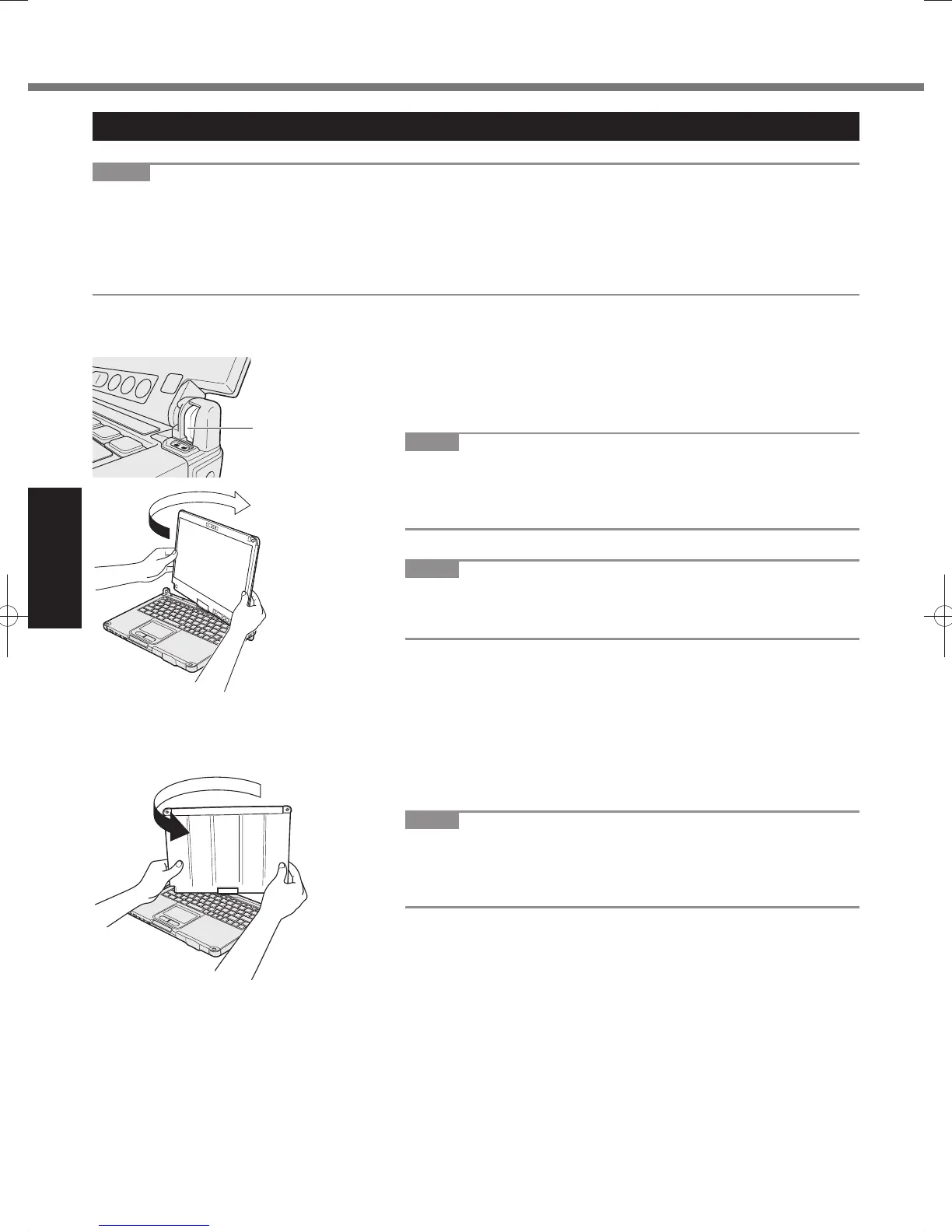Changing the Display Mode
NOTE
Do not press the tablet buttons, and do not change the display mode by holding the upper part of the display.
Do not allow your fi ngers to get caught between the display and the base when changing the display mode.
Do not allow the tether for the pen (included) or other cables to get caught between the display and the base when
changing the display mode.
If peripheral devices connected to the computer make it hard to change the display mode, disconnect the devices
and then change the display mode.
Switching to the Tablet Mode
A
Lift up the display so it stands perpendicular to the body.
B
Slide the Display Rotation Lock (A) to the unlocked position.
C
Hold the bottom left and bottom right of the display, and rotate the
display in the direction of the arrow until it clicks.
NOTE
The display cannot be rotated more than 180 degrees in the direc-
tion of the arrow, or in the opposite direction of the arrow. Do not
attempt to rotate the display more than 180 degrees or in the oppo-
site direction using force.
D
Close as the display faces up.
NOTE
Close the display completely and make sure there is no space
between the keyboard and the display; otherwise the computer will
remain in Laptop Mode.
Switching to the Laptop Mode
A
Lift up the display so it stands perpendicular to the body.
B
Hold the bottom left and bottom right of the display, and rotate the
display in the direction of the arrow until it clicks.
NOTE
The display cannot be rotated more than 180 degrees in the direc-
tion of the arrow, or in the opposite direction of the arrow. Do not
attempt to rotate the display more than 180 degrees or in the oppo-
site direction using force.
C
Slide the Display Rotation Lock (A) to the locked position.
