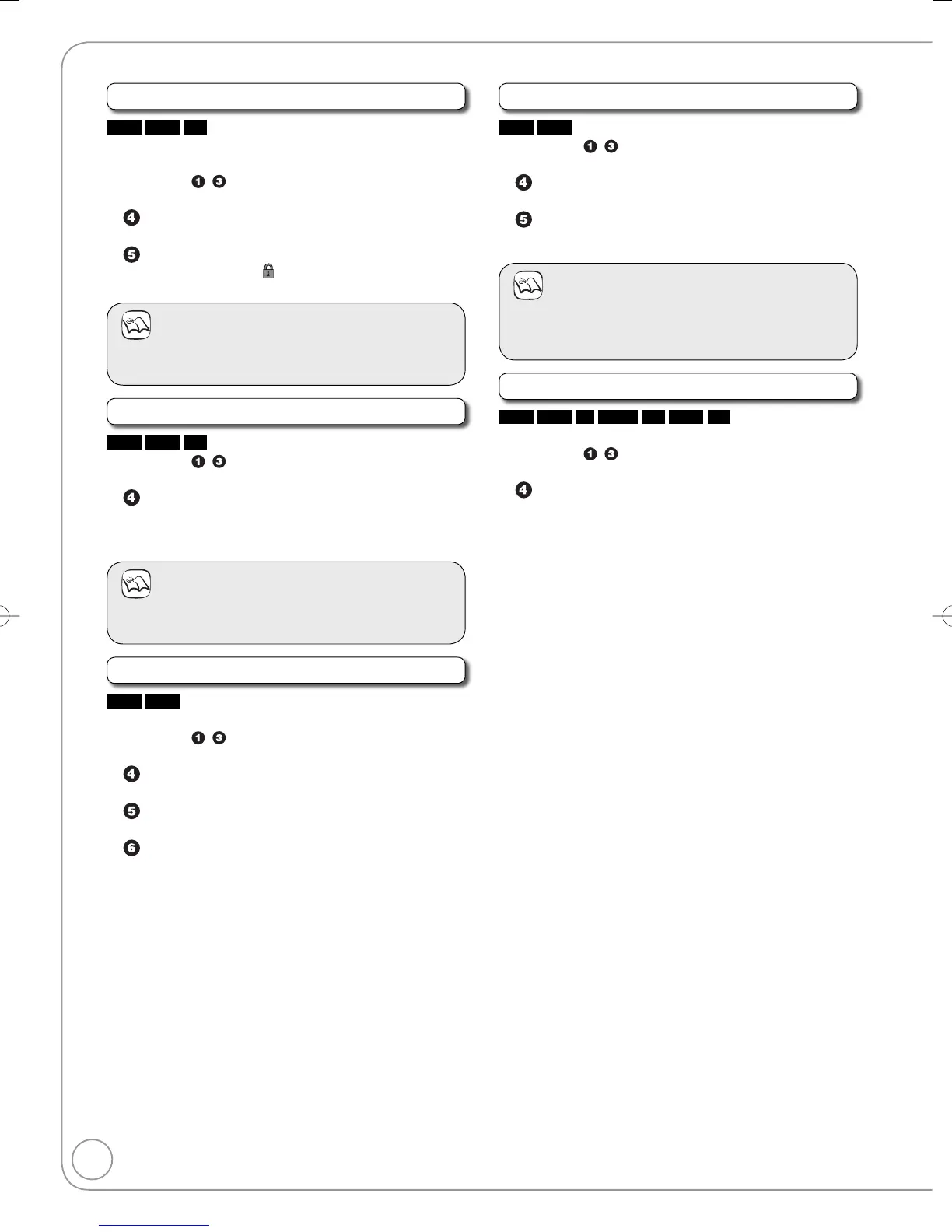Set up Protection/Cancel Protection
HDD
RAM
SD
Set protection to prevent pictures from being accidentally
deleted.
Perform steps
− of “Accessing the Album (still picture)/
Picture View” (➔ 59).
Press [
e
,
r
] to select “Set up Protection” or
“Cancel Protection”, then press [OK].
Press [
w
] to select “Yes”, then press [OK].
The lock symbol “
” appears when the still picture
or album is protected.
Notes
Even if you set protection using this unit, album may be
deleted by other equipment.
•
Enter Album Name
HDD
RAM
SD
Perform steps − of “Accessing the Album (still picture)/
Picture View” (➔ 59).
Press [
e
,
r
] to select “Enter Album Name”, then
press [OK].
You can give a name for the album (➔ 53, Entering
Text).
Notes
Album names entered using this unit may not display on
other equipment.
•
Change Date
HDD
RAM
You can change the date of this picture.
Perform steps
− of “Accessing the Album (still picture)/
Picture View” (➔ 59).
Press [
e
,
r
] to select “Change Date”, then press
[OK].
Press [
w
,
q
] to select the item and press [
e
,
r
] to
change.
Press [OK].
–
–
Copy to DVD-RAM/Copy to HDD
HDD
RAM
Perform steps − of “Accessing the Album (still picture)/
Picture View” (➔ 59).
Press [
e
,
r
] to select “Copy to DVD-RAM” or
“Copy to HDD”, then press [OK].
Press [
w
,
q
] to select “Start”, then press [OK].
Notes
You cannot copy if multiple albums are selected.
Timer recordings do not start when performing “Copy to
DVD-RAM” or “Copy to HDD”.
•
•
Properties
HDD
RAM
-R
-R DL
CD
USB
SD
Information (e.g., image size and file size) is shown.
Perform steps
− of “Accessing the Album (still picture)/
Picture View” (➔ 59).
Press [
e
,
r
] to select “Properties”, then press
[OK].
To exit the Properties screen, press [OK].•
Still Pictures and Music—Editing
