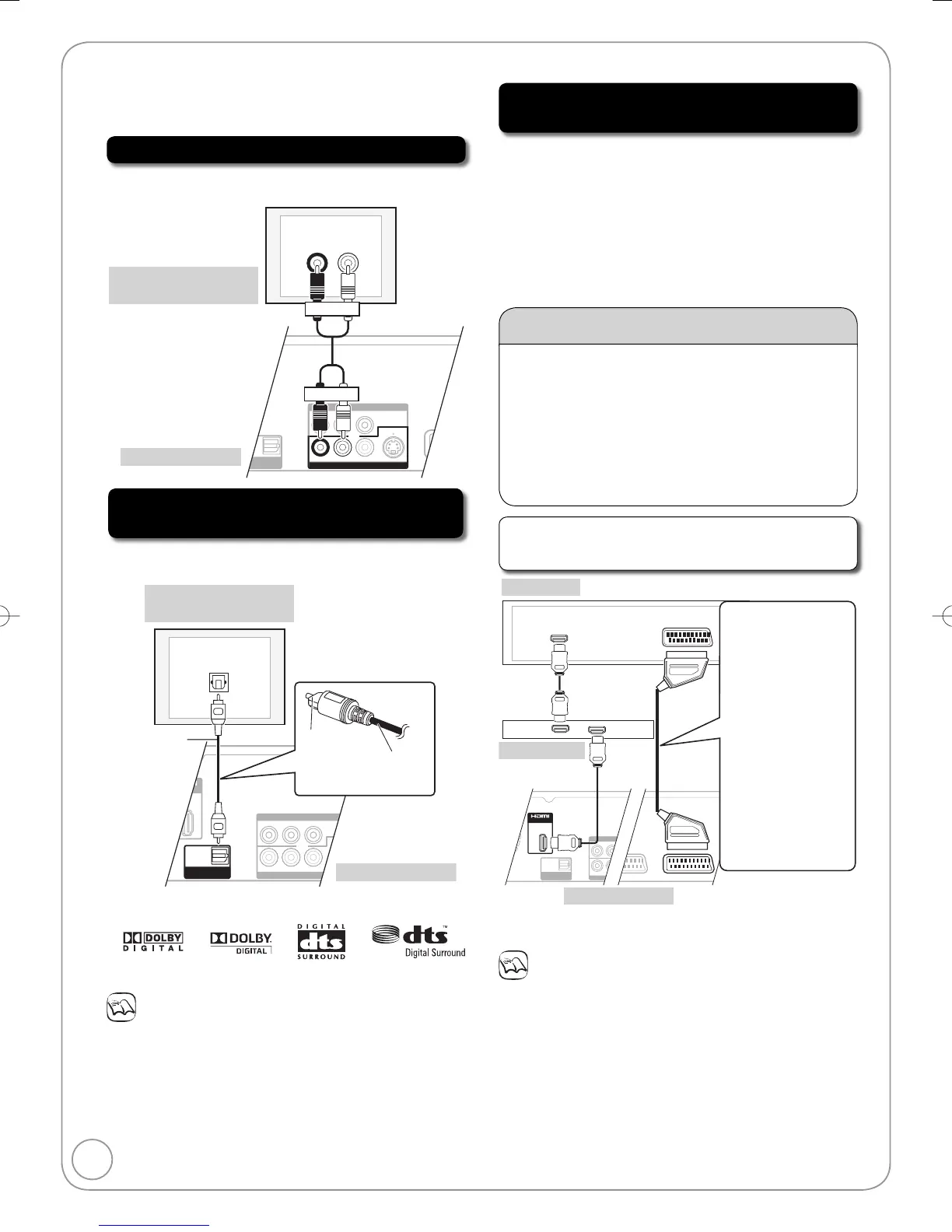Insert fully
with this
side up.
Do not bend
cable sharply.
Optical digital
audio cable
(not supplied)
Connect an amplifier or system component with a built-in
decoder displaying these logo marks or MPEG decoder.
Adjust settings in “Digital Audio Output” (➔ 81).
Notes
When this unit is connected to an amplifier with an optical digital
audio cable and connected to a television with an HDMI cable,
you can enjoy the highest quality of audio from the disc by setting
“Digital Audio Output” to “Optical Only” in the Setup menu (➔ 83).
In this case audio is only output from the amplifier not the television.
You cannot use DTS Digital Surround decoders not meant for DVD.
Before purchasing an optical digital audio cable, check the terminal
shape of the equipment to be connected.
•
•
•
•
•
Connecting with an HDMI (High Definition
Multimedia Interface) Terminal
When connected to an HDMI compatible unit, an
uncompressed digital audio and video signal is transmitted,
enabling you to enjoy high quality, digital video and audio
with just one cable. When connecting to an HDMI-compatible
HDTV (High Definition Television), the output can be switched
to 1080p, 1080i or 720p HD video.
Please use High Speed HDMI Cables that have the HDMI
logo (as shown on the cover).
When outputting 1080p signal, please use the HDMI cables
5.0 meters or less.
Regarding VIERA Link “HDAVI Control
TM
” function
When connecting with a Panasonic TV (VIERA) or a
receiver equipped with the “HDAVI Control” function, linked
operations would be possible. [➔ 50, Linked Operations
with the TV (VIERA Link “HDAVI Control™”/Q Link)]
It is recommended that you use Panasonic’s HDMI cable.
Recommended part number: RP-CDHG10 (1.0 m), RP-
CDHG15 (1.5 m), RP-CDHG20 (2.0 m), RP-CDHG30
(3.0 m), RP-CDHG50 (5.0 m), etc.
Non-HDMI-compliant cables cannot be utilized.
•
•
Using an HDMI (High Definition Multimedia
Interface) Cable
Connecting with
a Panasonic TV
(VIERA)
If the 21-pin Scart
cable is connected,
the following functions
are available.
Direct TV Recording
(➔ 29)
Watching pictures
from satellite receiver
(➔ 19)
(In this case, make
sure to switch the
television input to
“AV”.)
•
•
HDMI cable
(not supplied)
HDMI cable
(not supplied)
Set “Digital Audio Output” to “HDMI and Optical” (➔ 83).
(The default setting is “HDMI and Optical”.)
Notes
If connecting to equipment that is only compatible with 2
channel audio output, audio with 3 channels or more will
be down-mixed (➔ 104) and output as 2 channels, even
if connecting with an HDMI cable (some discs cannot be
down-mixed).
For display units compatible with HDCP (High-Band width
Digital Content Protection) that are equipped with a digital
DVI input terminal (PC monitors, etc.):
Depending on the unit, picture may not display properly or
at all when connecting with a DVI/HDMI switching cable
(audio cannot be output).
•
•
•
•
•
Additional Connections
