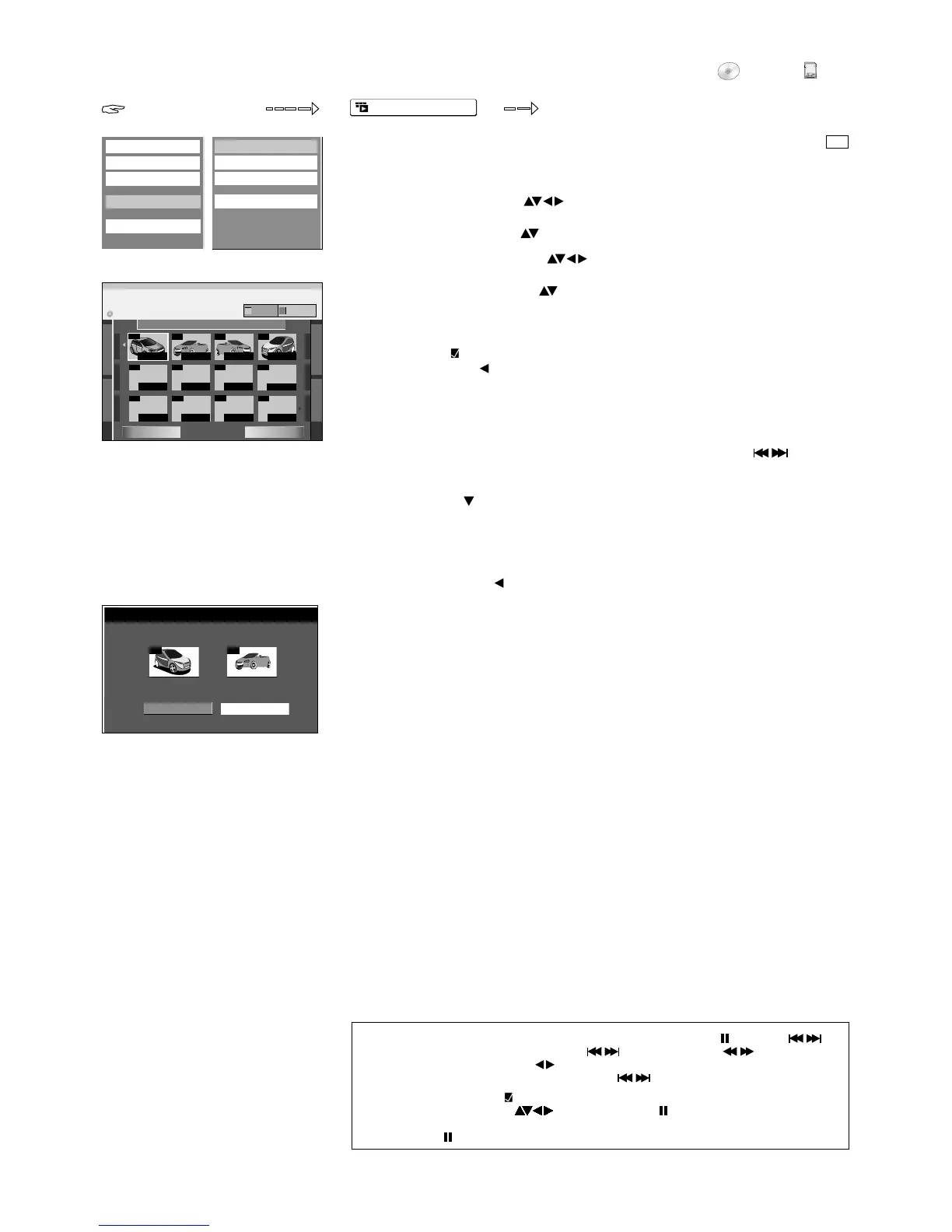FUNCTIONS
Edit
Delete
Properties
Chapter View
Album View
Delete Chapter
Create Chapter
Combine Chapters
Title View
002
001
Following Chapter
Combine Chapters
Combine chapters.
Combine
Cancel
Selected Chapter
Seite 01/01
02 EUROSPORT 11. 3. Sa
DVD
LC
KO
SD
DIRECT NAVIGATOR
FUNCTIONS
Playback
DVD-RAM
---
001
002 003 004
---------
--- ---
---
---
DIRECT NAVIGATOR Chapter View
Previous
Next
Page 01/01
02 EUROSPORT 11/ 3 SAT
0:00.58
VIDEO
PICTURE
0:00.58
0:01.30
0:01.45
0:03.10
Title View Return to Title View
Combine Chapters
!
Select [Combine] with and confirm with ENTER.
The selected chapter is combined with the following chapter.
Create Chapter
Divide the title into chapters. Determine the points where a new chapter needs to
begin. The chapters can be selected later during playback with SKIP .
!
Press ENTER at the position where you want to create the chapter.
!
Repeat this step to create additional chapters.
!
Select [Exit] with and confirm with ENTER.
A short section right before the dividing point may be lost.
Delete Chapter
!
Select [Delete] with and confirm with ENTER.
!
Select the desired chapter with .
!
Press SUB MENU.
!
Select the desired option with in the submenu and confirm with ENTER.
!
Press FUNCTIONS.
!
Confirm [Playback] with ENTER.
!
Select the desired title with in the Title View menu.
!
Press SUB MENU.
!
Select [Chapter View] with and confirm with ENTER.
Editing chapters in the SUB MENU
37
You can jump to the beginning/end of a title/chapter with PAUSE and SKIP .
Find the position for a marker with SKIP , SLOW/SEARCH ,
TIME SLIP, MANUAL SKIP or .
You can jump between set markers with SKIP .
Editing several elements
Select the desired title with and press PAUSE .
A check appears. Repeat this process to select other titles.
Press PAUSE again to clear the selection.
RAM
