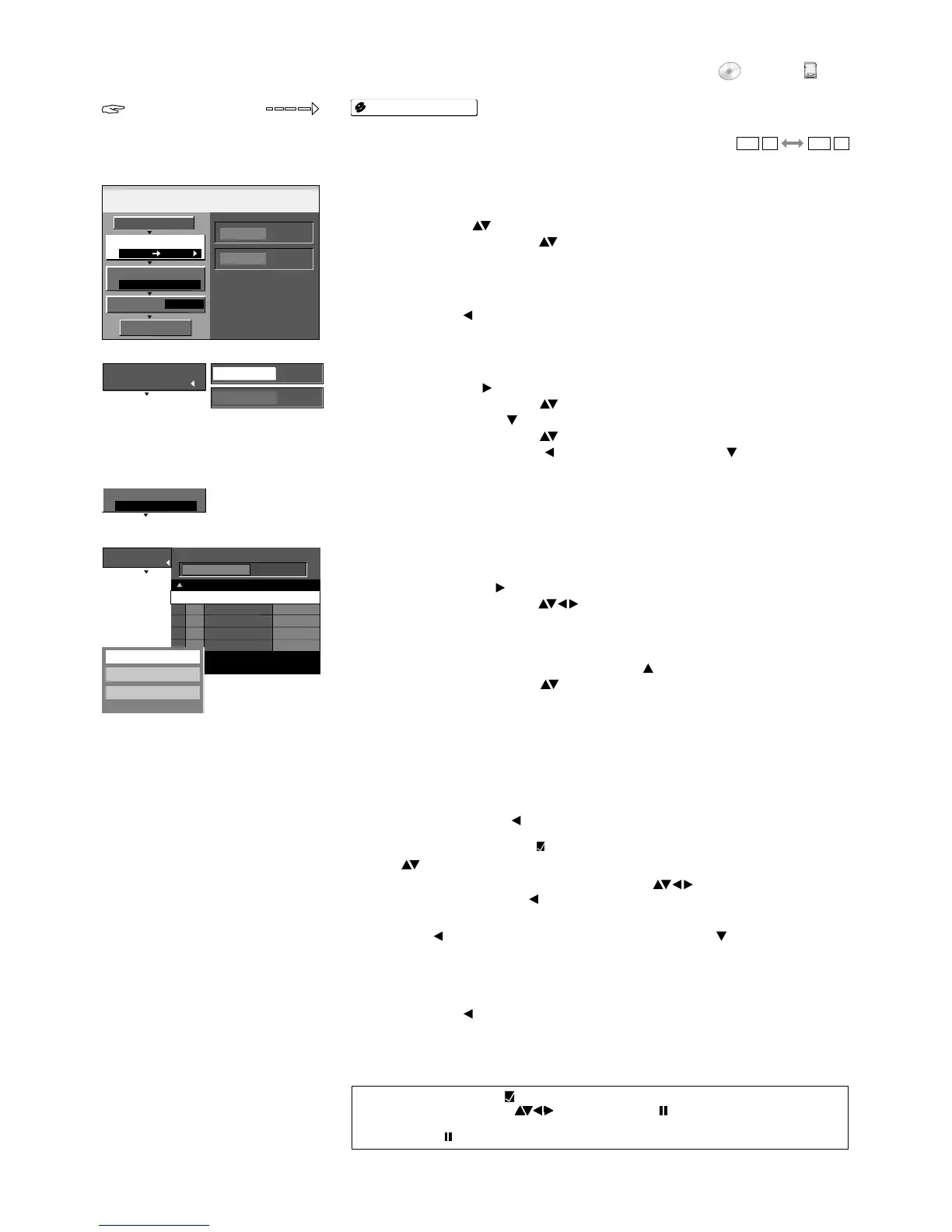FUNCTIONS
FUNCTIONS
LC
KO
SD
Copy
45
Copy pictures
Copy
1
DVD
SD CARD
PICTURE
High Speed
2
3
DVD
SD CARD
Select the copy direction.
Cancel All
Copy Direction
Copy Mode
Create List
Source
Destination
0
Start Copying
SD
No. Size Name of item
Page 01/01
Create copy list.
Picture
Picture/Folder
Destination Capacity: 11MB
New item (Total = 0)
!
Confirm [Delete all] with ENTER.
!
In the next screen, use to select [Yes] and confirm with ENTER.
Deleting all elements
You can delete all elements of a copy list.
Editing individual elements
!
Use to select the desired option and confirm with ENTER.
!
Return with to [Create List] and select [Start Copying] with .
Delete
Delete All
Add
!
Press FUNCTIONS.
!
Select [Copy] with and confirm with ENTER.
!
Select the desired option with .
Cancel All
All created settings are deleted!
!
Select [Yes] with and confirm with ENTER.
Add: Select the desired picture or folder with and confirm with ENTER.
Delete: Select [Yes] with and confirm with ENTER.
Start Copying
!
Press ENTER to start copying.
!
Select [Yes] with and confirm with ENTER.
!
Press RETURN for 3 seconds to prematurely end copying.
Editing several elements
Select the desired title with and press PAUSE .
A check appears. Repeat this process to select other titles.
Press PAUSE again to clear the selection.
DVD
SD CARD
Source
Destination
1
Copy Direction
Press ENTER to change
the setting.
3
Create List
Pictures can be put together in the required order in a copy list and then copied
3 Create List
You can create a copy list from the existing pictures or from the existing folders.
!
Select [New item] with and confirm with ENTER.
!
In the Create List screen, use to select the desired picture and confirm with
ENTER. The picture is applied to the copy list.
Change Folder
!
To change to another folder, select [Folder] with and press ENTER to confirm.
!
Select the required folder with and press ENTER to confirm.
SUB MENU in the copy list
!
Press SUB MENU to edit the selected element of the copy list.
1 Copy Direction
!
Select [Source] with and press ENTER to confirm.
!
Select DVD or SD CARD with and press ENTER to confirm.
!
Select [Destination] with and press ENTER to confirm.
!
Select DVD or SD CARD with and press ENTER to confirm.
!
Return to [Copy Direction] with and select [Create List] with .
2 Copy Mode
Pictures are copied automatically in the High Speed mode.
RAM RAM
SD
PICTURE
High Speed
2
Copy Mode
DVD
