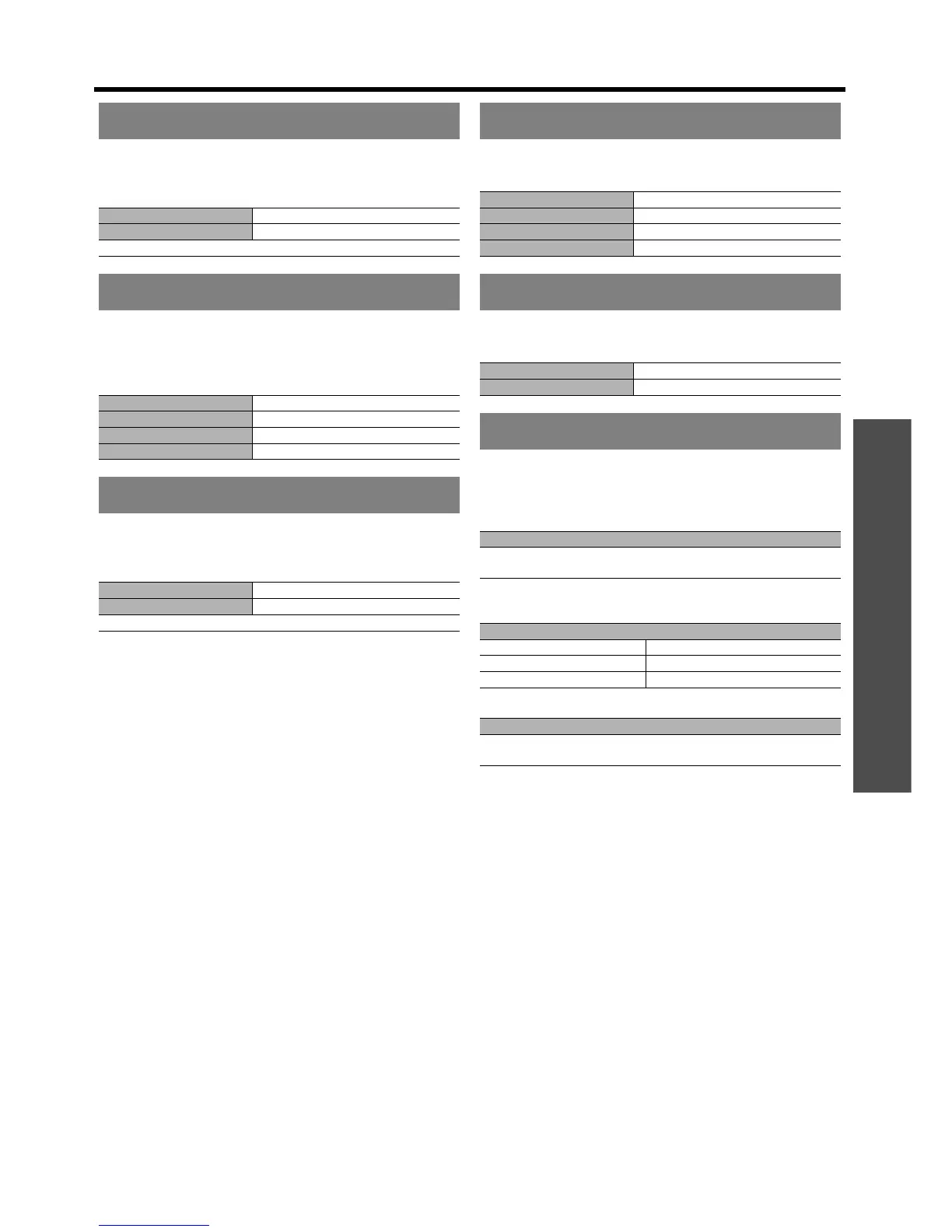PICTURE menu
ENGLISH - 17
Settings
You can adjust the brightness of white area of the image. Call
up the bar scale by pressing I, H or the ENTER button, and
press I H to adjust the value.
You can keep the projected image bright and vivid even in well-
lit rooms where the ambient light sources cannot be controlled,
such as when a door opens or when window coverings fail to
block out sunlight. Press I H to cycle through the options.
You can adjust the sharpness of the projected image. Call up
the bar scale by pressing I, H or the ENTER button, and
press I H to adjust the value.
You can select the automatic noise reduction system strength.
Press I H to cycle through the options.
You can switch on/off the auto iris control system. Press I H
to switch between ON or OFF.
When the input signal is changed, the projector detects the
colour system and selects the matched setting automatically,
or you can select manually. Press I H to cycle through the
options.
WHITE GAIN
I More natural white
H Whiter
Setting range: 0 to +10
SYSTEM DAYLIGHT VIEW
OFF Deactive
1 Low
2 Middle
3 High
SHARPNESS
I Less sharp
H More sharp
Setting range: 0 to +15
NOISE REDUCTION
OFF Deactive
1 Low
2 Middle
3 High
AI
ON Active
OFF Deactive
SYSTEM SELECTOR
VIDEO/S-VIDEO terminal
AUTO HNTSC HNTSC 4.43 HPAL HPAL-M HPAL-N HSECAM
HPAL60
• AUTO is usually recommended.
• Selecting options of AUTO are NTSC/NTSC 4.43/PAL/PAL-
M/PAL-N/SECAM/PAL60.
RGB 1 IN/RGB 2 IN terminal
480i/576i/576p signals RGB HYC
BCR
VGA60/480p signals: VGA60 H480p H480pRGB
Other signals RGB HYP
BPR
• See "List of compatible signals" in the Operating Instructions
that provided with the projector.
SDI terminal (PT-DZ6710E only)
AUTO H 1080⁄60i H 1035⁄60i H 720⁄60p H 1080⁄24p H 1080⁄50i
H 1080⁄30p H 1080⁄25p H 1080⁄24sF H 720⁄50p H 480i H 576i
