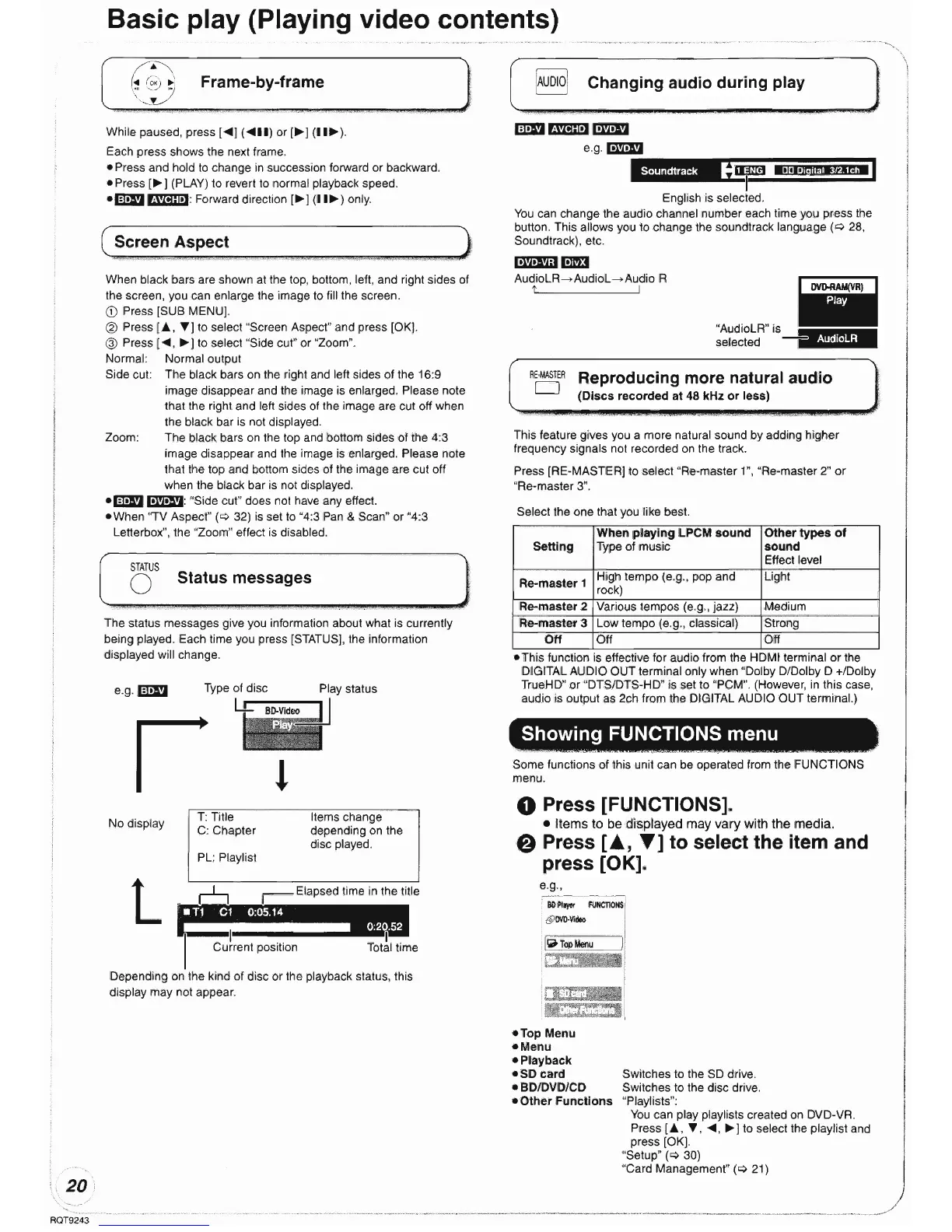Basic play (Playing video contents)
Frame-by-frame
UDIO
Changing audio during play
The
status messages give you information about what is currently
being played. Each time you press [STATUS], the information
displayed will change.
~
"AudioLR" is -
selected
-~
Reproducing more natural audio
(Discs
recorded
at
48
kHz
or
less)
RE·MASTER
o
il~TOPMenU
ii.+
\Jli\"
---_.-
Bll
Pilyer
FlINCTlONS
@OYD·Video
Showing
FUNCTIONS menu
. - .
Select the
one
that you like best.
o Press [FUNCTIONS].
• Items to be displayed may vary with the media.
e Press
[A,
T]
to
select
the
item and
press [OK].
e.g
.•
This feature gives you a
more
natural sound by adding
higher
frequency signals not recorded on the track.
Press [RE-MASTER) to select "Re-master 1", "Re·master 2"
or
''Re-master
3".
m!D rmmllmlm!l
e.g.1mlm!I
~
II!l!EJfffiSEtill§-1
I
English is selected.
You
can change the audio channel number each time you press the
button. This allows you to change the soundtrack language
(~
28,
Soundtrack), etc.
DmBJDJl!EI
AudioLR-.AudioL-.Audio
R
t I
e
This
function
IS
effective for audIo from the HDMI terminal
or
the
DIGITAL AUDIO
OUT
terminal only when "Dolby D/Dolby 0 +/Dolby
TrueHD"
or
"DTS/DTS-HD"
is
set to "PCM". (However, in this case,
audio is output as 2ch from the DIGITAL AUDIO
OUT
terminaL)
Some functions of this unit can be operated from the FUNCTIONS
menu.
When
playing
LPCM
sound
Other
types
of
Setting
Type
of
music
sound
Effect level
Re-master
1
High
tempo
(e.g., pop
and
Light
rock)
Re-master
2 Various tempos (e.g., jazz) Medium
Re-master
3
Low
tempo
(e.g., classical)
Strong
Off
Off
Off
Items
change
depending on the
disc played.
Current position
PL: Playlist
T:
Title
C:
Chapter
r
l
No
display
While paused, press [
....
] (
....
11)
or
[~]
(II~).
Each press shows the next frame.
- Press
and
hold to
change
in
succession forward
or
backward.
- Press
[~)
(PLAY) to revert to normal playback speed.
-m!D
rmmJ: Forward direction
[~]
(II~)
only.
When
black bars are shown at the top, bottom, left,
and
right sides of
the screen, you can enlarge the image to fill the screen.
<D
Press [SUB MENU].
® Press lA,
~)
to select "Screen Aspect" and press [OK).
@ Press [
....
,
~)
to select "Side cut"
or
"Zoom".
Normal: Normal output
Side cut: The black bars
on
the right and left sides
of
the 16:9
image disappear and the image is enlarged. Please note
that the right
and
left sides of the image are cut off when
the black bar is not displayed.
Zoom:
The
black bars on the top and bottom sides of the 4:3
image
disappear
and the image
is
enlarged. Please note
that the
top
and
bottom sides of the image are cut off
when the black
bar
is not displayed.
-m!D
1mlm!I: "Side cut" does not have any effect.
-When
'TV
Aspect"
(~
32)
is
set to "4:3 Pan & Scan" or "4:3
Letterbox", the "Zoom" effect is disabled.
e.g.
m!D
( Screen Aspect
,.~.~
~.,
__
",
J
[...."
....
k""'?
....
TAT"""US.....,..~s=ta
...
t",.u.",,:_p:~e
...
~s=_:=_~"":
...
~
.......
"'
...
0
....
.....
w"".Q_.<
.....
_.
,""'''''''"'
..
,.,)
Depending on the kind of disc
or
the playback status, this
display may not appear.
!
i
..
,
-,
•
i.·tUZD
eTop
Menu
eMenu
ePlayback
-SO
card
-BD/DVD/CD
-
Other
Functions
20
;
RQT9243
Switches to the SO drive.
Switches to the disc drive.
"Playlists":
You
can play playlists created on DVD·VR.
Press
[A,
~,
....
,
~]
to select the playlist and
press [OK].
J
"Setup"
(~
30)
"Card Management"
(~
21)
~
.•
_~
.....
__
._
..
_--_._------_
..
__
..
_._----
------_._----
--.--
---
----