Do you have a question about the Panasonic DMR-HST270 and is the answer not in the manual?
Crucial warnings to reduce the risk of fire, electric shock, or product damage.
Cautions regarding placement and environmental factors to prevent damage or hazards.
Guidelines for handling the HDD/USB HDD to prevent damage and data loss.
Precautions related to unit setup, such as heat generation and condensation.
Instructions for safely moving the unit and proper cleaning methods.
Procedures for requesting repairs and disposing of or transferring the unit.
Identifies and describes the front panel controls and indicators of the main unit.
Instructions for inserting and removing media, including USB device usage.
Explanation of the indicators on the unit's display section.
Description of the various input/output terminals on the rear of the unit.
How to transmit signals and switch the unit between on and standby modes.
Functions for selecting channels, skipping playback, and basic playback operations.
Buttons for accessing menus like Video Menu, Option, Function Menu, and navigation.
Steps for connecting the AC mains lead and antenna, including splitter usage.
Connecting the unit to amplifiers, receivers, or TVs via HDMI and audio outputs.
Instructions for setting up LAN cable or Wireless LAN connections for network functions.
Guide to the initial setup process, including region selection and auto setup.
Steps for configuring wired and wireless network connections.
Setting up the antenna system for DiSEqC1.0 compatibility.
Using TV operation buttons on the remote for controlling the TV.
Selecting channels using buttons and switching to the previously watched channel.
Handling PIN requests for parental control and displaying channel information.
Switching audio tracks and using Audio Description for enhanced viewing.
Navigating the TV Guide for program information and using the Catch Up TV service.
Selecting channels from a list and editing the channel list.
Temporarily saving and rewinding/pausing live TV broadcasts.
Steps for starting a recording, setting recording time, and changing picture quality.
How to edit, cancel, or manage overlapped timer recordings via the TV Guide.
Managing situations where timer recordings overlap, with options to keep or change.
Using Keyword Search, Programme Type Search, and Category Selection to find programmes.
Setting timer recordings manually by specifying programme details.
Customizing options like channel, date, mode, subtitles, and programme name.
Viewing, editing, or deleting scheduled timer recordings.
Explanation of icons used in recording status screens.
Key considerations and limitations for recording, including timer overlaps and HDD capacity.
Accessing various functions like recording, playback, and settings via the FUNCTION MENU.
Setting up automatic recording based on keywords and programme information.
Displaying programmes found by keywords and understanding recording priority.
Adding, editing, deactivating, and deleting keywords for recording.
Steps for registering, connecting, and disconnecting an external USB HDD.
Navigating the Video Menu to play recorded programmes, AVCHD, and video files.
Explanation of icons displayed in the Video Menu for different content types.
Playing programmes bundled into groups and editing these groups.
Playing back content using chapter markers and editing chapters.
Playing programmes recorded via Keyword Recording and managing them.
Playing back video files from storage, with screen icons explained.
Accessing and viewing video files stored on media like USB devices.
Using frame-by-frame, skip, audio, and subtitle controls during playback.
Setting up and playing back 3D video content, including AVCHD output and settings.
Saving and playing back 4K videos and photos from compatible devices via networking.
Adjusting soundtrack, audio channel, subtitles, repeat play, and shuffle settings.
Adjusting picture type, sharpness, noise, colour, bandwidth, and 24p/25p conversion.
Configuring sound effects, night surround, dialogue, and selecting display language.
Editing programme names, setting protection, and partial deletion of content.
Deleting programmes, multiple selection, and setting up protection against accidental deletion.
Splitting programmes into segments and confirming division points.
Adjusting the recording mode (picture quality) and related options like subtitles and audio.
Deleting or combining chapters, and deleting video files from the HDD.
Steps for copying programmes between HDD and USB HDD, including selection and options.
Configuring options like automatic standby after copying and changing copy selections.
Copying video files from USB to HDD, including selection and stopping the process.
Explanation of icons related to copying programmes and video files.
Viewing photos stored on the HDD or external media, including slideshows.
Configuring photo playback options like slideshow, rotation, and wallpaper settings.
Navigating the photo menu, selecting tabs, and managing imported photos.
Customizing slideshow interval, transition effects, repeat play, and background music.
Editing folders, renaming, moving, deleting photos, and combining folders.
Selecting and copying photos between HDD, USB HDD, and USB devices.
Automatically copying newly added photos from media to the HDD.
Playing music files from USB devices, with menu and list navigation.
Playing music files stored on the HDD, including playback controls and effects.
Copying music files between devices and deleting music from the HDD.
Controlling the unit remotely via smartphone/tablet using the TV Anytime service.
Sharing unit's content (broadcasts, HDD files) with DLNA client equipment.
Accessing shared videos, photos, and music from DLNA certified media servers.
Using the unit as a Media Renderer to play DLNA server content via a controller.
Direct wireless connection and screen mirroring features for compatible devices.
Linking unit operations with Panasonic TVs or receivers for simplified control.
Updating the unit's software automatically from broadcasts or via the internet.
Performing software updates immediately via broadcast or internet functions.
Entering text for programme names and using the HOLD function to disable controls.
Tuning channels, editing favourites lists, and managing the channel list.
Restarting auto setup and adding channels manually via manual tuning.
Updating the channel list and checking signal quality and strength.
Configuring antenna systems, polarization, and parental controls (Child Lock).
Setting recording buffers, managing HDD content, and deleting/formatting.
Registering, disconnecting, managing, and formatting USB HDDs.
Configuring downmix, bilingual audio, digital audio output, and Dolby settings.
Adjusting system volume, audio delay, and broadcast audio types.
Configuring on-screen information display, front panel brightness, screen saver, and teletext.
Configuring 3D video output, playback messages, VIERA Link, and aspect ratio.
Setting up wired/wireless LAN, IP addresses, DNS, and proxy server settings.
Configuring second screen browsing, service lock, volume control, and notices.
Setting up DLNA server functions, device names, conversion, and resolution settings.
Configuring quick start, automatic standby, and power saving features.
Setting automatic standby after recording (OTR) or copying operations.
Changing remote control codes and setting the unit's clock automatically or manually.
Setting parental control PIN and performing software/firmware updates.
Steps to resolve issues with the unit not powering on or the remote control not functioning.
Troubleshooting slow startup, display errors, incorrect screen size, and video lag.
Resolving problems with no video output, distorted picture, or incorrect 3D video display.
Troubleshooting no sound, distorted audio, and problems with recording or timer recording.
Resolving issues with forgotten PIN, editing limitations, photo playback, and USB device recognition.
Troubleshooting TV Guide display, broadcast reception, and network access issues.
Resolving playback issues with DLNA equipment and wireless LAN connections.
Resetting the unit to factory defaults and understanding front panel display messages.
Table detailing compatible media types, recordable contents, and playable file formats.
Maximum number of programmes and files that can be recorded or copied.
List of supported file extensions for video, photo, and audio files.
Explanation of different recording quality modes (DR, HG, XP, etc.) and their features.
Important notes regarding USB HDD compatibility, formatting, and connection for recorded programmes and data files.
Details on dimensions, mass, power, operating conditions, and wireless LAN standards.
Approximate recording times for different quality modes and audio output information.
Information regarding content copyright, personal data handling, and recorded content indemnity.
Details on data service, network service, and TV anytime terms, with disclaimers.
Crucial warnings to reduce the risk of fire, electric shock, or product damage.
Cautions regarding placement and environmental factors to prevent damage or hazards.
Guidelines for handling the HDD/USB HDD to prevent damage and data loss.
Precautions related to unit setup, such as heat generation and condensation.
Instructions for safely moving the unit and proper cleaning methods.
Procedures for requesting repairs and disposing of or transferring the unit.
Identifies and describes the front panel controls and indicators of the main unit.
Instructions for inserting and removing media, including USB device usage.
Explanation of the indicators on the unit's display section.
Description of the various input/output terminals on the rear of the unit.
How to transmit signals and switch the unit between on and standby modes.
Functions for selecting channels, skipping playback, and basic playback operations.
Buttons for accessing menus like Video Menu, Option, Function Menu, and navigation.
Steps for connecting the AC mains lead and antenna, including splitter usage.
Connecting the unit to amplifiers, receivers, or TVs via HDMI and audio outputs.
Instructions for setting up LAN cable or Wireless LAN connections for network functions.
Guide to the initial setup process, including region selection and auto setup.
Steps for configuring wired and wireless network connections.
Setting up the antenna system for DiSEqC1.0 compatibility.
Using TV operation buttons on the remote for controlling the TV.
Selecting channels using buttons and switching to the previously watched channel.
Handling PIN requests for parental control and displaying channel information.
Switching audio tracks and using Audio Description for enhanced viewing.
Navigating the TV Guide for program information and using the Catch Up TV service.
Selecting channels from a list and editing the channel list.
Temporarily saving and rewinding/pausing live TV broadcasts.
Steps for starting a recording, setting recording time, and changing picture quality.
How to edit, cancel, or manage overlapped timer recordings via the TV Guide.
Managing situations where timer recordings overlap, with options to keep or change.
Using Keyword Search, Programme Type Search, and Category Selection to find programmes.
Setting timer recordings manually by specifying programme details.
Customizing options like channel, date, mode, subtitles, and programme name.
Viewing, editing, or deleting scheduled timer recordings.
Explanation of icons used in recording status screens.
Key considerations and limitations for recording, including timer overlaps and HDD capacity.
Accessing various functions like recording, playback, and settings via the FUNCTION MENU.
Setting up automatic recording based on keywords and programme information.
Displaying programmes found by keywords and understanding recording priority.
Adding, editing, deactivating, and deleting keywords for recording.
Steps for registering, connecting, and disconnecting an external USB HDD.
Navigating the Video Menu to play recorded programmes, AVCHD, and video files.
Explanation of icons displayed in the Video Menu for different content types.
Playing programmes bundled into groups and editing these groups.
Playing back content using chapter markers and editing chapters.
Playing programmes recorded via Keyword Recording and managing them.
Playing back video files from storage, with screen icons explained.
Accessing and viewing video files stored on media like USB devices.
Using frame-by-frame, skip, audio, and subtitle controls during playback.
Setting up and playing back 3D video content, including AVCHD output and settings.
Saving and playing back 4K videos and photos from compatible devices via networking.
Adjusting soundtrack, audio channel, subtitles, repeat play, and shuffle settings.
Adjusting picture type, sharpness, noise, colour, bandwidth, and 24p/25p conversion.
Configuring sound effects, night surround, dialogue, and selecting display language.
Editing programme names, setting protection, and partial deletion of content.
Deleting programmes, multiple selection, and setting up protection against accidental deletion.
Splitting programmes into segments and confirming division points.
Adjusting the recording mode (picture quality) and related options like subtitles and audio.
Deleting or combining chapters, and deleting video files from the HDD.
Steps for copying programmes between HDD and USB HDD, including selection and options.
Configuring options like automatic standby after copying and changing copy selections.
Copying video files from USB to HDD, including selection and stopping the process.
Explanation of icons related to copying programmes and video files.
Viewing photos stored on the HDD or external media, including slideshows.
Configuring photo playback options like slideshow, rotation, and wallpaper settings.
Navigating the photo menu, selecting tabs, and managing imported photos.
Customizing slideshow interval, transition effects, repeat play, and background music.
Editing folders, renaming, moving, deleting photos, and combining folders.
Selecting and copying photos between HDD, USB HDD, and USB devices.
Automatically copying newly added photos from media to the HDD.
Playing music files from USB devices, with menu and list navigation.
Playing music files stored on the HDD, including playback controls and effects.
Copying music files between devices and deleting music from the HDD.
Controlling the unit remotely via smartphone/tablet using the TV Anytime service.
Sharing unit's content (broadcasts, HDD files) with DLNA client equipment.
Accessing shared videos, photos, and music from DLNA certified media servers.
Using the unit as a Media Renderer to play DLNA server content via a controller.
Direct wireless connection and screen mirroring features for compatible devices.
Linking unit operations with Panasonic TVs or receivers for simplified control.
Updating the unit's software automatically from broadcasts or via the internet.
Performing software updates immediately via broadcast or internet functions.
Entering text for programme names and using the HOLD function to disable controls.
Tuning channels, editing favourites lists, and managing the channel list.
Restarting auto setup and adding channels manually via manual tuning.
Updating the channel list and checking signal quality and strength.
Configuring antenna systems, polarization, and parental controls (Child Lock).
Setting recording buffers, managing HDD content, and deleting/formatting.
Registering, disconnecting, managing, and formatting USB HDDs.
Configuring downmix, bilingual audio, digital audio output, and Dolby settings.
Adjusting system volume, audio delay, and broadcast audio types.
Configuring on-screen information display, front panel brightness, screen saver, and teletext.
Configuring 3D video output, playback messages, VIERA Link, and aspect ratio.
Setting up wired/wireless LAN, IP addresses, DNS, and proxy server settings.
Configuring second screen browsing, service lock, volume control, and notices.
Setting up DLNA server functions, device names, conversion, and resolution settings.
Configuring quick start, automatic standby, and power saving features.
Setting automatic standby after recording (OTR) or copying operations.
Changing remote control codes and setting the unit's clock automatically or manually.
Setting parental control PIN and performing software/firmware updates.
Steps to resolve issues with the unit not powering on or the remote control not functioning.
Troubleshooting slow startup, display errors, incorrect screen size, and video lag.
Resolving problems with no video output, distorted picture, or incorrect 3D video display.
Troubleshooting no sound, distorted audio, and problems with recording or timer recording.
Resolving issues with forgotten PIN, editing limitations, photo playback, and USB device recognition.
Troubleshooting TV Guide display, broadcast reception, and network access issues.
Resolving playback issues with DLNA equipment and wireless LAN connections.
Resetting the unit to factory defaults and understanding front panel display messages.
Table detailing compatible media types, recordable contents, and playable file formats.
Maximum number of programmes and files that can be recorded or copied.
List of supported file extensions for video, photo, and audio files.
Explanation of different recording quality modes (DR, HG, XP, etc.) and their features.
Important notes regarding USB HDD compatibility, formatting, and connection for recorded programmes and data files.
Details on dimensions, mass, power, operating conditions, and wireless LAN standards.
Approximate recording times for different quality modes and audio output information.
Information regarding content copyright, personal data handling, and recorded content indemnity.
Details on data service, network service, and TV anytime terms, with disclaimers.
| Type | Blu-ray Recorder |
|---|---|
| Hard Drive Capacity | 500 GB |
| Digital TV Tuner | Yes |
| HDMI Output | Yes |
| USB Port | Yes |
| Ethernet Port | Yes |
| DLNA | Yes |
| Output Resolution | 1080p |
| DLNA Certified | Yes |
| Supported Discs | BD, DVD, CD |
| Dimensions | 430 mm x 59 mm x 199 mm |


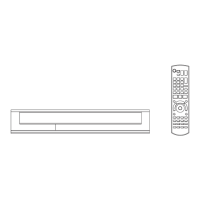









