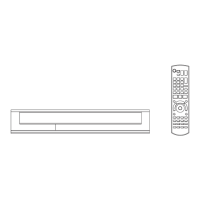Photo and Music
SQT0816
49
Copying photos
§
§
“For data files (> 9)” only (JPEG, MPO)
To stop copying
Press and hold [RETURN ] for 3 seconds.
• The name of the copied photos will be changed.
• If the number of files/folders to be copied exceeds the
maximum (> 7), copying will stop partway through.
Newly added photos will automatically be copied
to the HDD.
4 Once the copy is completed, select “Yes” or
“No”, then press [OK].
To stop copying
Press and hold [RETURN ] for 3 seconds.
• Photos without shooting date will be categorised using the
creation date.
• If the space on the destination drive runs out or the number
of files/folders to be copied exceeds the maximum (> 7),
copying will stop partway through.
• The name of the copied photos will be changed.
Selecting and copying the photos
[USB_HDD] [USB] > [HDD]
1 On the Photo Menu screen:
To copy the folder:
Select the folder, then press the blue button.
To copy the photo:
1 Select the folder, then press [OK].
2 Select the photos to copy, then press the
blue button.
• To select multiple folders or photos
Press the yellow button when selecting the
folder or photo.
A check mark is displayed. Repeat this
step.
• Press the yellow button again to cancel.
2 Select “Yes”, then press [OK].
Copying will start.
Copying automatically
[USB_H DD] [US B] >[HDD]
1 Insert the media.
The menu screen appears. (> 36)
2 Select “Copy New Photos”, then press [OK].
e.g., [USB]
3 Select “Yes”, then press [OK].
Copying will start.
Yes No
After storing on HDD, the photo cannot be
copied to other media.
Deleting original photo is not recommended.
Start copying ?
Copy New Photos
OK
RETURN
HDD
USB
DMRHWT250GL_eng.book 49 ページ 2015年2月4日 水曜日 午後4時34分

