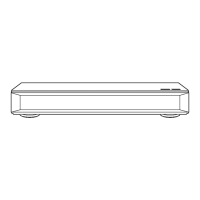Playing back video
TQBS0149
49
4K Networking
You can save 4K videos/photos recorded with
digital cameras and other 4K-compatible devices
to the HDD of this unit and play them back.
Compatible 4K content
• MP4, MKV and MPEG2 (TS) (4K/50p and 60p)
- bit rate up to 100 Mbps
- resolution up to 3840k2160 50p/60p,
4096k2160 50p/60p
• JPEG, MPO
- resolution 3840k2160
Photos with a resolution greater than
3840k2160 are played back in 3840k2160.
Preparation
• Connect a 4K-compatible TV to this unit. (> 11)
∫ 4K videos
[HDD]
Refer to “Playing content (4K content, etc.) on the
HDD”. (> 40)
[USB]
Refer to “Playing contents on the media”. (> 44)
∫ Photos
Refer to “Playing photos”. (> 63)
• Video may not be played back smoothly depending on the
USB device.
• You can also watch the 4K contents stored in the DLNA
Certified media server. (> 70, Home Networking (DLNA))
∫ 4K videos
Refer to “Copying video files”. (> 62)
∫ Photos
Refer to “Selecting and copying the photos”. (
>
65)
Playback menu
A variety of playback operations and settings can
be performed from this menu.
Available options differ depending on the playing
contents and the condition of the unit.
1 Display the Playback menu.
1 Press [OPTION].
2 Select “Playback Settings” in “Playback
Menu” or select “Playback Settings”, then
press [OK].
2 Select the menu, then press [OK].
3 Select the item, then press [OK].
4 Change the setting.
To clear the Playback menu
Press [RETURN ] until the Playback menu
disappears.
Playing back 4K content
Copying 4K content
[USB] > [HDD]
Basic Operation
Multi Audio Audio1 (Dolby D)
Audio Description
Subtitle Language eng (MPEG)
Subtitles On
Audio Channel LR
Repeat Play Off
DMR-UBC86EN_eng.book 49 ページ 2017年8月8日 火曜日 午前11時12分

