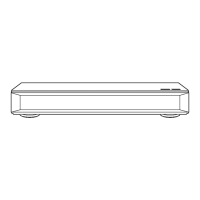Recording
TQBS0149
36
Keyword Recording
The unit can find programmes that include
specified keywords from programme names and
programme information on TV Guide, and record
the programmes automatically.
• This unit can record two programmes being
broadcasted at the same time.
• Restrictions on CI Plus and encrypted programmes
that apply when recording programmes also apply
to this function. (
>
10, 31)
• Notes on recording (> left)
• Programmes that are set to be recorded automatically with
Keyword Recording are not displayed on the Timer
Recording confirmation screen. (> 35) (> 37, “To display
the list of programmes found with the set keyword”)
• On the TV Guide screen, up to 128 programmes are
displayed with the Keyword Recording icon “F” (blue).
Notes on recording
• When the recording mode (picture quality) of a
programme recorded in DR mode is changed,
teletext recorded with the programme will be
lost.
• Data service will not be recorded.
• When the unit is set to a mode other than DR
mode, it records programmes in DR mode first
and then automatically changes their recording
mode (picture quality) to the selected setting
while in standby mode. The recording mode
(picture quality) of encrypted programmes will
be changed after they are decrypted.
• When you programme successive timer
recordings to start, about last 1 minute of earlier
programme will not be recorded.
• Timer recording will not start while:
- copying a programme by using Copy (Keep
Picture Quality) [with finalising or creating Top
Menu ([+RW])]
- copying a programme in Copy (Change
Picture Quality) mode
- changing the recording mode (picture quality)
of a programme in “Picture Quality Change”
(Only when “Now” is selected)
- copying HD Video (AVCHD) from USB device
- copying video/photos/music files
-formatting
- finalising/creating Top Menu
• When “Pure Sound mode” is activated, timer
recording does not start during playback the
discs. (> 82)
• When the recording mode (picture quality) of a
programme recorded in DR mode is changed,
its new audio and subtitle language settings will
be determined by the following settings:
- “Multi Audio” and “Subtitles” in “Preferred
Language” (> 81)
- “Audio Description” (> 81)
1 On the TV Guide screen:
Select the programme for keyword
recording and press the blue button.
2 Select the items and change the items if
necessary.
• Refer to “Keyword Recording conditions”.
(> 37)
3 Select “Set”, then press [OK].
4 Press [OK].
The Keyword Recording icon “F” (blue) is
displayed on the TV Guide screen.
Keyword Recording FRI 06.01.2017 20:01
Please specify Search Conditions and Recording Settings. To activate, select “Set”.
Search Conditions
Keyword 1
Olympic
Search Target
Extra Word Settings
Programme Name only
Detail Search Condition
Search Channel
First 250 Channels
Search
OK
RETURN
Set Cancel
Recording Settings
DMR-UBC86EN_eng.book 36 ページ 2017年8月8日 火曜日 午前11時12分

