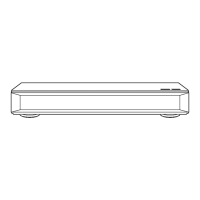Other functions
TQBS0149
78
[DVD-R] [DVD-RW] [+R] (You can play the disc on
compatible DVD players by finalising it on the
unit.)
[BD-R] (Finalising BD-R prevents accidental
recording or editing.)
1 Select “Yes”, then press [OK].
2 Select “Start”, then press [OK].
3 Press [OK].
After finalising
• [BD-R] [DVD-R] [+R] The disc becomes play-only
and you can no longer record or edit.
• [DVD-R W] You can record and edit the disc after
formatting.
• Do not disconnect the AC mains lead while finalising.
This can cause the disc unusable.
• You cannot cancel finalising.
• Finalising takes up to 15 minutes (Up to 60 minutes in case
of DVD-R DL and +R DL).
• Depending on the disc, it may take longer than displayed on
the confirmation screen (approximately four times longer).
• You cannot finalise discs recorded on other manufacturer’s
equipment.
• [DVD-R] [DVD-RW] [+R] If you finalise discs recorded on
Panasonic equipment other than this unit, the background
selected as “Top Menu” may not be displayed.
• Discs finalised on this unit may not be playable on other
players due to the condition of the recording.
[+RW]
You can create Top Menu for displaying on other
equipment.
Make selections from “Top Menu” and “Auto-Play
Select” before creating Top Menu.
1 Select “Yes”, then press [OK].
2 Select “Start”, then press [OK].
3 Press [OK].
• You cannot use the Top Menu for playing on this unit.
• The created menu is deleted when you record or edit the
disc.
The HOLD function disables all controls on the
remote control and the unit.
Press and hold [OK] and [RETURN ]
simultaneously until “X HOLD” appears on the
front panel display.
To cancel the HOLD function
Press and hold [OK] and [RETURN ]
simultaneously until “X HOLD” disappears.
Preparation
• Show the “Enter Programme Name” screen, etc.
To end partway
Press [RETURN ]. (Text is not added.)
• The maximum number of characters depends on the
media.
Finalise
Create Top Menu
HOLD function
Entering text
1 Select a character, then press [OK].
Repeat this step to enter other characters.
• Red: Enter Symbols
• Green: Enter Alphanumeric characters
• Yellow: Enter Other Characters, such as
umlaut mark or accent grave
•[;]: Delete a character
•[1a1.3]: Shift the alphabetic characters
on the screen to upper case/lower case
2 Press [∫] (Finish).
“Writing...” appears then the screen returns
to the previous screen and so on.
OK
RETURN
1
q
a
z
Backspace
2
w
x
/
3
e
c
:
4
r
v
~
5
t
b
_
6
y
n
-
7
u
m
,
8
i
@
;
9
o
*
‘
0
p
s d f g h j k l .
#
“
Symbols
Alphanumeric
Shift
Enter Programme Name
Finish
Other Characters
Name field: shows the text you have
entered
e.g.,
DMR-UBC86EN_eng.book 78 ページ 2017年8月8日 火曜日 午前11時12分

