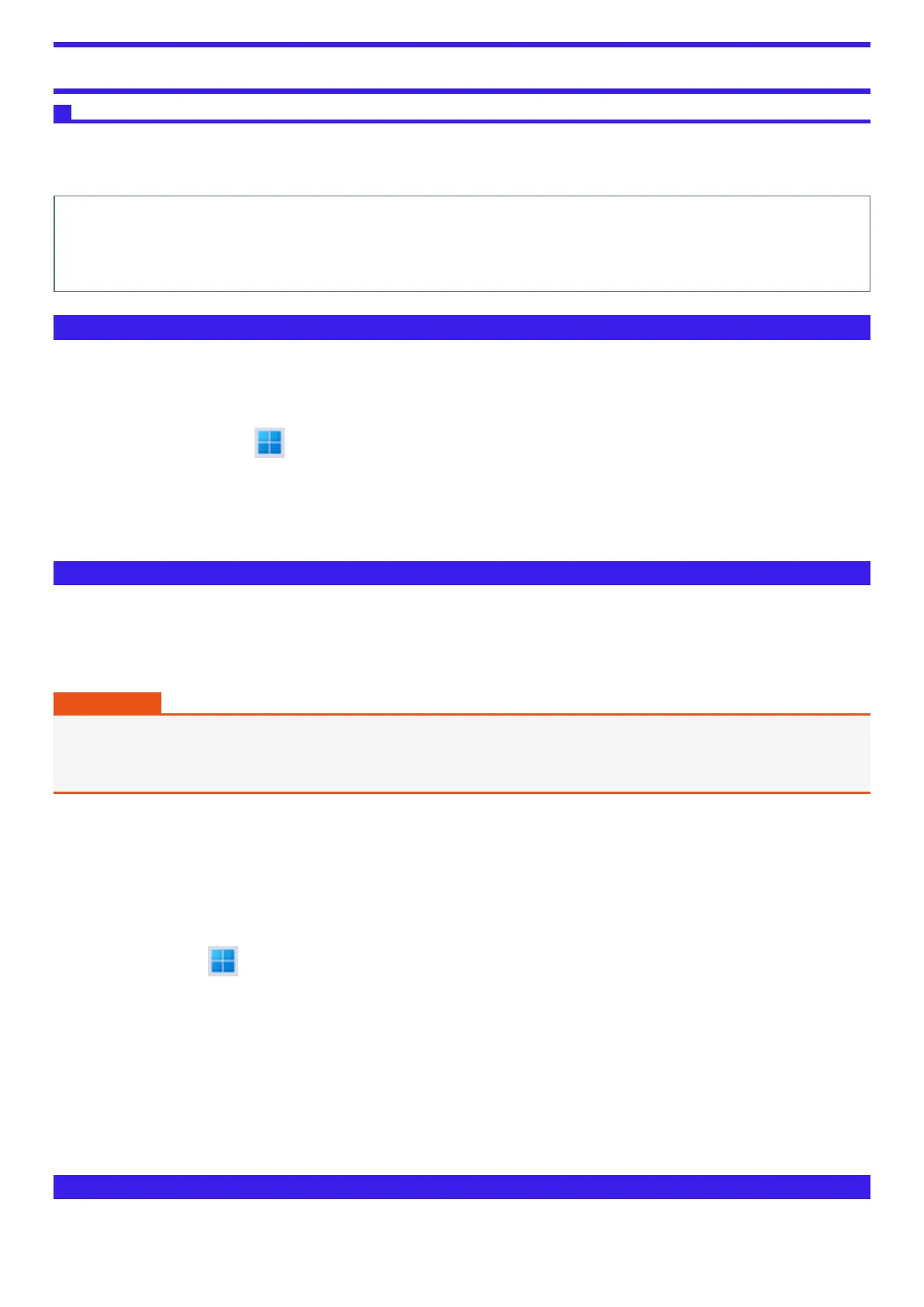Writing to CD/DVD/BD
Applicable media
l
Refer to the Disc Information.
l
Refer to the software’s online manual (below).
About Copies
When writing to discs, make sure that you are not infringing upon any copyrights. It is illegal to copy commercially available audio CDs for non-per-
sonal use.
When backing up software, make sure that you are not infringing upon any software copyrights for that product.
Using Windows feature
1. Insert a disc you can use for writing.
2. In the [AutoPlay] screen, click [Burn files to disc].
l
Alternatively:
1.
Right-click (Start) - [File Explorer].
2. Click [This PC].
3. Double-click [DVD RW Drive] or [BD-RE Drive].
l
Follow the on-screen instructions.
Installing Power2Go
Power2Go allows you to copy CDs/DVDs, and create music CDs, data CDs/DVDs, and DVD-Videos.
You can also write data to Blu-ray discs.
To install the software application, follow the procedure below.
IMPORTANT
l
1 GB of free space on the flash memory is needed to install all the components of Power2Go.
l
Close all other software application before running the Setup program for Power2Go.
l
Sign in to Windows as an administrator.
1. Sign in to Windows as an administrator.
2. Set “DVD Drive Utility Disc” or “BD Drive Utility Disc” in the drive.
3. At the [AutoPlay] message, click [Run SETUPUTIL.EXE].
“Utility Setup tool” screen will appear (allow some time for disc recognition).
When the setup program will not run automatically, perform following step.
1.
Right-click (Start) - [Run], then input [x:\setuputil.exe]
*10
and click [OK].
2. If the “User Account Control” is displayed, click [Yes].
*10 : “x” is the drive letter. You can change the letter to suit your preference.
4. Click [Power2Go Setup].
5. Select your language at “Choose Setup Language”, and then click [OK].
6. During the installation, you will be required to agree the License Agreement. After reading the agreement, click [Yes], then click [Next].
Follow the on-screen instructions.
7. Click [Finish].
Using Power2Go
For further information, refer to the software’s online manual (below).
