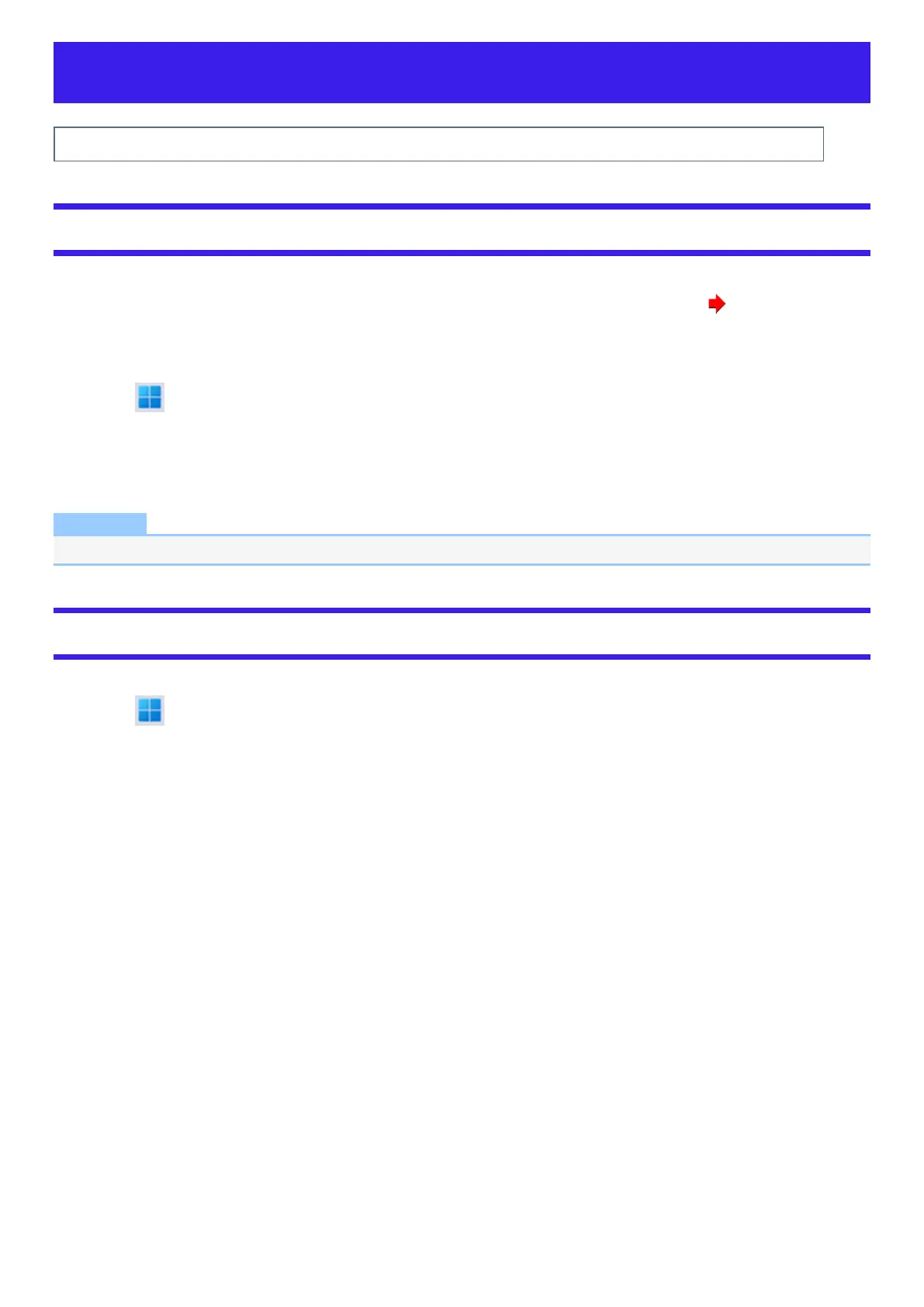Flash Memory Backup/Restore Function
Panasonic Connect Co., Ltd. will bear no responsibility for any damage suffered (including loss of data) as a result of the use of this function.
Creating a Backup of the Flash Memory Data
You can create a backup of the flash memory data, which can be used to recover from hardware failure.
This function creates a backup of the recent state of the flash memory. To return the factory default, use a recovery disc. ( Create a Recovery Disc)
To create a backup of the flash memory to another storage media (e.g., external hard disk).
Connect the storage media, and follow the steps below.
1.
Click (Start) - [All apps] - [Windows Tools] - [Control Panel].
2. Click [System and Security] - [Backup and Restore (Windows 7)].
3. Click [Create a system image].
Follow the on-screen instructions.
NOTE
l
Connect the AC adaptor and do not remove it until backup is complete.
Restoring the Flash Memory Data
Connect the storage media that created the backup.
1.
Click (Start) - [Settings] - [System] - [Recovery].
2. Click [Restart now] in “Advanced startup”.
3. Click [Restart now] on the “We’ll restart your device so save your work” screen.
4. Click [Troubleshoot] - [Advanced options].
5. Click [See more recovery options].
6. Click [System Image Recovery].
Follow the on-screen instructions.
