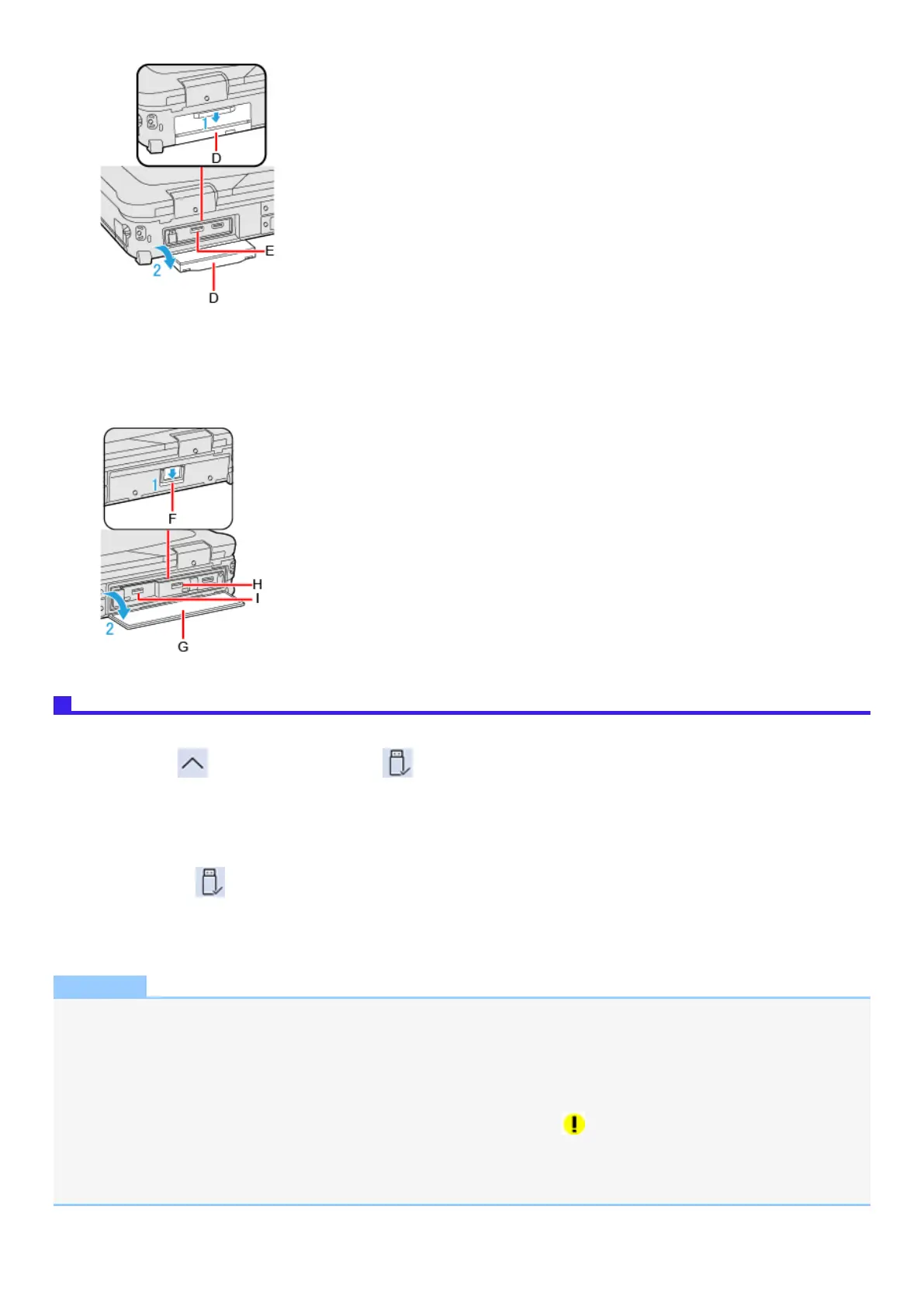3. Connect the USB device to the USB 3.2 (Type-A) port (E) on the computer.
<Only for model with 2nd USB port/3rd USB port>
1. Slide the latch (F) to the arrow direction.
2. Open the cover (G).
3. Connect the USB device to the USB 3.2 (Type-A) ports (H) or (I) on the computer.
Removing the USB device
1. Disable the USB device.
1.
Click on the taskbar corner and click .
2. Select the USB device.
l
These steps are not necessary when;
l
Removing the device after turning off the computer.
l
is not displayed.
l
The device does not appear in the list in step 2.
2. Remove the USB device.
NOTE
l
You may need to install the driver for the USB device. Follow the on-screen instructions or refer to the instruction manual of
the USB device.
l
You may need to install the driver again when connecting the device to another port.
l
When a USB device is connected, sleep or hibernation may not function normally. If the computer does not start up normally,
remove the USB device and restart the computer.
l
When the USB device is removed and then inserted while the computer is on, may appear in the Device Manager and the
device may not be correctly recognized. In this case, remove and connect the device again, or restart the computer.
l
When a USB device is connected, power consumption increases. Remove the USB device when it is not in use, especially
when operating by battery power.
