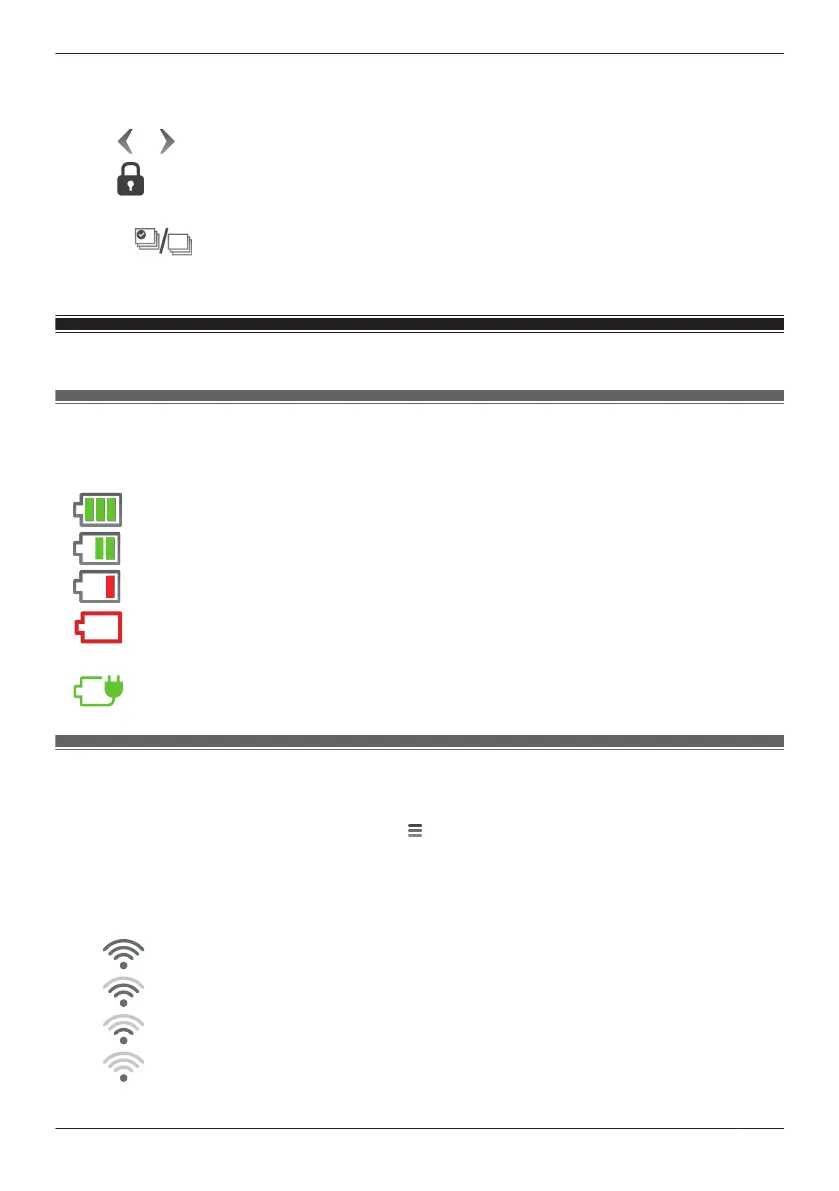2 Select the desired access point and camera.
R Select [All Cameras] to see recorded images from all the cameras registered to the specified
access point.
3 Tap or to select a recording date.
4 Tap .
5 Select the desired recordings.
R Tap to select or deselect all images shown in the list.
6 When finished, tap [Protect].
Status
Camera battery level
Battery icons displayed on camera images show the battery level or charging status of the battery.
R Battery level icons:
high
medium
low
needs charging
R Battery charging status icons:
charging
Camera signal strength
You can check the signal strength of each camera’s wireless connection to the access point.
1 From the [HomeHawk] app home screen, tap
® [Settings].
2 Tap [Camera Settings] and select the desired camera.
3 Tap [Signal Strength].
4 Confirm the number of dark gray bars.
R More dark gray bars indicate a stronger signal.
Strongest signal
Good signal
Weak signal
Could not obtain signal information
49
Using a front door camera and outdoor camera
