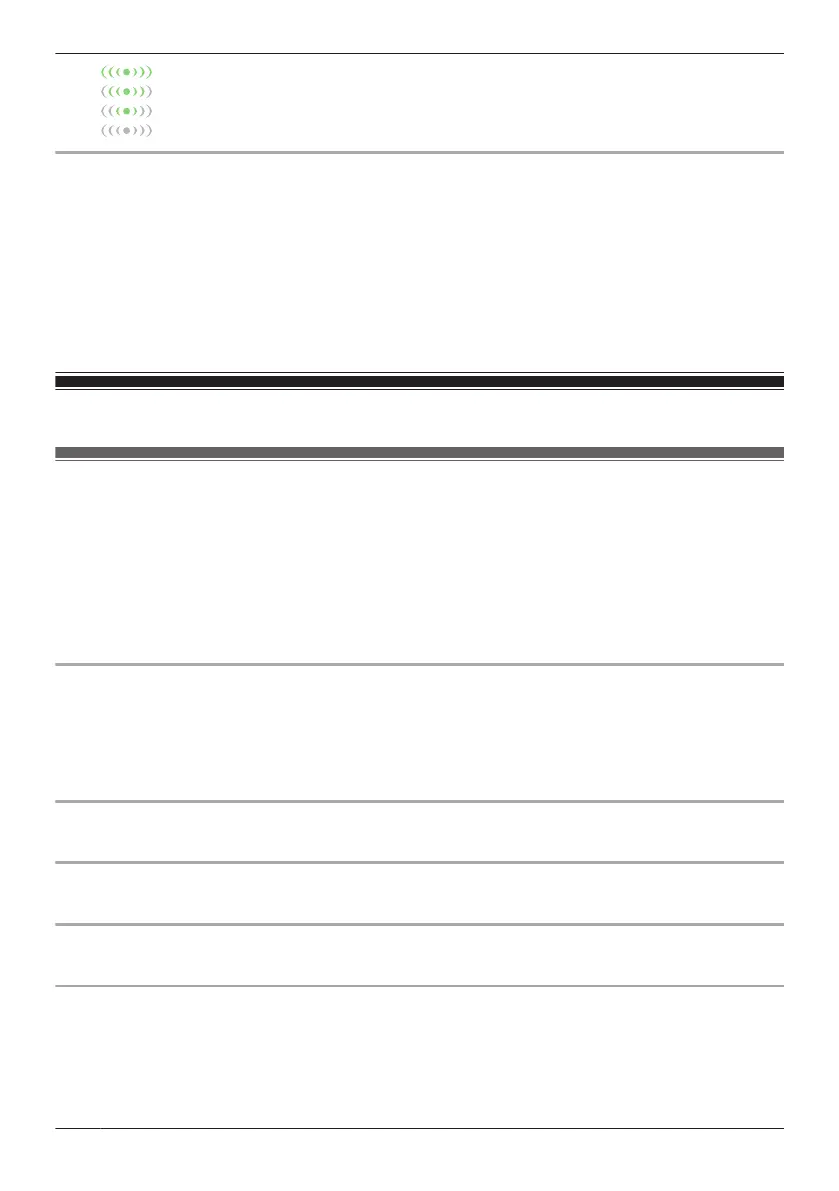Highest bit rate
High bit rate
Moderate bit rate
Lowest bit rate
Using WDR and HLS
These settings can produce a more pleasing image effect.
1 View live images from the desired camera.
2 Open the options menu (see “Displaying the options menu”, Page 60).
3 Tap [Settings] ® [Video Settings] ® [Other Settings].
4 Slide the [WDR] and [HLS] switches to the desired position.
R WDR brightens the darker areas of the image and provides increased contrast and picture detail.
R HLS reduces the brightness in areas of the image that are too bright.
HD camera settings
General settings
You can customize general camera settings to suit your needs.
1 View live images from the desired camera.
2 Open the options menu (see “Displaying the options menu”, Page 60).
3 Tap [Settings].
4 Change the settings as desired.
R Each setting is explained in this section.
[Automatic Login]
This setting determines whether or not you must enter a password each time you connect to the camera.
Important:
R Turning this feature on could allow unauthorized parties to access the camera if they are using your
mobile device.
[Change Login Password]
See “Login password”, Page 79.
[Deregister the Mobile Device]
See “Using one mobile device to deregister another mobile device”, Page 83.
[Device Profiles]
See “HD camera device profiles”, Page 79.
[Notification Settings]
You can select which types of status notifications are displayed, and which are not.
– [Motion Detect]
This setting determines whether a notification is displayed when the camera detects motion.
– [Camera Recording]
This setting determines whether a notification is displayed when camera images are being recorded.
78
Using an HD camera
