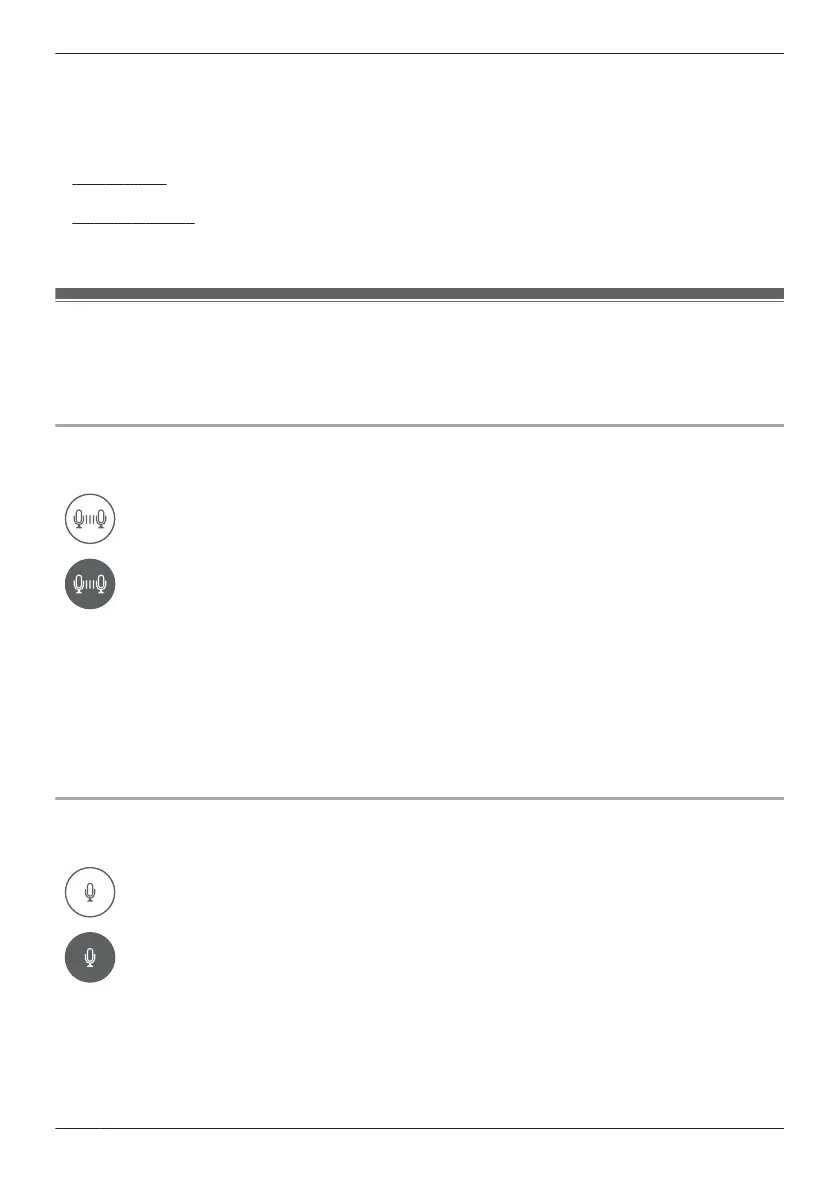1 View live images from the desired camera.
2 Tap [Photo].
Note:
R Snapshot sizes are scaled to fit the width of your mobile device’s display.
R
iPhone, iPad
Snapshots are saved as JPEG files in your mobile device’s “Photos” app.
R Android devices
Snapshots are saved as JPEG files in your mobile device’s “Pictures” directory. The file naming
convention is: device name + the date and time.
Talking to the HD camera
You can use your mobile device’s microphone and the camera’s built-in speaker to talk to someone
where the camera is installed.
This feature behaves differently depending on the [Talk Mode] setting ( “Talk mode”, Page 76).
[Half Duplex Mode]
When [Talk Mode] is set to [Half Duplex Mode], the following icons are displayed.
The [Talk] feature is turned off. Your voice will not be heard at the camera.
The [Talk] feature is turned on. Your voice will be heard at the camera if your voice is
louder than the audio captured by the camera’s microphone.
1 View live images from the desired camera.
2 Tap [Talk].
R Talk in turns with the other party. Only one party can be heard at a time.
R To turn the talk feature off, tap [Talk] again.
Temporary [Push to Talk Mode]
When [Talk Mode] is set to [Half Duplex Mode], you can temporarily switch to “push to talk” mode. Tap
and hold [Talk] and then select the temporary [Push to Talk Mode] option.
[Push to Talk Mode]
When [Talk Mode] is set to [Push to Talk Mode], the following icons are displayed.
The
[Talk] feature is turned off. Your voice will not be heard at the camera.
The [Talk] feature is turned on. Your voice will be heard at the camera.
1 View live images from the desired camera.
2 Tap and hold [Talk].
3 When you are finished talking or you want to hear the other party, release [Talk].
64
Using an HD camera
