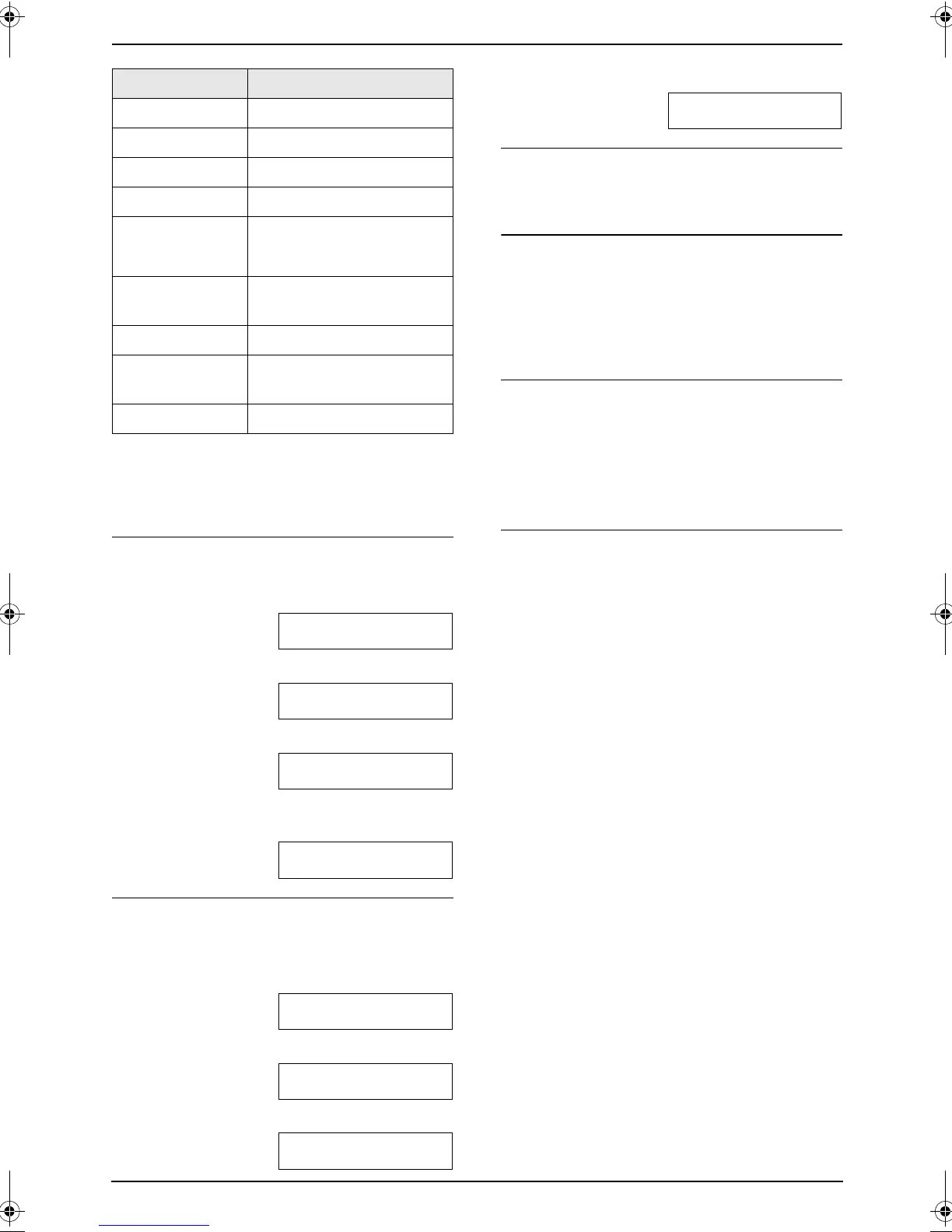2. Preparation
24
For assistance, please visit http://www.panasonic.com/consumersupport
Note:
L To enter another character that is located on
the same dial key, press {>} to move the
cursor to the next space.
To enter your logo
Example: “BILL”
1. Press {2} 2 times.
LOGO=|B
2. Press {4} 3 times.
LOGO=B|I
3. Press {5} 3 times.
LOGO=BI|L
4. Press {>} to move the cursor to the next
space and press {5} 3 times.
LOGO=BIL|L
To change uppercase or lowercase letters
Pressing the {#} key will change to uppercase
or lowercase alternately.
1. Press {2} 2 times.
LOGO=|B
2. Press {4} 3 times.
LOGO=B|I
3. Press {#}.
LOGO=B|i
4. Press {5} 3 times.
LOGO=Bi|l
To correct a mistake
Press {<} or {>} to move the cursor to the
incorrect character, and make the correction.
To delete a character
Press {<} or {>} to move the cursor to the
character you want to delete and press
{CLEAR}.
L To erase all characters, press and hold
{CLEAR}.
To insert a character
1. Press {<} or {>} to move the cursor to the
position to the right of where you want to
insert the character.
2. Press {ZOOM} to insert a space and enter
the character.
To select characters using {V} or {^}
Instead of pressing the dial keys, you can select
characters using {V} or {^}.
1. Press {V} repeatedly to display the desired
character. Characters will be displayed in the
following order:
1 Uppercase letters
2 Number
3 Symbol
4 Lowercase letters
L If you press {^}, the order will be
reversed.
2. Press {>} to insert the character.
3. Return to step 1 to enter the next character.
{6} MNOmno6
{7} PQRS pqr s7
{8} TUVt uv8
{9} WXYZ wxyz9
{0} 0()<>!"#$
%& ¥ @ @^ ’ →
{#} To change uppercase or
lowercase letter.
{FLASH} Hyphen
{ZOOM}/
{QUICK SCAN}
To insert a space.
{CLEAR} To delete a digit.
Keypad Characters
FLB851-PFQX2175YA-en.book Page 24 Thursday, September 8, 2005 2:24 PM
