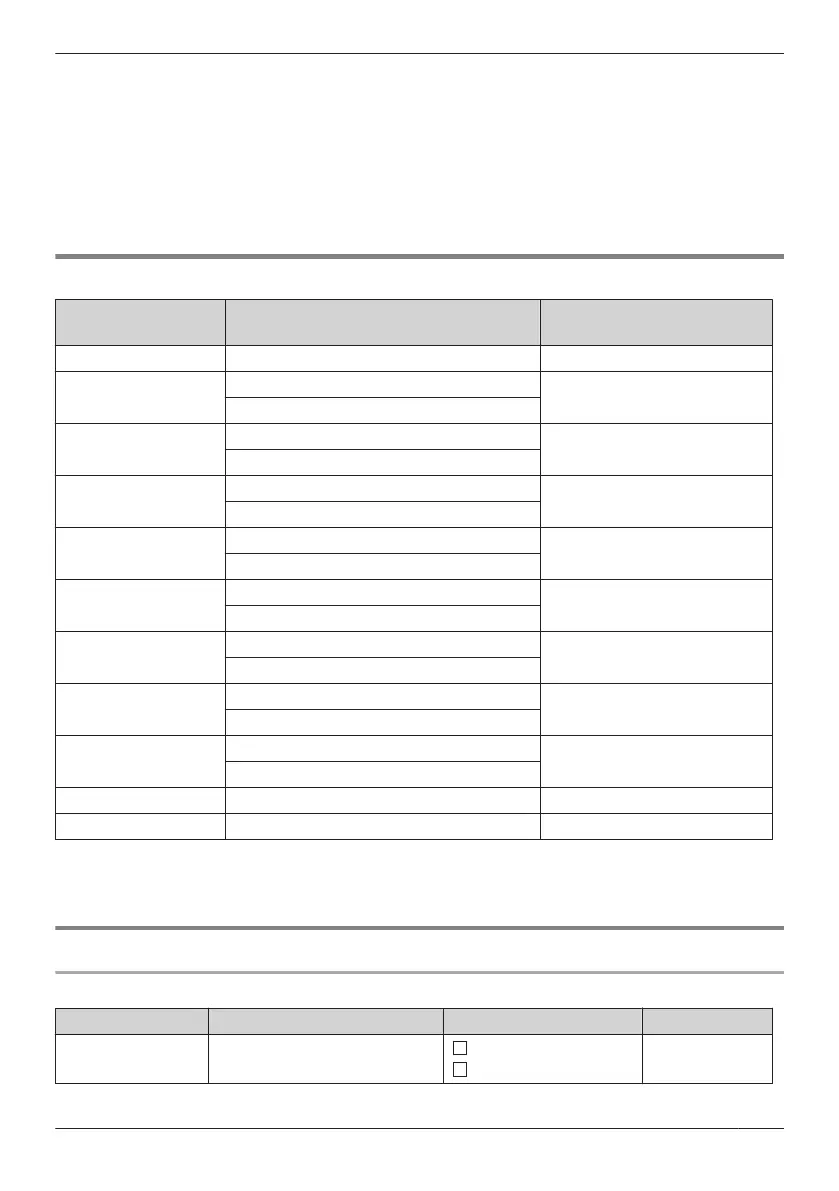R P
ress * before or after entering a character to change between uppercase and lowercase.
R Pressing a key repeatedly will cycle through the characters associated with that key. For example, to
enter the letter "C" in Latin Mode, press 2 3 times.
R Pressing a key repeatedly will cycle through the characters associated with that key. For example, to
enter the letter "Е" in Cyrillic Mode, press 2 3 times.
R Characters that are entered using the # key (for example, "$") cannot be entered when searching the
phonebook. See “Searching for an Item in the Local Phonebook”, Page 30.
R The illustrations of the keys in the table may differ in appearance from the actual keys on the
telephone.
Character Table for Administrator Password
Keys
ABC
(
Latin)
0–9
(
Numeric)
1 B
& ’ ( ) G , – . / ~ 1 1
2
A B C 2
2
a b c 2
3
D E F 3
3
d e f 3
4
G H I 4
4
g h i 4
5
J K L 5
5
j k l 5
6
M N O 6
6
m n o 6
7
P Q R S 7
7
p q r s 7
8
T U V 8
8
t u v 8
9
W X Y Z 9
9
w x y z 9
0 Space ! ? " : ; + = < > | 0 0
# $ % & @ [ \ ] ^ _ ` { } #
R P
ress * before or after entering a character to change between uppercase and lowercase.
R Pressing a key repeatedly will cycle through the characters associated with that key. For example, to
enter the letter "C" in Latin Mode, press 2 3 times.
Basic Settings Menu Layout
Incoming Option
Sub Item Description Setting Default
Ringer Volume Adjusts the ringer volume
Level 1–8
Off
Level 5
45
Appendix
