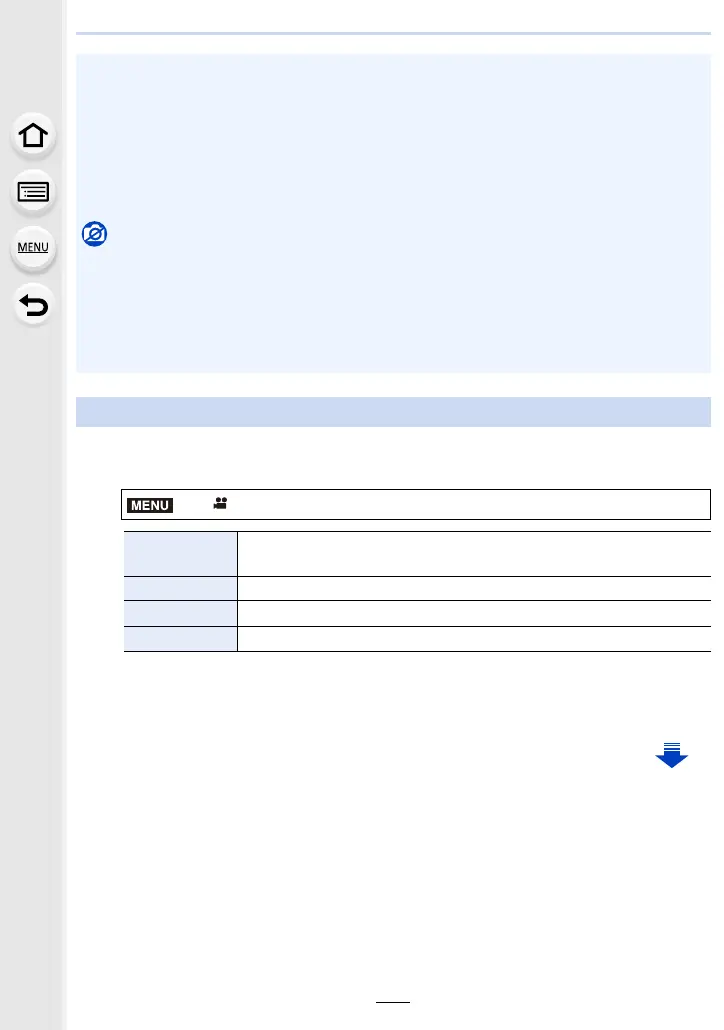163
7. Recording Motion Pictures
1
Select the menu. (P55)
2
Press 3/4 to select [Rec Quality] and then press [MENU/SET].
• Available items differ depending on [Rec Format] and [System Frequency] (P240).
• [Rec Quality] is not available when [Anamorphic(4:3)] is set.
• If the operation sound of the motion picture button pressed to end recording bothers you, try
the following:
– Record the motion picture about three seconds longer, and then divide the last part of the
motion picture using [Video Divide] (P261) in the [Playback] menu.
– Set the camera to Creative Video Mode, and use a shutter remote control (optional) to
record motion pictures. (P320)
• Depending on the type of the card, the card access indication may appear for a while after
recording motion pictures. This is not a malfunction.
Not available in these cases:
• Motion pictures cannot be recorded in the following cases.
– [Rough Monochrome]/[Silky Monochrome]/[Soft Focus]/[Star Filter]/[Sunshine] (Creative
Control Mode)
– When recording with the Post Focus function
– When using [Time Lapse Shot]
– When using [Stop Motion Animation]
Setting the format, size and frame rate
> [Motion Picture] > [Rec Format]
[AVCHD]
This data format is suitable for when playing back on a high-definition
TV, etc.
[MP4] This data format is suitable for when playing back on a PC, etc.
[MP4 (LPCM)] The MP4 data format for image editing.
[MOV] Data format for image editing.
MENU
