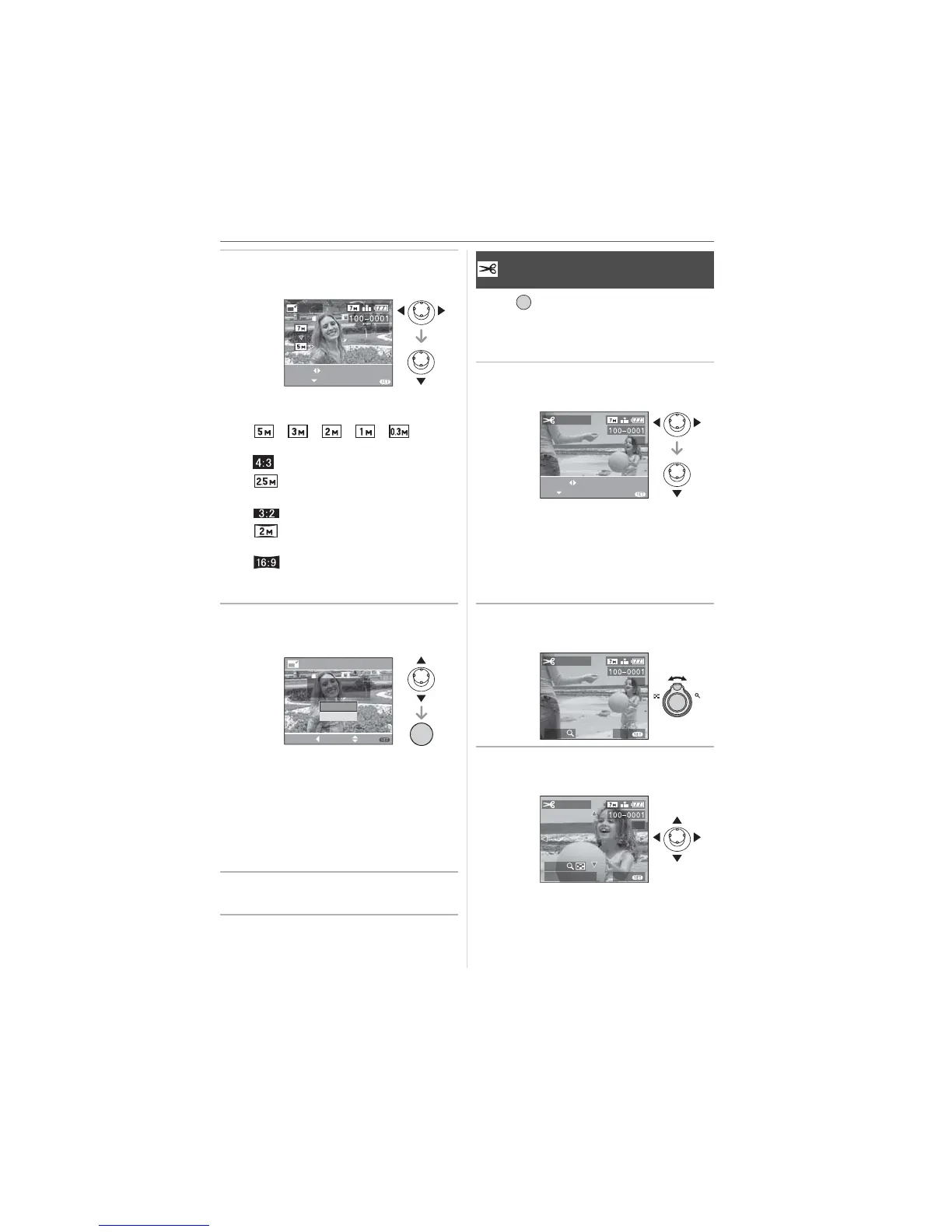Menu Settings
89
VQT0Y19
2 Move
/
to select the size and
then move
.
• Sizes smaller than the recorded picture
are displayed.
– [ ]/[ ]/[ ]/[ ]/[ ]
(When the aspect ratio setting is
[].)
–[ ]
(When the aspect ratio setting is
[].)
–[ ]
(When the aspect ratio setting is
[].)
• The message [DELETE ORIGINAL
PICTURE?] appears.
3 Move
/
to select [YES] or
[NO] and then press [MENU/SET].
• The picture is overwritten when you
select [YES]. Resized pictures cannot
be restored when they are overwritten.
• A resized picture is newly created when
you select [NO].
• If the original picture is protected, you
cannot overwrite it. Select [NO] and
newly create a resized picture.
4 Press [MENU/SET] twice to close
the menu.
Press [ ] to display the [PLAY] mode
menu and select the item to set. (P80)
You can enlarge and then clip the important
part of the recorded picture.
1 Move
/
to select the picture
and then move
.
• The following pictures cannot be
trimmed.
– Motion pictures
– Pictures with audio
• It may not be possible to trim pictures
recorded with other equipment.
2 Enlarge or decrease the parts to
be trimmed with the zoom lever.
3 Move
/
/
/
to move the
position of the part to be trimmed.
RESIZE
EXITRESIZE
SELECT
1/3
MENU
RESIZE
DELETE ORIGINAL
PICTURE?
NO
YES
SET
MENU
SELECTCANCEL
/SET
MENU
[TRIMMING]
Enlarging a picture and trimming it
/SET
MENU
TRIMMING
EXIT
SELECT
SET
1/3
MENU
ZOOM EXIT
TRIMMING
1/3
MENU
T
W
TRIM:SHUTTER
ZOOM
EXIT
TRIMMING
1/3
MENU
