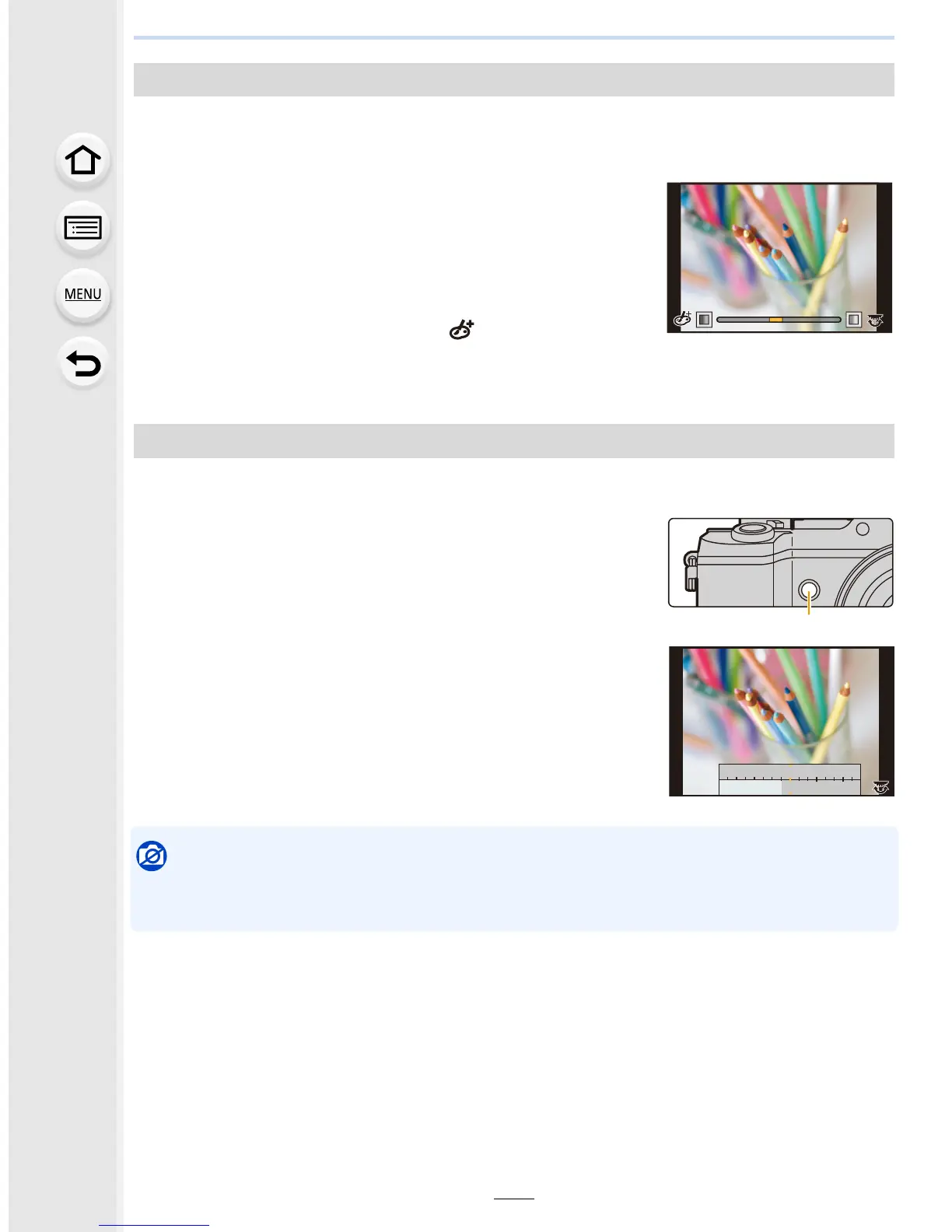109
3. Recording Modes
The strength and colors of the effects can be easily adjusted to fit your preferences.
1 Press 1 to display the setting screen.
2 Rotate the rear dial to set.
•
The items that can be set differ depending on which
Creative Control Mode is currently set.
For information on each image effect, refer to
“Items that
can be set
”.
• Press [MENU/SET] to return to the recording screen.
• When making the effect setting, [ ] is displayed on the
screen.
• If you do not change the settings, select the center (standard).
You can easily set the blurriness of the background while checking the screen.
1 Press [Fn7] to display the setting screen.
A Function button [Fn7]
2 Rotate the rear dial to set.
•
If you press [MENU/SET], you can return to the recording
screen.
• Pressing [Fn7] on the blurriness setting screen will cancel
the setting.
Not available in these cases:
•
This function is not available in the following case:
– [Miniature Effect] (Creative Control Mode)
Adjust the effect to fit your preferences
Taking a picture with a blurred background (Defocus Control)
SS
SS
F
250500
4.0 5.6 8.0
3060125
