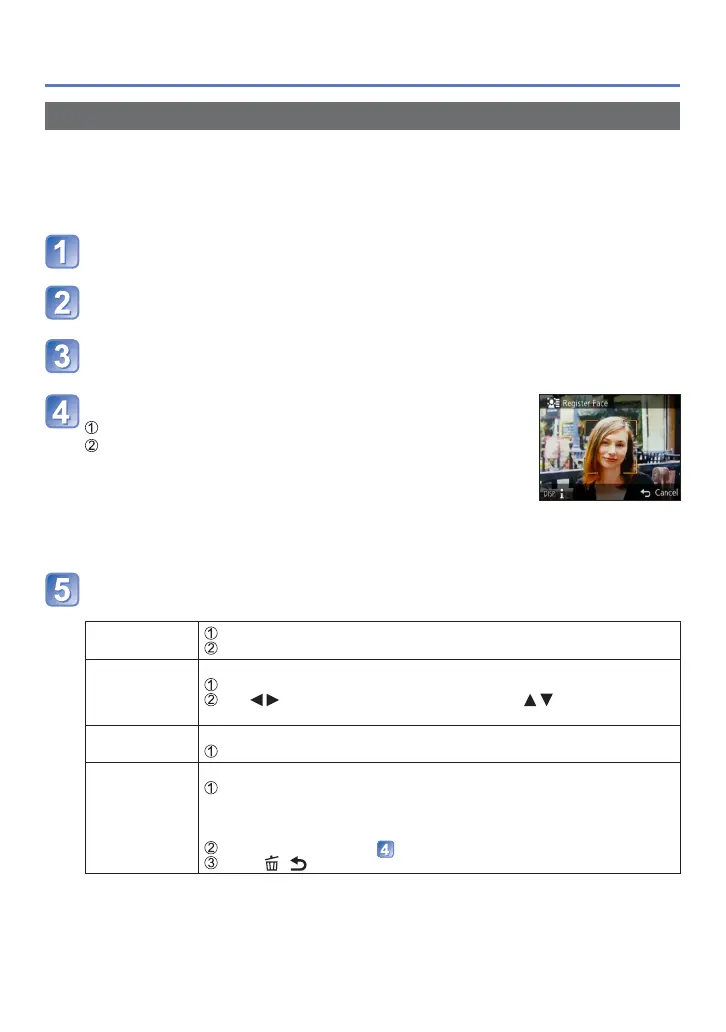- 90 -
Recording with the Face Recognition function [Face Recog.]
Registering face pictures
Up to 6 people’s face pictures can be registered along with such information as name and
birthdate.
You can facilitate Face Recognition by the way you register faces: for example, register
multiple face pictures of the same person (up to 3 pictures in one registration).
Select [Face Recog.] from the [Rec] menu (→51)
Select [MEMORY] with cursor button and then press
[MENU/SET]
Select [New] with cursor button and then press [MENU/SET]
• If 6 people are already registered, first delete a registered person. (→91)
Record the face picture
Align the face with the guide and record.
Select [Yes] with cursor button and then press
[MENU/SET].
• If re-recording, select [No]
• Faces of subjects other than people (e.g. pets) cannot be
registered.
• When [DISP.] button is pressed, an explanation is
displayed.
Use cursor button to select the item for editing and press
[MENU/SET]
[Name]
Select [SET] with cursor button and then press [MENU/SET]
Enter the name (Entering text →94)
[Age] Set the birthdate.
Select [SET] with cursor button and then press [MENU/SET]
Use to select year, month and day, set with , and press
[MENU/SET]
[Focus Icon] Change the icon that is displayed when the subject is in focus.
Select the focus icon with cursor button and then press [MENU/SET]
[Add Images] Up to 3 face pictures of the person can be registered.
Select an unregistered frame and press [MENU/SET]
• When a registered face picture is selected with cursor button, a screen to
confirm deletion is displayed. Select [Yes] to delete the face picture.
(If only one picture is registered, it cannot be deleted.)
Record the picture (Step above.)
Press [ / ] button
