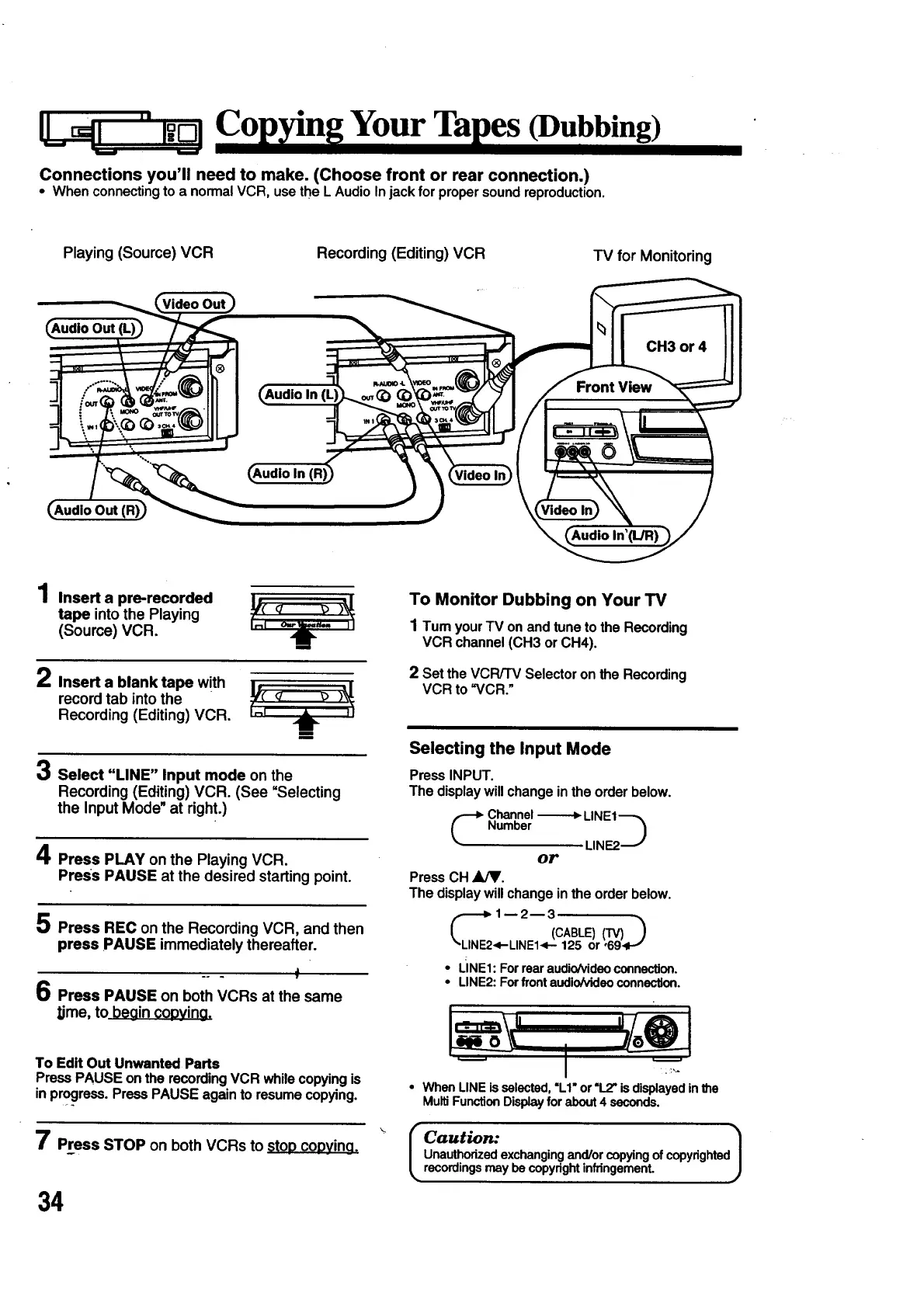Co" YourTa es(Dubbing)
Connections you'll need to make. (Choose front or rear connection.)
• When connecting to a normal VCR, use the L Audio In jack for proper sound reproduction.
Playing (Source) VCR
Recording (Editing) VCR TV for Monitoring
Out
1 Insert a pre-recorded
tape into the Playing
(Source) VCR.
2 Insert a blank tape with
record tab into the
Recording (Editing) VCR.
s
3 Select "LINE" Input mode on the
Recording (Editing) VCR. (See "Selecting
the Input Mode" at right.)
4 Press PLAY on the Playing VCR.
Press PAUSE at the desired starting point.
5 Press REC on the Recording VCR, and then
press PAUSE immediately thereafter.
6 Press PAUSE on both VCRs at the same
_ime, to beain coDYina.
To Monitor Dubbing on Your TV
1 Tum your TV on and tune to the Recording
VCR channel (CH3 or CH4).
2 Set theVCR/'W Selectoronthe Recording
VCR to =VCR."
Selecting the Input Mode
Press INPUT.
The display will change in the order below.
_. Channel
Number------.,-_ LINEI--_
LIN_._"
or
Press CH ,_.
The display will change in the order below.
.--.._ 1 -- 2-- 3
(CABLE)(TV))
".LINE2.4-LINEI<-- 125 or 069_m-_
• UNEI: Forrearaudio/videoconnection.
• LINE2: Forfrontaudio/videoconnection.
To Edit Out Unwanted Parts
Press PAUSE on the recording VCR while copying is
in progress. Press PAUSE again to resume copying.
7 Press STOP on both VCRs to StODcoDyin9.
34
• When LINE isselected,=LI" or"L2"isdisplayedinthe
MultiFunctionDisplayforabout4 seconds.
I Caution."
Unauthorized exchanging and/or copying of copyrighted |
recordings may be copyright infringement. J
