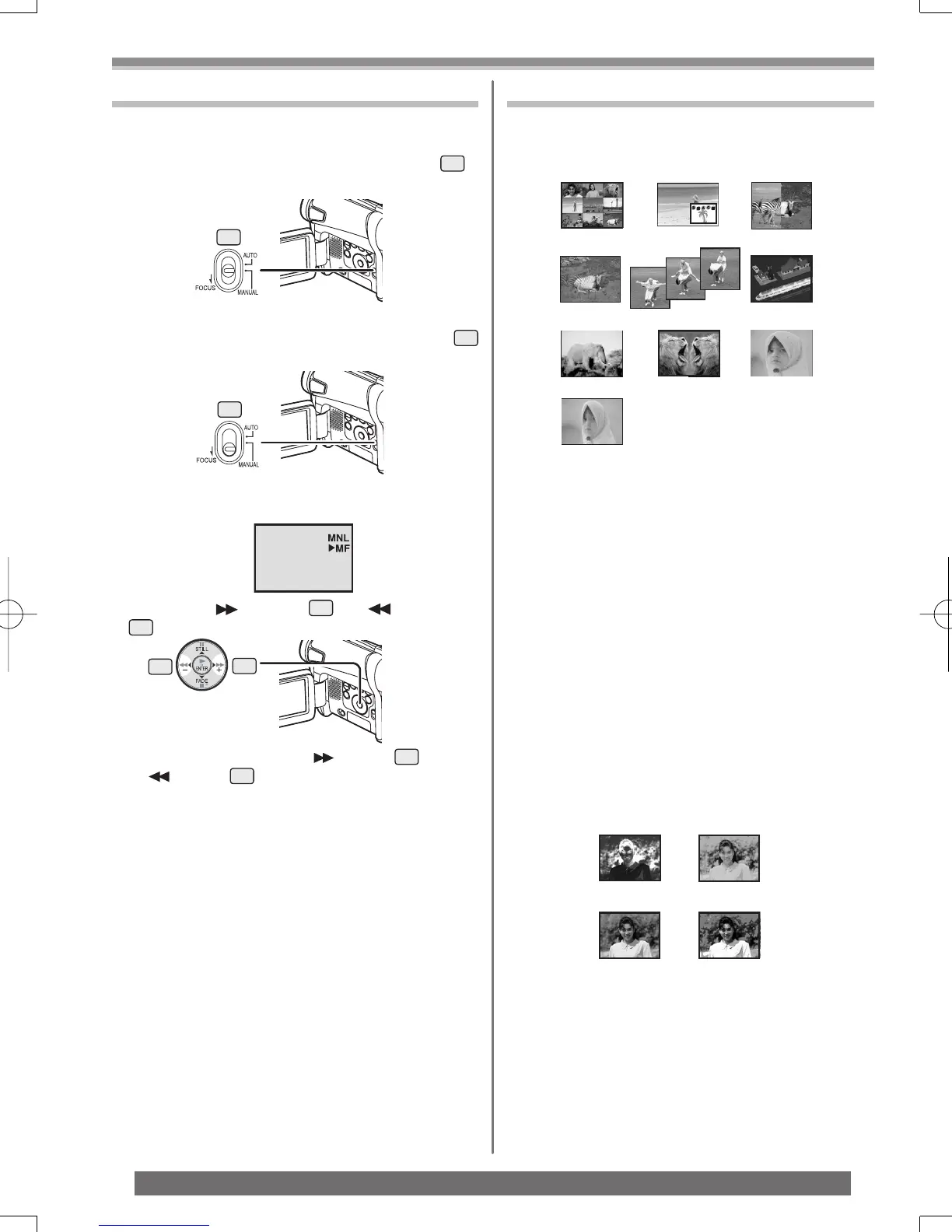30
Recording Mode
For assistance, please call : 1-800-211-PANA(7262) or, contact us via the web at: http://www.panasonic.com/contactinfo
Manual Focus Adjustment
Focus can be adjusted manually for recording in a
situation where auto focus may not function well.
1 Set the [AUTO/MANUAL/FOCUS] Switch
17
to [MANUAL].
• The [MNL] Indication appears.
2 Slide the [AUTO/MANUAL/FOCUS] Switch
17
to [FOCUS].
• The [►MF] Indication (Manual Focus Mode)
appears.
3 Press the [ ] Button
13
or [ ] Button
16
to adjust the focus.
To Resume Automatic Adjustment
Set the [AUTO/MANUAL/FOCUS] Switch to [AUTO]
or [FOCUS].
Digital Effect Functions
This Camcorder is equipped with Digital Effect
Functions that add special effects to the scene.
Digital Effects 1 [EFFECT1]
1) Multi Mode [MULTI]
2) Picture-In-Picture Mode [P-IN-P]
3) Wipe Mode [WIPE]
4) Mix Mode [MIX]
5) Strobe Mode [STROBE]
• Records images with a stroboscopic effect.
6) Trailing Effect Mode [TRAIL]
• Records images with a trailing effect.
7) Mosaic Mode [MOSAIC]
• Produces a mosaic-like image.
8) Mirror Mode [MIRROR]
• The right half of an image becomes a mirror
image of the left half.
9) Stretch Mode [STRETCH]
• The picture is expanded horizontally.
10) Slim Mode [SLIM]
• The picture is expanded vertically.
17
17
13
16
1) MULTI 2) P-IN-P 3) WIPE
4) MIX 5) STROBE 6) TRAIL
7) MOSAIC 8) MIRROR
Digital Effects 2 [EFFECT2]
11) NEGA 12) SEPIA
13) B/W 14) SOLARI
11) Negative Mode [NEGA]
• The colors of the recorded image are inverted
as seen in a negative.
12) Sepia Mode [SEPIA]
• It records a scene with a brownish tint, like the
color of old pictures.
13) Black & White Mode [B/W]
• It records an image in black and white.
14) Solarisation Mode [SOLARI]
• It records an image with a painting-like effect.
• If you keep pressing the [
] Button
13
or
[
] Button
16
, the speed of adjusting becomes
faster.
9) STRETCH
10) SLIM
