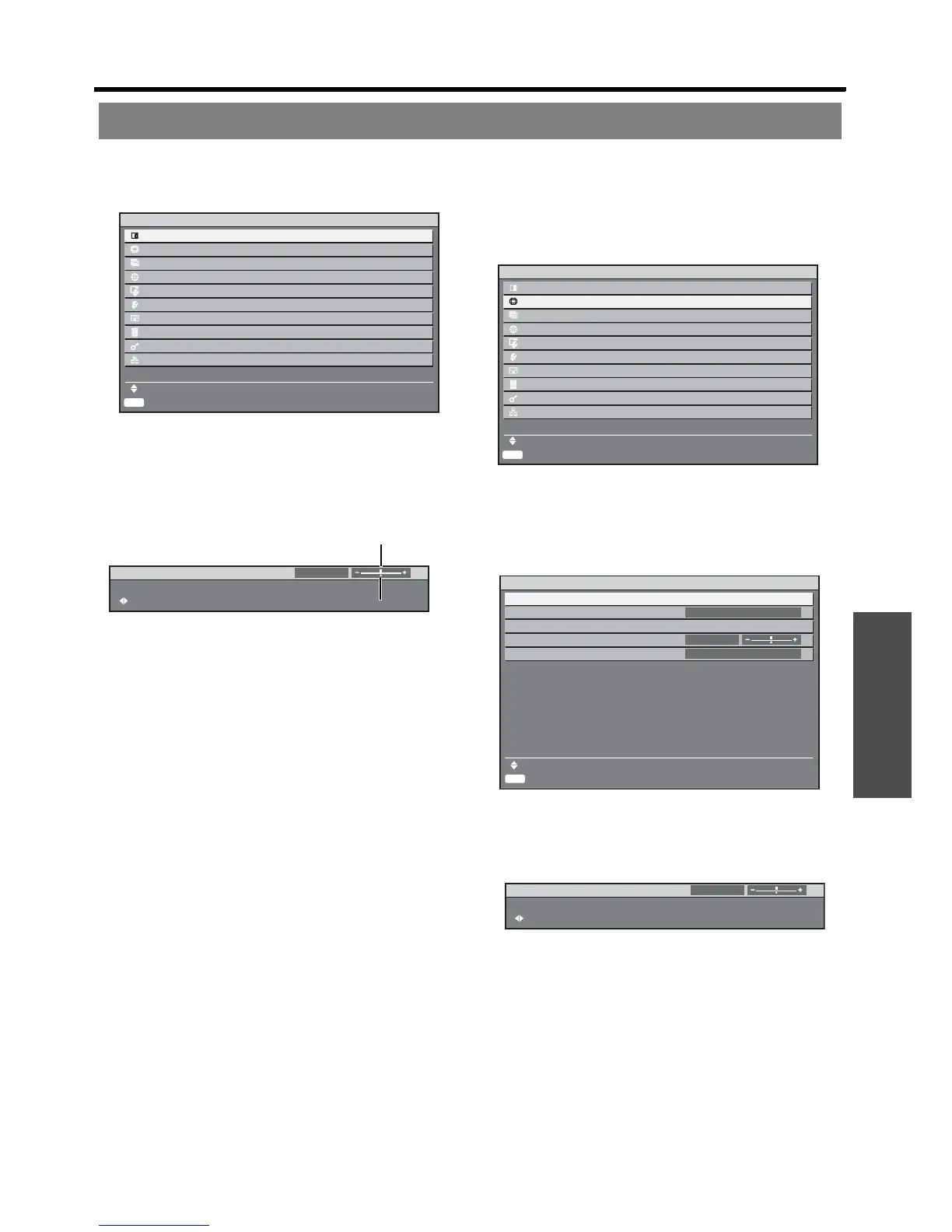Menu Navigation
ENGLISH - 27
Basic Operation
Displaying the Main menu
Press the MENU button to display the main menu.
Adjusting with the bar scale
items
The triangle mark under the bar indicates factory
default setting and the square indicates the current
setting.
Returning to the previous menu
Press the MENU button to return to the previous menu. Press
repeatedly to escape from the menu mode and return to the
projection.
Operating procedure
1. Press F G to scroll to the required main menu item and
press the ENTER button to select.
The selected item is highlighted in orange and the sub-
menu is displayed.
See “Main menu and Sub-menu” on page 24.
2. Press F G to scroll to the required sub-menu item and
press I H or the ENTER button to adjust.
The selected item is called up and the other menu items
disappear from the screen. Called up item will be disappear
after 5 seconds and return to the menu mode.
If there is a lower level, the next level will be displayed.
3. Press I H to adjust or set the selected item.
For items using a bar scale, the current settings are
displayed on the left of the bar scale.
You can cycle through the options of an item by pressing I
H.
4. Press the MENU button to return to the previous menu.
Navigating through the menu
