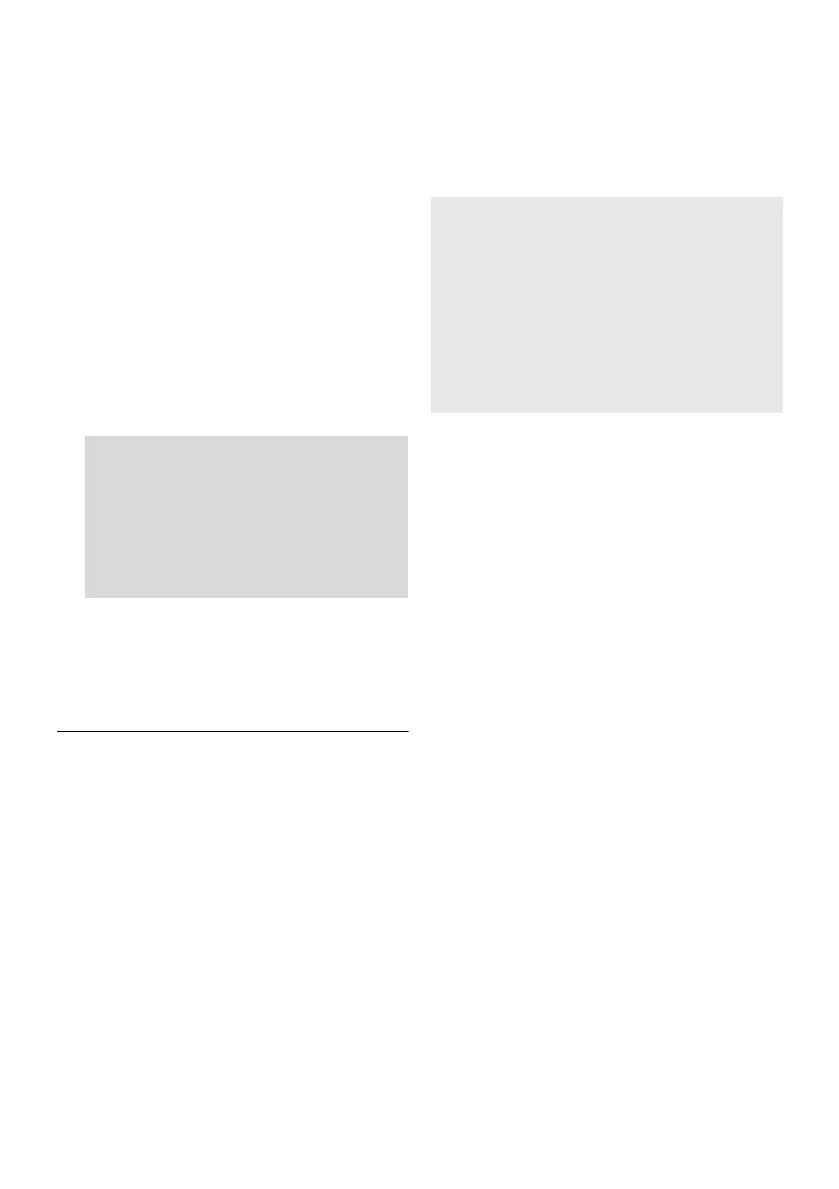24
TQBM0479
∫ Manual updates
After connecting to the network,
“NEW FIRMWARE FOUND/PRESS[OK]” is
displayed on the display of the main unit when a
downloadable piece of new firmware is found.
The “F/W UPDATE” display from step 2 is
displayed when you press [OK].
Preparation
≥ Complete the network settings. ( 16)
– Make sure that the network is connected to the Internet.
( 16)
1 Press [SETUP] repeatedly to select “F/
W UPDATE” and then press [OK].
≥ You can also press [4] or [3] repeatedly to select the
setup item.
2Press [4][3] to select “UPDATE YES”
and then press [OK] to start the update.
≥ “WAIT” blinks on the display.
When the update has finished successfully,
“SUCCESS” is displayed.
3Press [Í/I] on the main unit to turn it off,
then press [Í/I] on the main unit to turn
it on.
≥ If there are no updates, “NO NEED” is displayed.
≥ Downloading takes a maximum of approx. 30 minutes. It
may take longer or may not work properly depending on
the connection environment.
≥ You cannot output sound from this unit while updating the
firmware.
≥ To view the TV during update, change the settings on the
TV to have the sound output from the TV’s speakers. Refer
to the operating instructions of the TV for details.
Linked operations with
the TV
(VIERA Link “HDAVI
Control
TM
”)
Preparation
1 Confirm that the HDMI connection has been
made. ( 8, 10)
2 Set the “HDAVI Control” operations on the
connected equipment (e.g., TV).
3 For the optimal “HDAVI Control” operations
change the following settings on the
connected TV*
1
.
≥ Set the default speaker settings to this system.*
2
≥ Set the speaker selection settings to this system.
4 Turn on all “HDAVI Control” compatible
equipment and select the TV’s input for this
system so that the “HDAVI Control” function
works properly.
5 If a device is connected to the HDMI AV IN
terminal, start play to check that the picture is
displayed on the TV correctly.
When the connection or settings are changed,
repeat this procedure.
*1 The availability and function of the settings may vary
depending on the TV. Refer to the operating instructions
for the TV for details.
*2 If the TV has a default speaker setting within the VIERA
Link setting items, choosing this system as the default
speaker will automatically change the speaker selection
to this system.
DO NOT DISCONNECT the AC mains
lead while one of the following messages
is displayed.
“UPDATING”, “UPDATE □□□ %”
or “ □ / □ □□□ %”
(“ □ ” stands for a number.)
≥ During the update process, no other operations
can be performed.
What is VIERA Link “HDAVI
Control”?
VIERA Link “HDAVI Control” is a convenient
function that offers linked operations of this
system, and a Panasonic TV (VIERA) under
“HDAVI Control”.
You can use this function by connecting the
equipment with an HDMI cable. See the
operating instructions for connected
equipment for operational details.
SC-HTB900-EGEBGN-TQBM0479_eng.book 24 ページ 2019年4月16日 火曜日 午後7時58分
