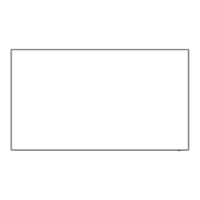• {Tint}: Change the colour balance.
• {Custom tint}: Customise colour balance
setting. Only available when {Tint} {Custom}
has been chosen.
• {Video contrast}: Adjust video contrast.
• {Brightness}: Adjust screen brightness.
• {Hue}: Adjust screen hue.
Game or computer
When viewing content from a connected game
console, choose {Game} to apply game settings.
When a computer is connected through HDMI, choose
{Computer}.
HDMI input range only for use with HDMI1, HDMI2, and
Display Port.
Change the HDMI input range.
Format and edges
• {Picture format}: Change the picture format.
•
Input resolution
Resolution settings for the following signals
is input from the PC: 1366x768@60 /
1360x768@60 / 1280x768@60 / 1024x768@60
or 1400x1050@60 / 1680x1050@60
Notes
●
Switch the settings of the input signal to suit the
display and angle of view so that the image is clearly
visible and easy to see.
●
When DVI,PC and PC signal input to other
terminal,there are menus not to be displayed.
Sound
Sound style
Restore style
Bass
Treble
Balance
Surround mode
Audio out
Advanced
Picture
Sound
Tiling
General settings
Network settings
Sound style
Access predefined sound settings.
Restore style
Restore the last selected predefined sound setting.
Bass
Adjust to increase or decrease bass.
Treble
Adjust to increase or decrease treble.
Balance
Adjust to balance left and right channel audio output.
Surround mode
Set surround sound effect.
Audio out
Adjust audio output volume.
Advanced
Access advanced settings to enhance your audio
experience.
• {Auto volume levelling}: Enable balanced
reduction of sudden volume change.
• {Speaker settings}: Turn the external speakers
onoro.
• {Clear sound}: Enhance sound quality.
Tiling
Enable
H monitors
V monitors
Position
Frame comp.
Picture
Sound
Tiling
General settings
Network settings
With this function you can create a single large-screen
matrix video wall of up to 100 individual Displays, 10
vertical and 10 horizontal.
Notes
●
With a 4K signal input, values of up to “5” can be set
for “H monitors” and “V monitors”.
●
The Tile function is not available with USB input.
Enable
Choose {On} or {Off} for the Tiling function. If {On},
the Display will apply the settings in {H monitors},
{V monitors}, {Position}, and {Frame comp.}.
H monitors
Adjust horizontal Displays.
V monitors
Adjust vertical Displays.
Position
Adjust the position of this Display in the screen matrix.
English
30

