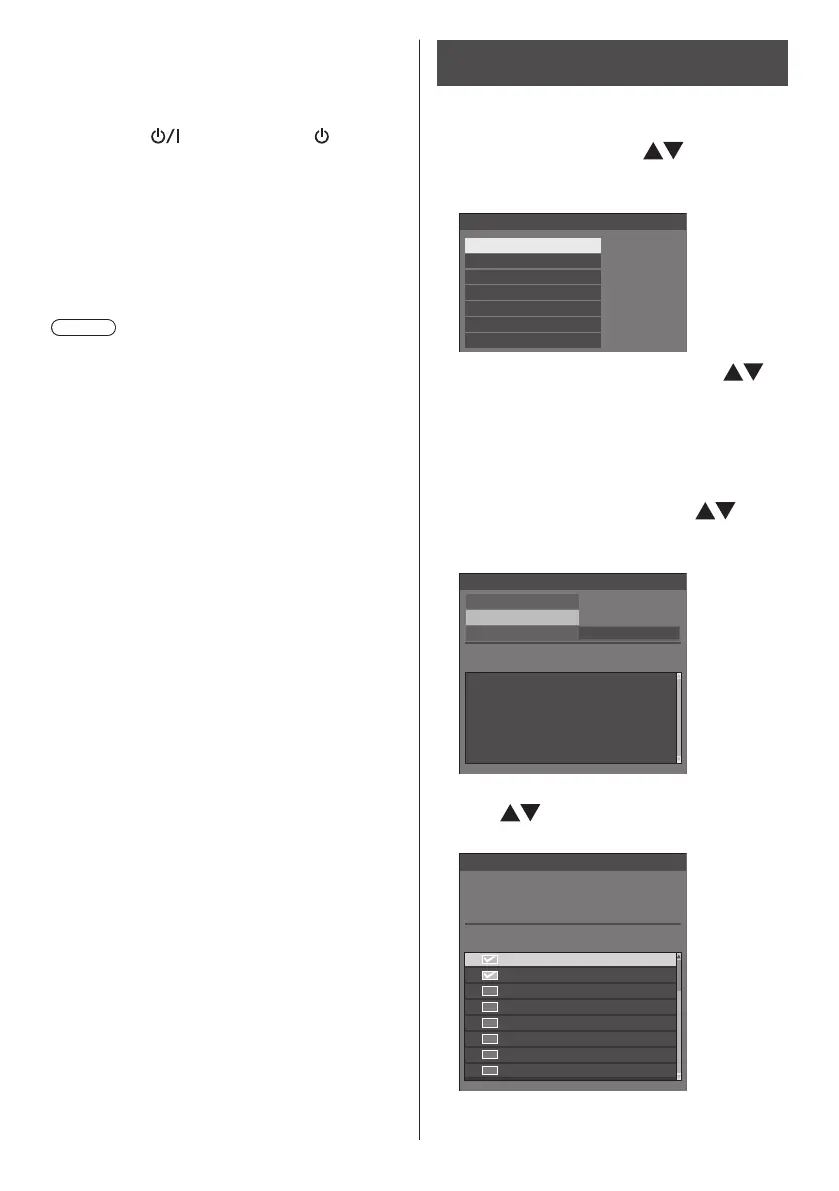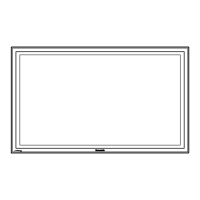113
English
9
After data cloning has finished,
remove the USB memory device from
the USB terminal.
10
Switch the <Main Power On / Off
button> ( ) on the unit to ( ) to turn
the power off.
The cloned content is applied to the display.
●
If the <Main Power On / Off button> is locked,
please disconnect the AC cord plug from the wall
outlet.
●
When USB memory is not removed in the step 9,
the message [Select copy type] is displayed when
the display is turned on again.
Note
●
If the data is copied with [POWER button lock] set to
[On], this function operates after turning the power
off, and the <Main Power On / Off button> cannot be
used to turn the power on. In this case, remove the
power plug, wait sufficient time, and then connect the
power plug again to turn the power on.
Copying data to other display via
LAN
1
Display [Setup] menu pressing
<SETUP>.
2
Select [Options] with and press
<ENTER>.
The following display appears.
Options
Display information
Software licenses
Cloning password
USB data cloning
Shipping
LAN data cloning
Output log data
3
Select [LAN data cloning] with
and press <ENTER>.
[Cloning password] screen is displayed.
4
Enter the cloning password, and then
press <ENTER>.
[LAN data cloning] screen is displayed.
5
Select [Select display] with and
press <ENTER>.
Displays on the same subnet are listed.
LAN data cloning
Execute
Select display
Write protect
Status Display name IP address
Off
6
Select the display to copy the data to
with and press <VOL +>.
Select all the displays to copy the data to.
EQ1-001 192.168. 0. 1
192.168. 0. 2
192.168. 0. 4
192.168. 0. 25
192.168. 0. 31
192.168. 0. 7
192.168. 0.124
192.168. 0.211
EQ1-002
EQ1-004
EQ1-005
EQ1-014
EQ1-006
EQ1-041
EQ1-009
Select display
Please check the display to register.
Check Display name IP address
7
Press <ENTER>.
