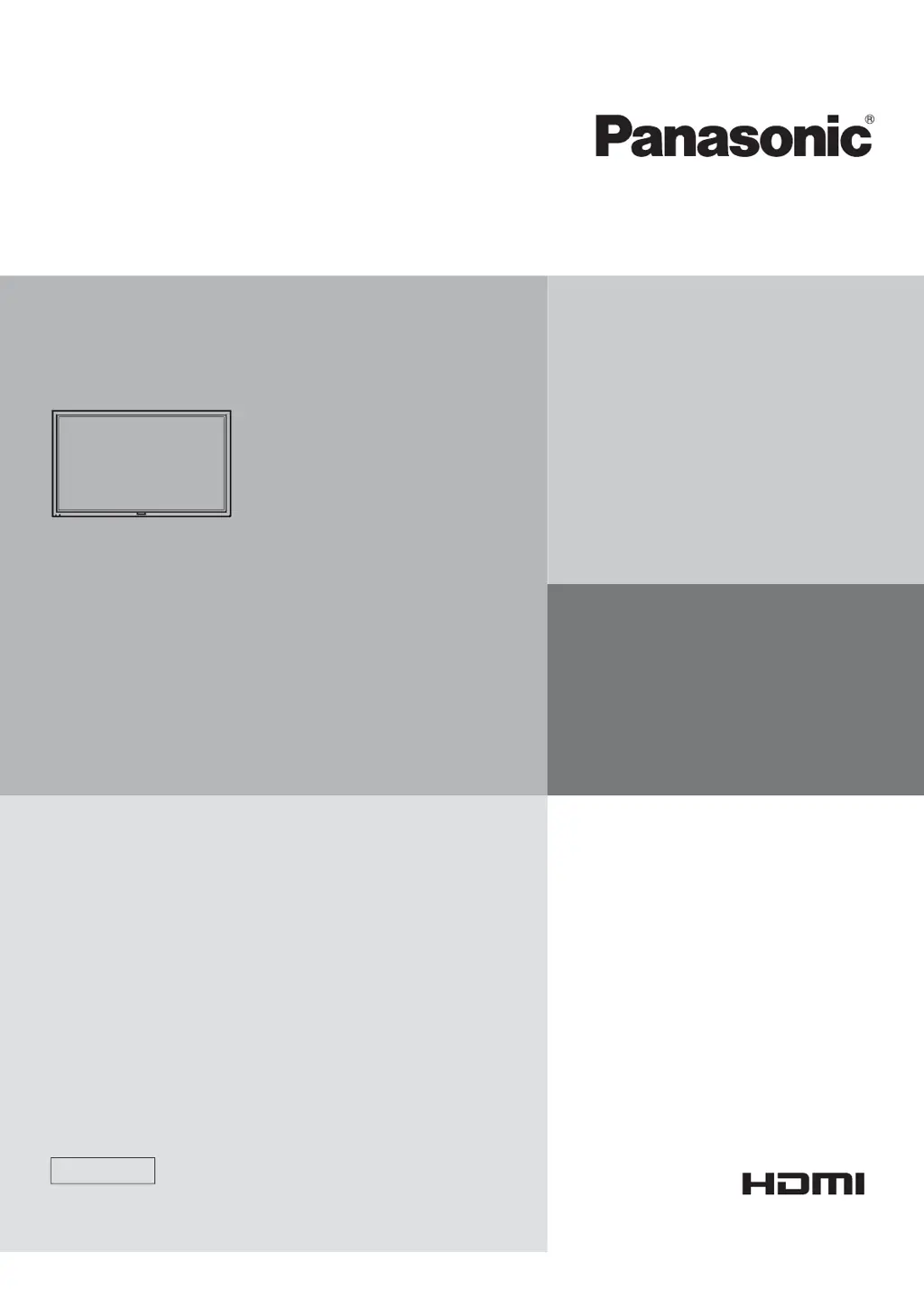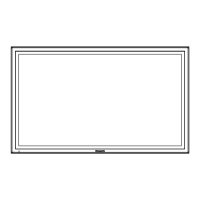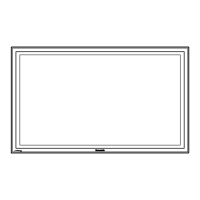D
denniskimAug 4, 2025
What to do if the indicator lamp will not light when the Panasonic 3D glasses are turned ON?
- SStephanie FarmerAug 4, 2025
If the indicator lamp doesn't light up when you turn on your Panasonic 3D glasses, it likely means the battery is low or completely drained. Try replacing the battery or charging the 3D glasses to resolve this issue.