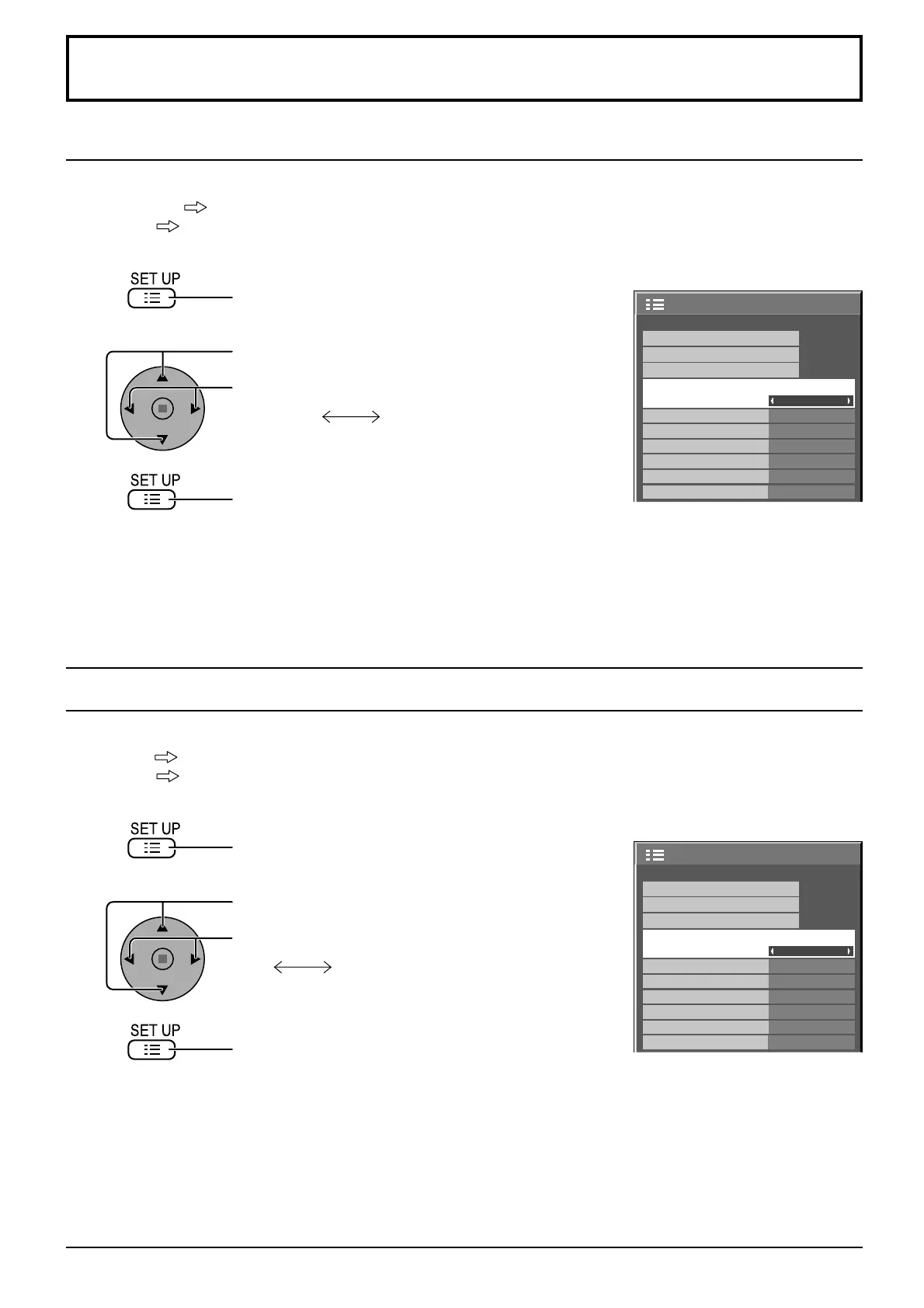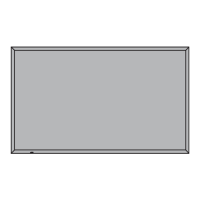1/2
Signal
Screensaver
Extended life settings
PC
Off
Standby save
Off
Power management
Off
Auto power off
Off
OSD Language English
(
UK
)
Component/RGB-in select
RGB
Input label
Power save
Setup
1/2
Signal
Screensaver
Extended life settings
PC
Off
Standby save
Off
Power management
Off
Auto power off
Off
OSD Language English
(
UK
)
YUV/RGB-in select
RGB
Input label
Power save
Setup
48
Setup for Input Signals
Component / RGB-in select
Select to match the signals from the source connected to the Component / RGB input terminals.
Y, P
B
, P
R
signals
“Component”
RGB signals
“RGB”
1
2
Press to display the Setup menu.
Press to select the “Component / RGB-in select”.
Press to select the desired input signal.
Component RGB
Press to exit from adjust mode.
Notes:
• Selection may not be possible, depending on which optional board is installed.
• Make setting of the selected input terminal (SLOT1, SLOT2, SLOT3 or PC IN).
3
YUV / RGB-in select
Select to match the signals from the source connected to the DVI input terminals.
YUV signals
“YUV”
RGB signals
“RGB”
1
2
Press to display the Setup menu.
Press to select the “YUV / RGB-in select”.
Press to select the desired mode.
YUV RGB
Press to exit from adjust mode.
Notes:
• Selection may not be possible, depending on which optional board is installed.
• Make setting of the selected input terminal (SLOT1 or SLOT2).
3
